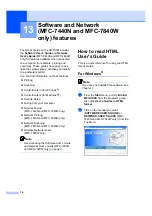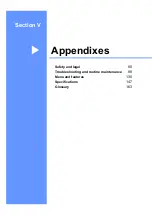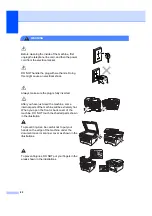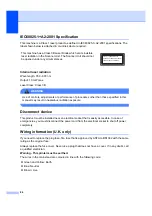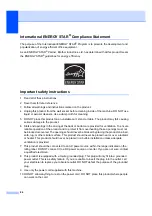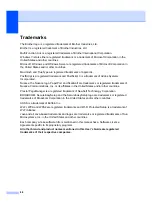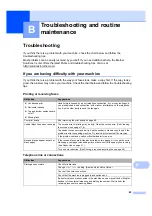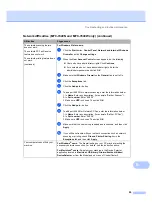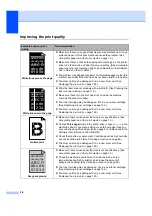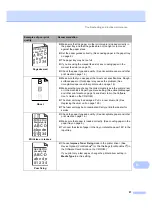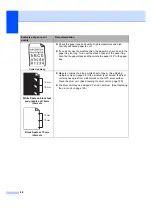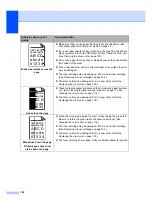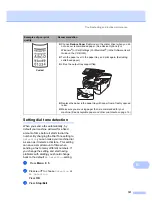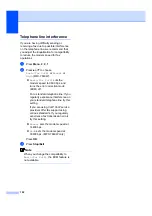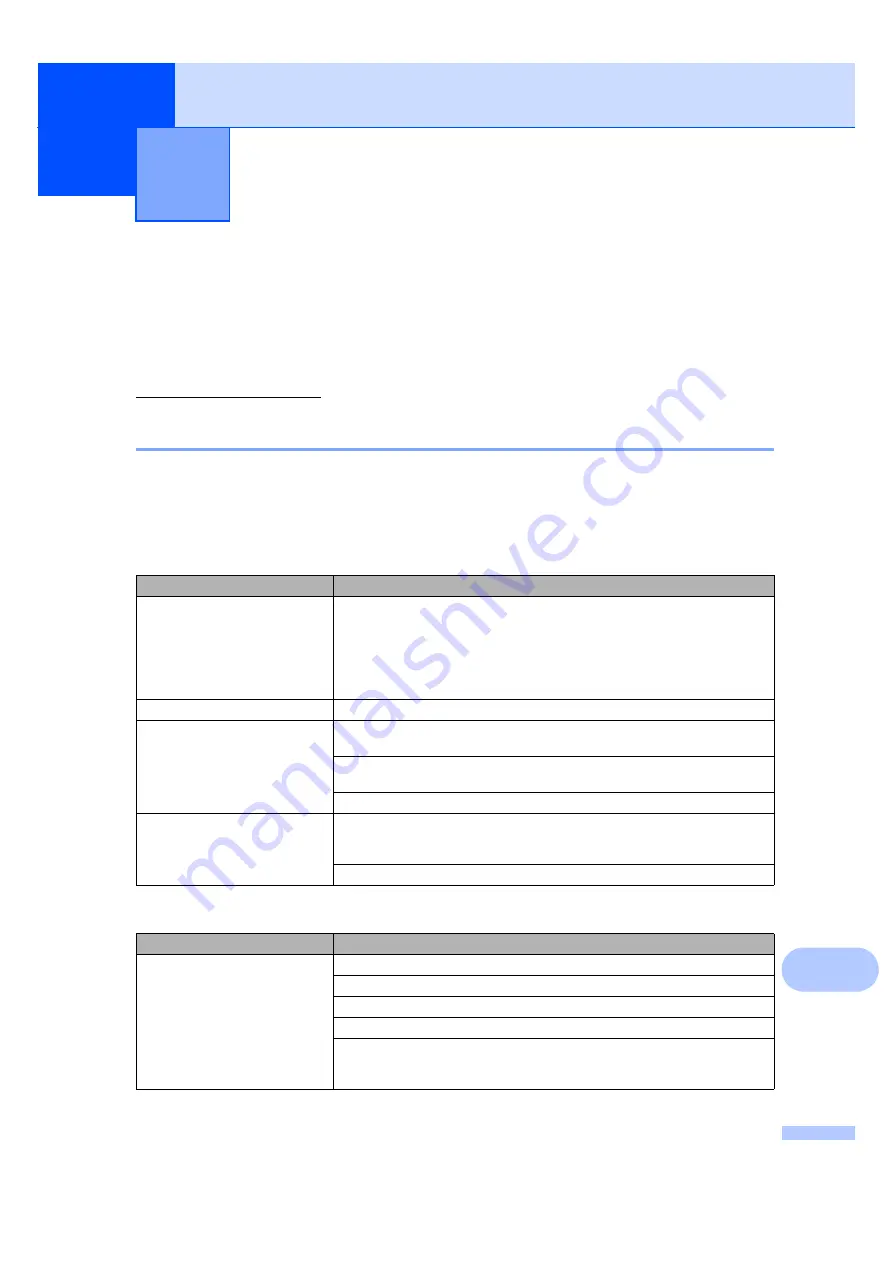
89
B
B
Troubleshooting
B
If you think there is a problem with your machine, check the chart below and follow the
troubleshooting tips.
Most problems can be easily resolved by yourself. If you need additional help, the Brother
Solutions Center offers the latest FAQs and troubleshooting tips. Visit us at
http://solutions.brother.com/.
If you are having difficulty with your machine
B
If you think there is a problem with the way your faxes look, make a copy first. If the copy looks
good, the problem may not be your machine. Check the chart below and follow the troubleshooting
tips.
Troubleshooting and routine
maintenance
B
Printing or receiving faxes
Difficulties
Suggestions
Condensed print
Horizontal streaks
Top and bottom sentences are
cut off
Missing lines
Usually this is caused by a poor telephone connection. If your copy looks good,
you probably had a bad connection, with static or interference on the telephone
line. Ask the other party to send the fax again.
Poor print quality
See
Vertical black lines when receiving
The corona wire for printing may be dirty. Clean the corona wire. (See
The sender’s scanner may be dirty. Ask the sender to make a copy to see if the
problem is with the sending machine. Try receiving from another fax machine.
If the problem continues, call your Brother dealer for service.
Received faxes appear as split or
blank pages.
If the received faxes are divided and printed on two pages or if you get an extra
blank page, your paper size setting may not be correct for the paper you are using.
(See
Turn on auto reduction. (See
Printing a reduced incoming fax
Telephone line or connections
Difficulties
Suggestions
Dialling does not work.
Check for a dial tone.
Change
Tone/Pulse
setting. (See
the Quick Setup Guide
.)
Check all line cord connections.
Check that the machine is plugged in and switched on.
If an external phone is connected to the machine, send a manual fax by lifting the
handset of the external telephone and dialling the number. Wait to hear fax
receiving tones before pressing
Start
.
Summary of Contents for MFC-7320
Page 1: ...USER S GUIDE MFC 7320 MFC 7440N MFC 7840W Version A UK IRE SAF ...
Page 4: ...ii EC Declaration of Conformity under the R TTE Directive ...
Page 17: ...General information 7 1 ...
Page 40: ...Chapter 4 30 ...
Page 77: ...Section III Copy III Making copies 68 ...
Page 84: ...Chapter 12 74 ...
Page 85: ...Section IV Software IV Software and Network MFC 7440N and MFC 7840W only features 76 ...
Page 88: ...Chapter 13 78 ...
Page 182: ......
Page 183: ......