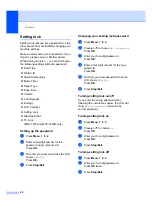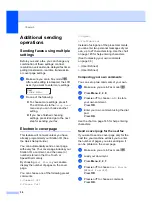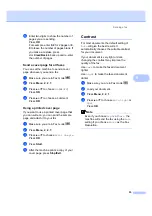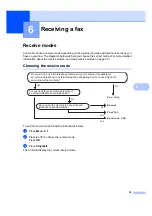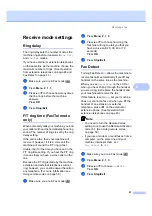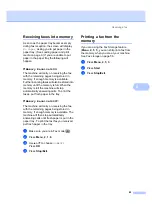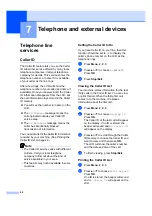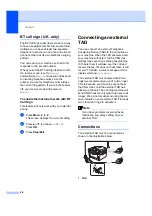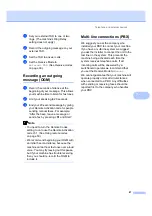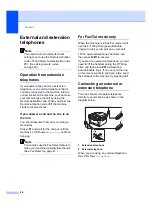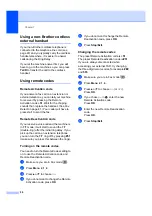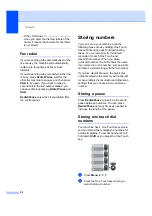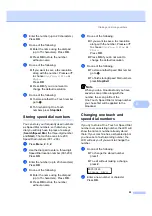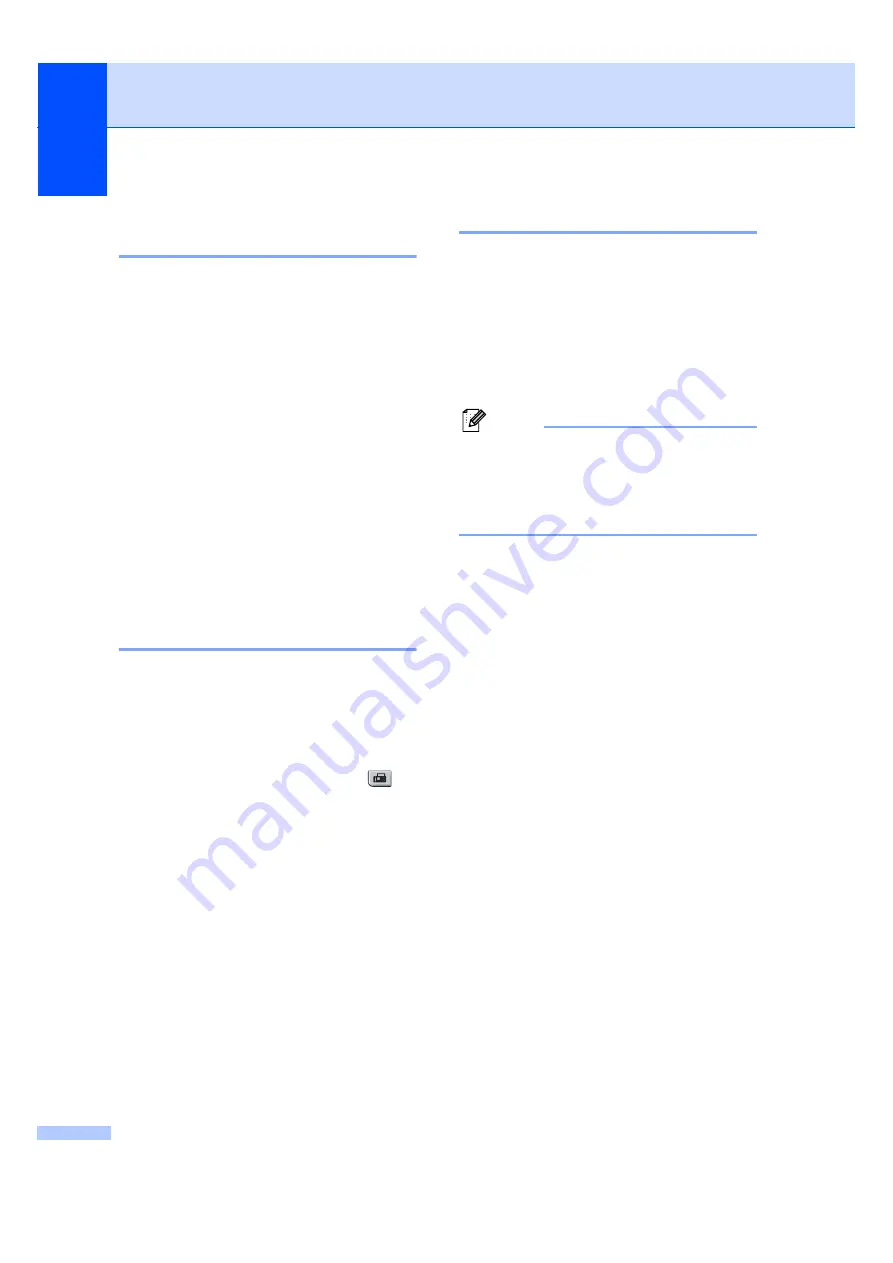
Chapter 5
38
Checking and cancelling
waiting jobs
5
Check which jobs are still waiting in the
memory to be sent. If there are no jobs, the
LCD will show
No Jobs Waiting
. You can
cancel a fax job that is stored and waiting in
the memory.
a
Press
Menu
,
2
,
7
.
The number of jobs still to be sent will be
displayed.
b
Do one of the following:
Press
a
or
b
to scroll though the
waiting jobs, press
OK
to choose a
job, and then press
1
to cancel it.
Press
2
to exit without cancelling.
c
When you have finished, press
Stop/Exit
.
Sending a fax manually
5
Manual transmission
5
Manual transmission lets you hear the
dialling, ringing and fax-receiving tones while
sending a fax.
a
Make sure you are in Fax mode
.
b
Load your document.
c
Pick up the handset of an external
telephone and listen for a dial tone.
d
Dial the fax number you want to call.
e
When you hear the fax tone, press
Start
.
If you are using the scanner glass,
press
1
to send a fax.
f
If you picked up the handset of an
external telephone, replace it.
Out of memory message
5
If you get an
Out of Memory
message
while scanning the first page of a fax, press
Stop/Exit
to cancel the fax.
If you get an
Out of Memory
message
while scanning a subsequent page, you will
have the option to press
Start
to send the
pages scanned so far, or to press
Stop/Exit
to cancel the operation.
Note
If you get an
Out of Memory
message
while faxing and you do not want to delete
your stored faxes to clear the memory,
you can send the fax in real time. (See
Summary of Contents for MFC-7320
Page 1: ...USER S GUIDE MFC 7320 MFC 7440N MFC 7840W Version A UK IRE SAF ...
Page 4: ...ii EC Declaration of Conformity under the R TTE Directive ...
Page 17: ...General information 7 1 ...
Page 40: ...Chapter 4 30 ...
Page 77: ...Section III Copy III Making copies 68 ...
Page 84: ...Chapter 12 74 ...
Page 85: ...Section IV Software IV Software and Network MFC 7440N and MFC 7840W only features 76 ...
Page 88: ...Chapter 13 78 ...
Page 182: ......
Page 183: ......