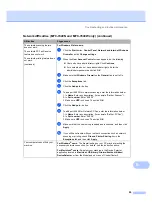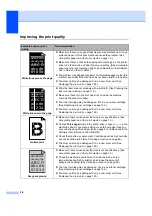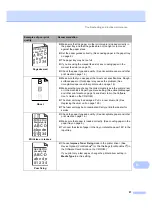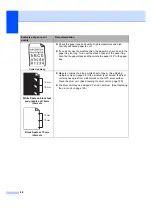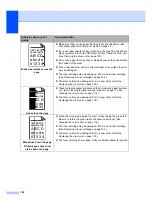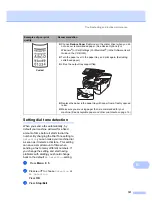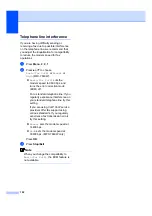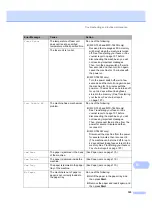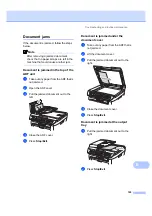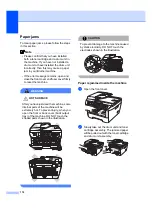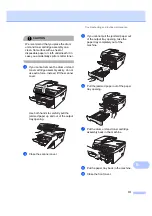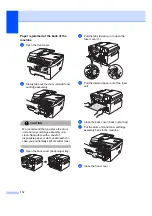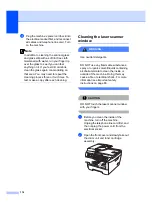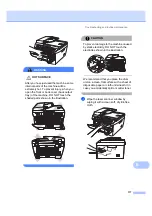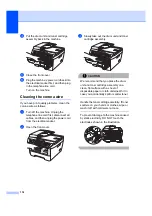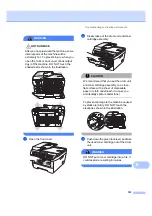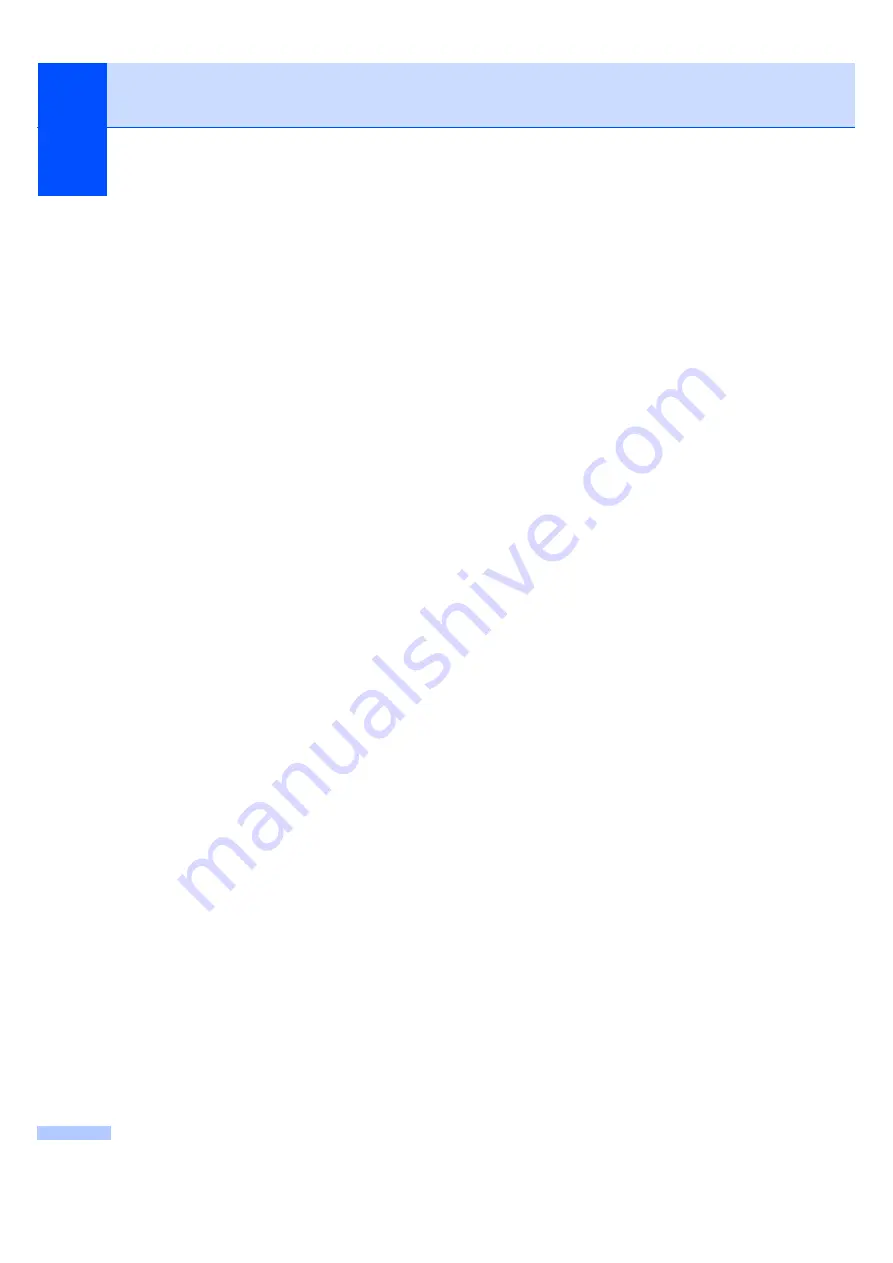
108
b
Do one of the following:
If the LCD shows
No Data
, there
are no faxes left in the machine’s
memory.
Press
Stop/Exit
.
Enter the fax number to which faxes
will be forwarded.
c
Press
Start
.
Transferring faxes to your PC
B
You can transfer the faxes from your
machine’s memory to your PC.
a
Make sure that you have installed
MFL-Pro Suite
on your PC, and then
turn on
PC-Fax Receiving
on the PC.
(For details about PC Fax Receive, see
PC-FAX receiving in the Software
User’s Guide on the CD-ROM
.)
b
Make sure that you have set
PC Fax Receive
on the machine.
(See
If faxes are in the machine’s memory
when you set up PC Fax Receive, the
LCD will ask if you want to transfer the
faxes to your PC.
c
Do one of the following:
To transfer all faxes to your PC,
press
1
. You will be asked if you want
a backup print.
To exit and leave the faxes in the
memory, press
2
.
d
Press
Stop/Exit
.
Transferring Fax Journal report to
another fax machine
B
If you have not set up your Station ID, you
cannot enter fax transfer mode. (See
Setting
your station ID in the Quick Setup Guide
.)
a
Press
Menu
,
9
,
0
,
2
.
b
Enter the fax number to which the Fax
Journal report will be forwarded.
c
Press
Start
.
Summary of Contents for MFC-7320
Page 1: ...USER S GUIDE MFC 7320 MFC 7440N MFC 7840W Version A UK IRE SAF ...
Page 4: ...ii EC Declaration of Conformity under the R TTE Directive ...
Page 17: ...General information 7 1 ...
Page 40: ...Chapter 4 30 ...
Page 77: ...Section III Copy III Making copies 68 ...
Page 84: ...Chapter 12 74 ...
Page 85: ...Section IV Software IV Software and Network MFC 7440N and MFC 7840W only features 76 ...
Page 88: ...Chapter 13 78 ...
Page 182: ......
Page 183: ......