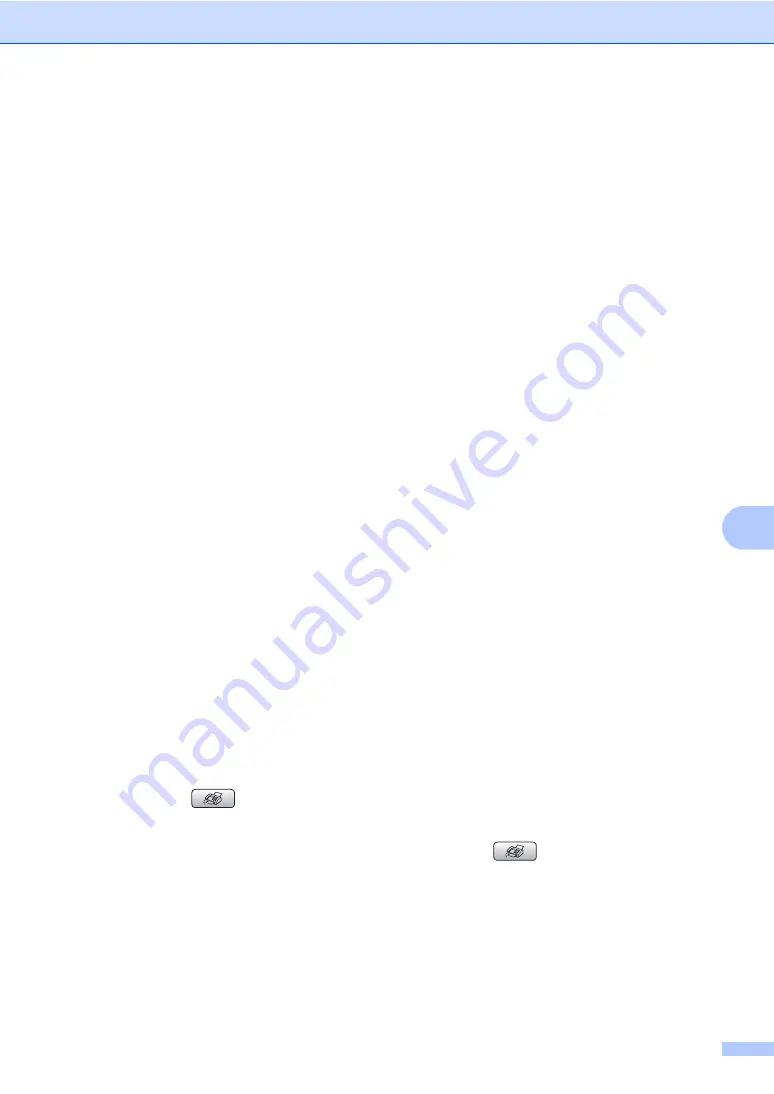
Dialing and storing numbers
63
8
d
Do one of the following:
Enter the name (up to 16 characters)
using the dial pad.
Press
OK
.
(To help you enter letters, see
To store the number without a name,
press
OK
.
e
Enter the fax or telephone number (up to
20 digits).
Press
OK
.
f
Do one of the following:
Enter the second fax or telephone
number (up to 20 digits).
Press
OK
.
If you do not want to store a second
number, press
OK
.
g
Press
a
or
b
to choose
Complete
.
Press
OK
.
To store another Speed Dial number, go
to step
h
Press
Stop/Exit
.
Storing Speed Dial numbers from
Outgoing Calls
8
You can also store Speed Dial numbers from
the Outgoing Call history.
a
Press
Redial/Pause
.
You can also choose
Outgoing Call
by pressing
(
Fax
).
b
Press
a
or
b
to choose the name or
number you want to store.
Press
OK
.
c
Press
a
or
b
to choose
Add to Speed Dial
.
Press
OK
.
d
Press
a
or
b
to choose the 2-digit Speed
Dial location you want to store the
number in.
Press
OK
.
e
Do one of the following:
Enter the name (up to 16 characters)
using the dial pad.
Press
OK
.
(To help you enter letters, see
To store the number without a name,
press
OK
.
f
Press
OK
to confirm the fax or
telephone number.
g
Do one of the following:
Enter the second fax or telephone
number (up to 20 digits).
Press
OK
.
If you do not want to store a second
number, press
OK
.
h
Press
a
or
b
to choose
Complete
.
Press
OK
.
i
Press
Stop/Exit
.
Storing Speed Dial numbers from the
Caller ID history
8
If you have the Caller ID subscriber service
from your telephone company you can also
store Speed Dial numbers from incoming
calls in the Caller ID History. (See
a
Press (
Fax
).
b
Press
a
or
b
to choose
Caller ID hist.
.
Press
OK
.
c
Press
a
or
b
to choose the number you
want to store.
Press
OK
.
Summary of Contents for MFC 685CW - Color Inkjet - All-in-One
Page 1: ...USER S GUIDE MFC 685CW MFC 885CW Version A ...
Page 48: ...Chapter 4 32 ...
Page 103: ...Section III Copy III Making copies 88 ...
Page 110: ...Chapter 13 94 ...
Page 132: ...Chapter 15 116 ...
Page 133: ...Section V Software V Software and Network features 118 ...






























