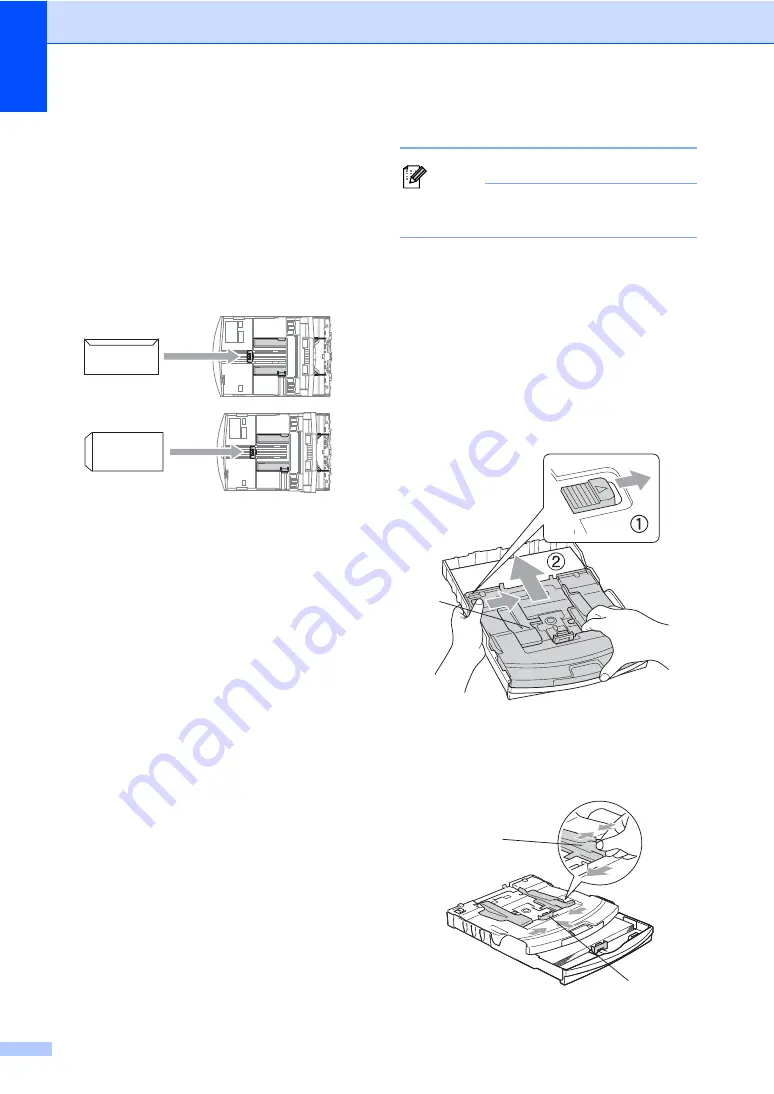
Chapter 2
18
If you have problems when printing on
envelopes, try the following suggestions:
2
a
Open the envelope flap.
b
Make sure the open flap is either to the
side of the envelope or to the back edge
of the envelope when printing.
c
Adjust the size and margin in your
application.
Loading photo paper
2
Note
In Canada, the
photo bypass tray
is
called the
photo paper tray
.
Use the photo bypass tray, which has been
assembled on the top of the output paper tray
cover, to print on photo 4"
×
6" and photo L
3.5"
×
5" size paper. When you use the photo
bypass tray, you do not have to take out the
paper that is in the tray beneath it.
a
Press the photo bypass tray release
button with your left thumb and push the
photo bypass tray backward until it
clicks into the photo printing position.
1 Photo Bypass Tray
b
Press and slide the paper side
guides (1) and paper length guide (2) to
fit the paper size.
1
1
2
Summary of Contents for MFC 685CW - Color Inkjet - All-in-One
Page 1: ...USER S GUIDE MFC 685CW MFC 885CW Version A ...
Page 48: ...Chapter 4 32 ...
Page 103: ...Section III Copy III Making copies 88 ...
Page 110: ...Chapter 13 94 ...
Page 132: ...Chapter 15 116 ...
Page 133: ...Section V Software V Software and Network features 118 ...






























