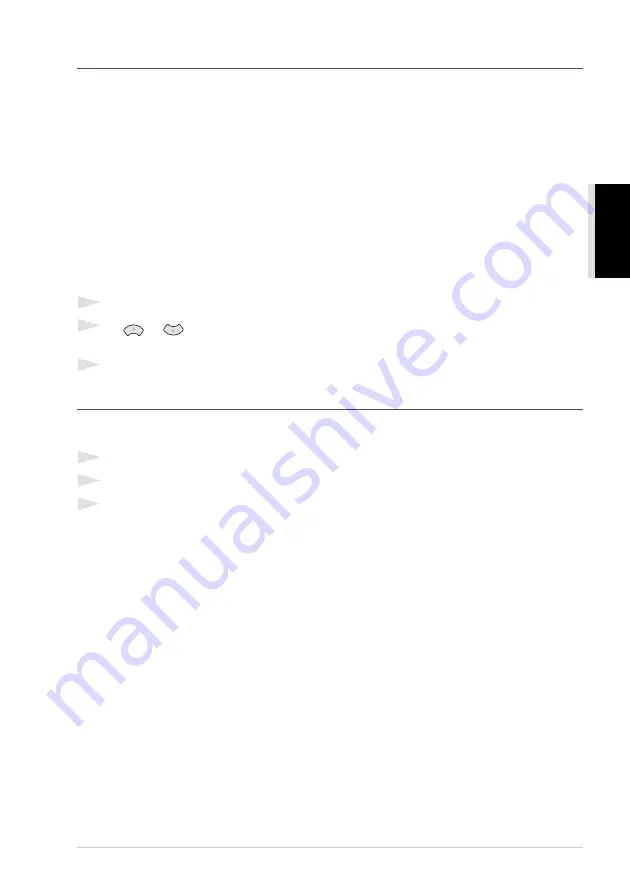
Receiving a Fax
31
B
ASIC F
AX USE
Reception into Memory (Not Available for Colour fax reception)
As soon as the multi-purpose sheet feeder becomes empty during fax reception, the screen will
display “
CHECK PAPER
”; please put some paper in the multi-purpose sheet feeder. (See Quick
Setup Guide.)
If the MEMORY RECEPTION switch is ON at this time…
The current fax reception will continue, with the remaining page(s) being stored in memory, subject
to available memory. Subsequent incoming faxes will also be stored into memory until the memory
is full, following with no further incoming fax calls will be automatically answered. To print all data
put fresh paper in the multi-purpose sheet feeder and press
Mono Fax Start
.
If the MEMORY RECEPTION switch is OFF at this time…
The current fax reception will continue, with the remaining page(s) being stored in memory, subject
to available memory. Subsequent incoming fax calls will not be automatically answered until fresh
paper is put in the multi-purpose sheet feeder. To print the last fax received, put paper in the multi-
purpose sheet feeder and press
Mono Fax Start
.
1
Press
Menu/Set
,
2
,
1
,
7
.
2
Use
or
to select
ON
(or
OFF
), and press
Menu/Set
when the screen displays your
selection.
3
Press
Stop/Exit
.
Printing a Fax from Memory
If you have fax storage ON for remote retrieval or fax forwarding, you can still print a fax from the
machine’s memory when you are at the machine: (See
1
Press
Menu/Set
,
2
,
5
,
4
.
2
Press
Mono Fax Start
.
3
After all the data saved in the memory is printed out, press
Stop/Exit
.
Summary of Contents for MFC-590
Page 1: ...MFC 590 OWNER S MANUAL ...
Page 3: ...ii ...






























