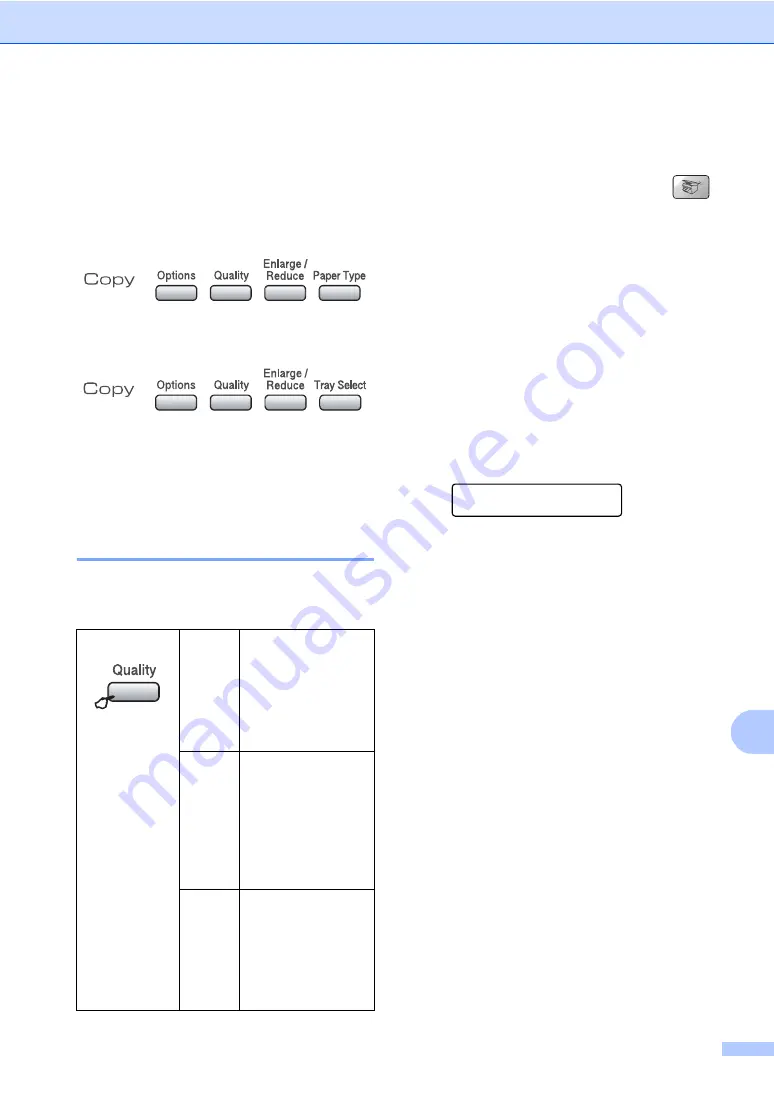
Making copies
67
12
Copy keys
12
When you want to quickly change the copy
settings
temporarily
for the next copy, use the
Copy keys.
(For MFC-5460CN)
(For MFC-5860CN)
The machine returns to its default settings 60
seconds after it finishes copying, or if the
mode timer returns the machine to Fax mode.
For more information see
Changing copy quality
12
You can choose from a range of quality
settings. The default setting is
Normal
.
To
temporarily
change the quality setting,
follow the instruction below:
a
Make sure you are in Copy mode
.
b
Load your document.
c
Use the dial pad to enter the number of
copies (up to 99).
d
Press
Quality
.
e
Press
a
or
b
to choose
Normal
,
Best
or
Fast
. Press
OK
.
f
Press
Black
Start
or
Color
Start
.
To change the default setting, follow the
instruction below:
a
Press
Menu
,
3
,
1
.
Copy
1.Quality
b
Press
a
or
b
to choose
Normal
,
Best
or
Fast
. Press
OK
.
c
Press
Stop/Exit
.
Press
Quality
and
a
or
b
Normal
Normal is the
recommended mode
for ordinary
printouts. This
produces good copy
quality with good
copy speed.
Fast
Fast copy speed and
lowest ink
consumption. Use to
save time printing
documents to be
proof-read, large
documents or many
copies.
Best
Use best mode to
copy precise images
such as
photographs. This
provides the highest
resolution and the
slowest speed.
Summary of Contents for MFC-5460CN
Page 1: ...USER S GUIDE MFC 5460CN MFC 5860CN ...
Page 22: ...Chapter 1 6 Control panel overview 1 MFC 5460CN MFC 5860CN 1 10 9 2 4 3 1 10 9 2 4 3 ...
Page 23: ...General Information 7 1 9 8 7 4 5 6 9 8 7 4 5 6 ...
Page 81: ...Section III Copy III Making copies 66 ...
Page 89: ...Section IV Walk up Photo PrintingIV PhotoCapture Center 74 PictBridge 83 ...
Page 101: ...Section V Software V Software and Network features 86 ...






























