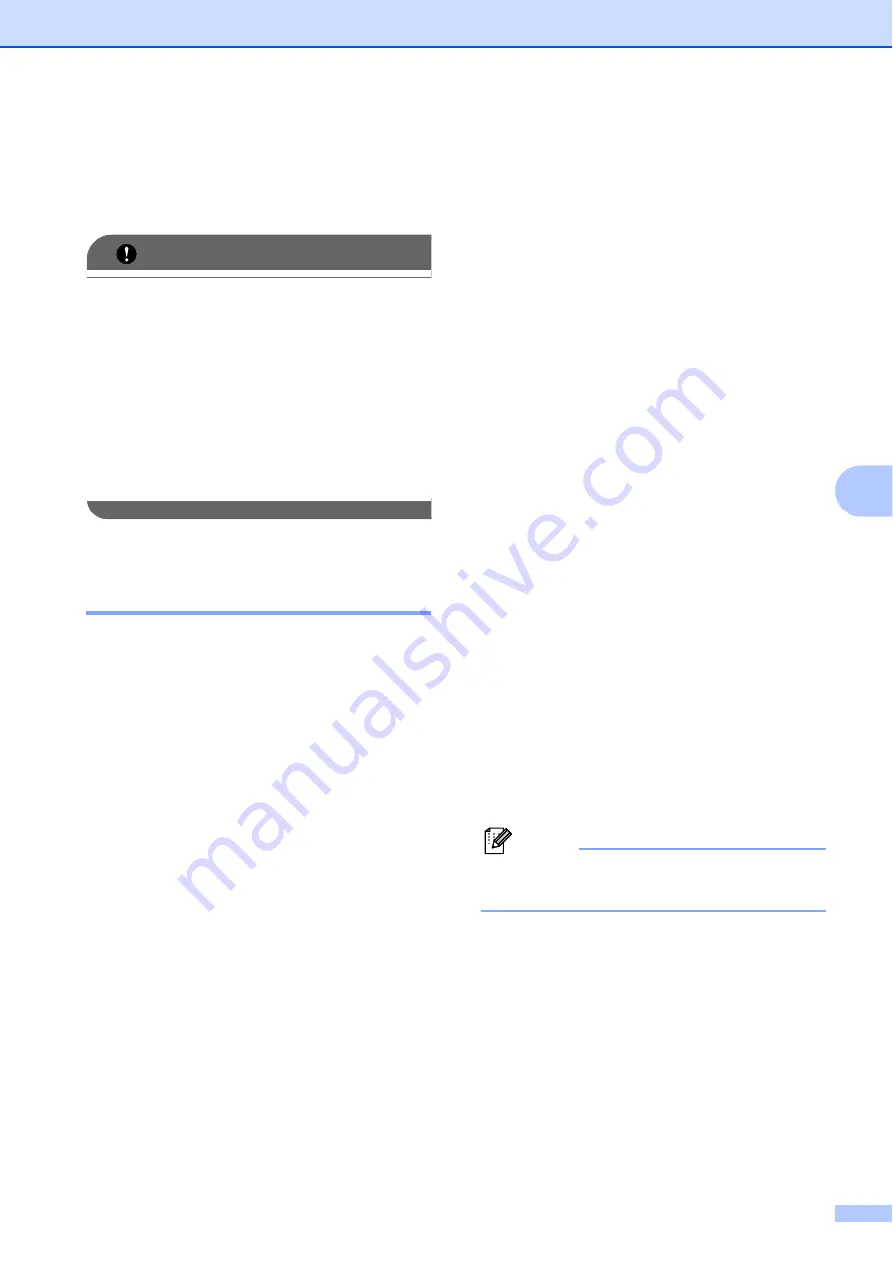
Receiving a Fax
45
6
g
Press
a
or
b
to choose
Backup Print:On
or
Backup Print:Off
.
Press
OK
.
IMPORTANT
• If you choose
Backup Print:On
, the
machine will also print the fax at your
machine so you will have a copy. This is a
safety feature in case there is a power
failure before the fax is forwarded or a
problem at the receiving machine.
• When you receive a color fax, your
machine prints the color fax at your
machine but does not send the fax to the
fax forwarding number you programmed.
h
Press
Stop/Exit
.
Paging
6
When you choose Paging, your machine
dials the cell phone or pager number you
have programmed. This activates your cell
phone or pager so you will know that you
have a fax message in the memory.
If you have set Paging, a backup copy of the
received fax will automatically be printed at
the machine.
a
Press
Menu
.
b
Press
a
or
b
to choose
Fax
.
Press
OK
.
c
Press
a
or
b
to choose
Setup Receive
.
Press
OK
.
d
Press
a
or
b
to choose
Memory Receive
.
Press
OK
.
e
Press
a
or
b
to choose
Paging
.
Press
OK
.
f
Enter your cell phone or pager number
followed by
#
#
(up to 20 digits).
Press
OK
.
Do not include the area code if it is the
same as that of your machine.
For example, press:
1
8
0
0
5
5 5 1 2 3 4 # #
g
Do one of the following:
If you are programming your cell
phone number and do not need to
enter a pin, press
OK
.
If your pager needs a PIN, enter the
PIN, press
#
, press
Redial/Pause
,
and then enter your fax number
followed by
#
#
.
Press
OK
.
For example, press:
1 2 3 4 5 # Redial/Pause 1 8 0 0 5 5
5 6 7 8 9 # #
If your pager does not need a PIN,
press:
Redial/Pause
, and then enter your
fax number followed by
#
#
. Press
OK
.
For example, press:
Redial/Pause 1 8 0 0 5 5 5 6 7 8 9 # #
h
Press
Stop/Exit
.
Note
You cannot change a paging number or
PIN remotely.






























