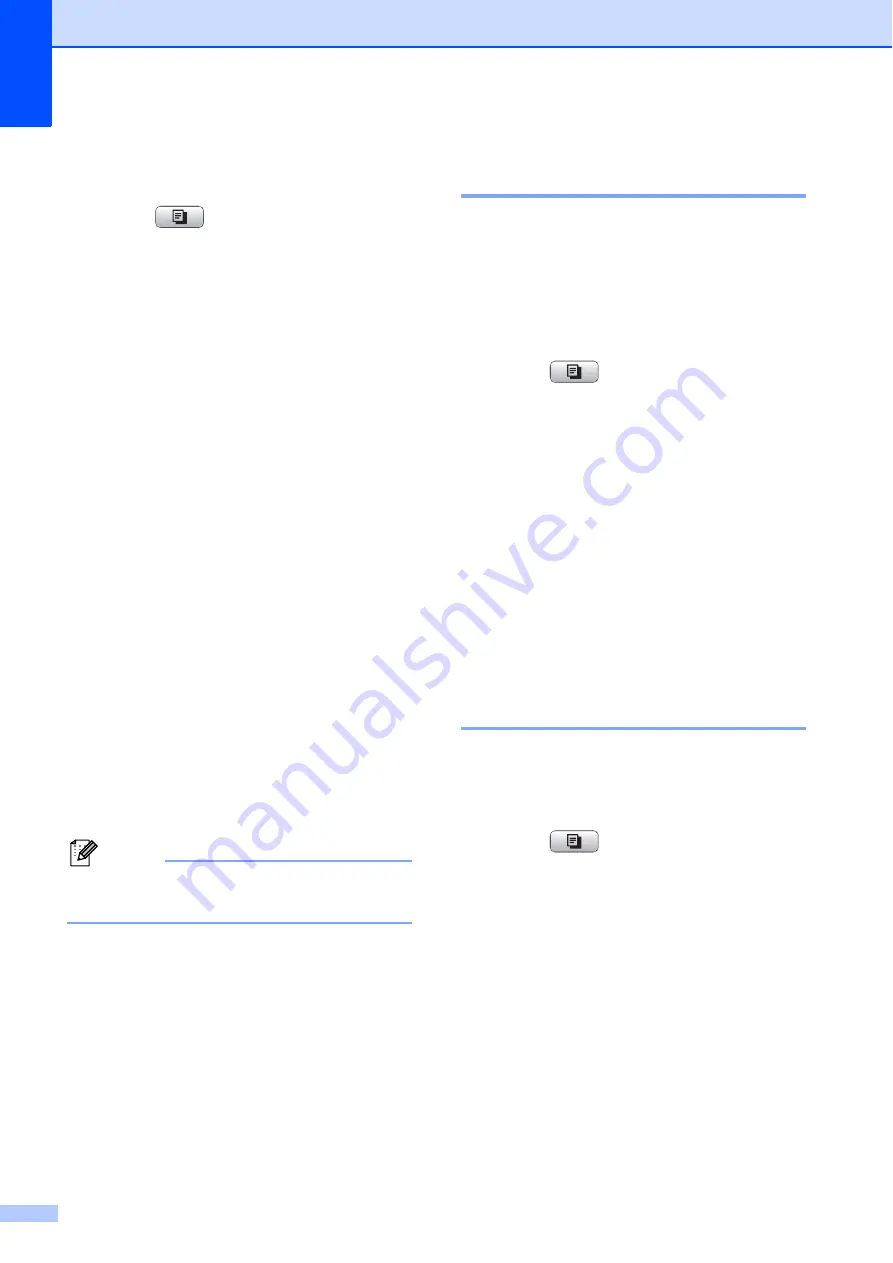
Chapter 11
86
Using a scanned paper document as
your watermark
11
a
Press (
Copy
).
b
Enter the number of copies you want.
c
Press
a
or
b
to choose
Watermark Copy
.
Press
OK
.
d
Press
d
or
c
to choose
On
.
e
Press
a
or
b
to choose
Current Setting
.
Press
OK
.
f
Press
a
or
b
to choose
Scan
. Press
OK
,
and place the page that you want to use
for watermark on the scanner glass.
g
Press
Black Start
or
Color Start
.
h
Take out the watermark document you
scanned and load the document you
want to copy.
i
Press
d
or
c
to change the
Transparency
of the watermark.
Press
OK
.
j
If you do not want to change any
additional settings, press
Black Start
or
Color Start
.
Note
You cannot enlarge or reduce the
scanned watermark.
Setting your changes as the
new default
11
You can save the copy settings for
Quality
,
Enlarge/Reduce
,
Brightness
,
Contrast
,
Ink Save Mode
and
Page Layout
that you use most often by
setting them as the default settings. These
settings will stay until you change them again.
a
Press (
Copy
).
b
Press
a
or
b
to choose your new setting.
Press
OK
.
Repeat this step for each setting you
want to change.
c
After changing the last setting, press
a
or
b
to choose
Set New Default
.
Press
OK
.
d
Press
1
to choose
Yes
.
e
Press
Stop/Exit
.
Restoring all settings to the
factory settings
11
You can restore all the settings you have
changed back to the factory settings. These
settings will stay until you change them again.
a
Press (
Copy
).
b
Press
a
or
b
to choose
Factory Reset
.
Press
OK
.
c
Press
1
to choose
Yes
.
d
Press
Stop/Exit
.






























