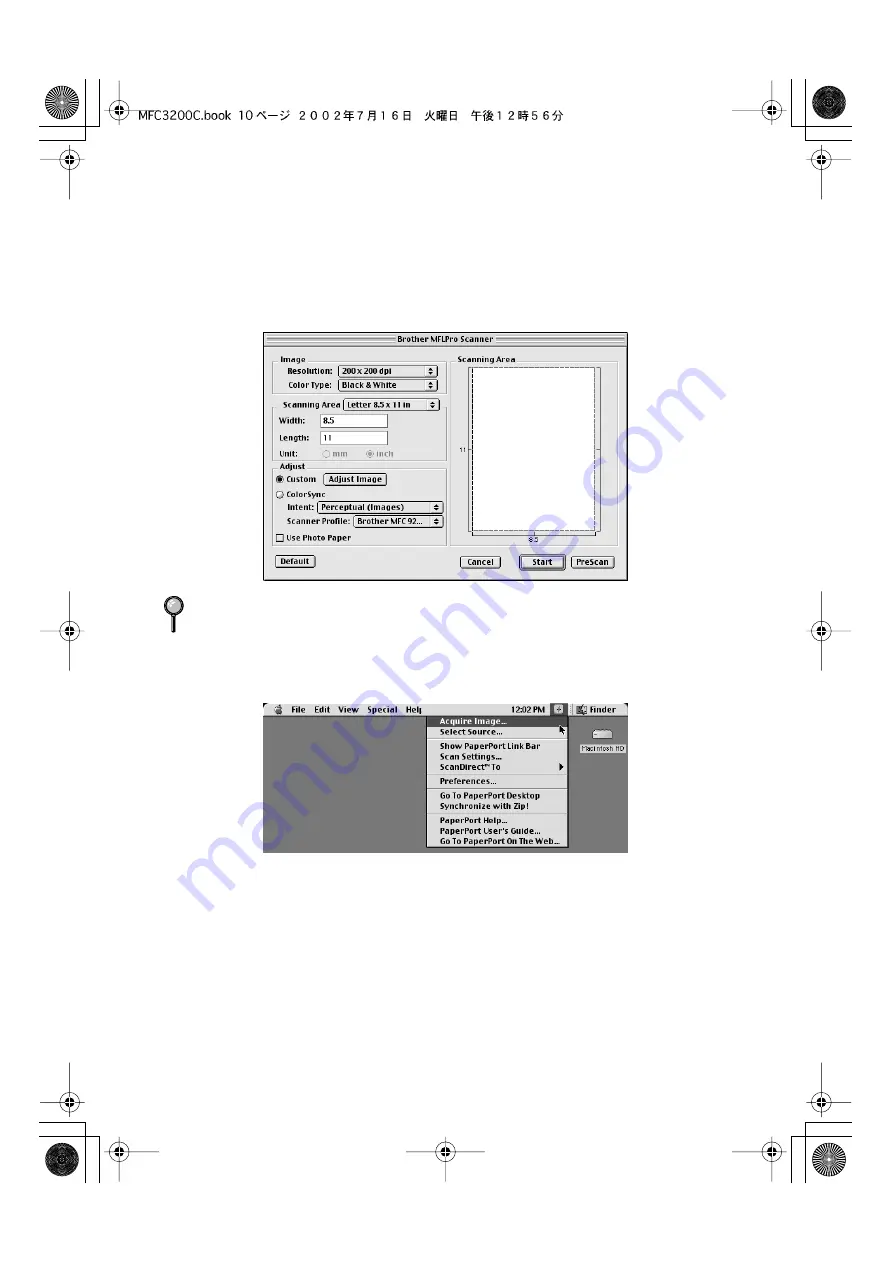
21 - 10
U S I N G T H E B R O T H E R M F C W I T H A N E W P O W E R M A C I N T O S H
®
G 3 , G 4 O R I M A C
™
/ I B O O K
™
MFC3200C-US-FM6.0
Accessing the Scanner
Run your PaperPort
®
software. You will see the
PaperPort
®
icon
in the upper
right hand corner of your screen. The first time you use the Brother TWAIN
driver, set it as the default by choosing the
Select Source
, then click the
PaperPort
®
icon. Afterward, for each original you scan choose
Acquire Image
by clicking the
PaperPort
®
icon. The Scanner setup dialog box will appear.
If you are using PaperPort
®
5.5 for Mac, from the ScanSoft menu (located
below the ScanSoft icon on the Macintosh desktop menu bar), choose
Acquire
Image
.
For details about the ScanSoft menu selections, please see the
PaperPort
®
Online Documentation located in the PaperPort
®
5.5 Folder/User
Docs/Splashug.pdf file.






























