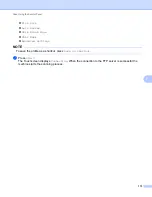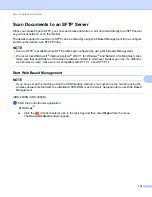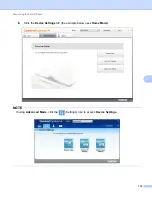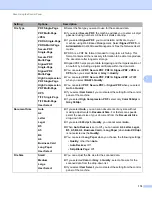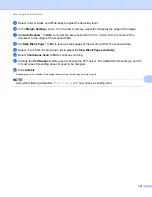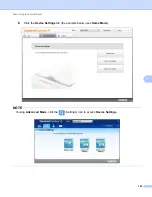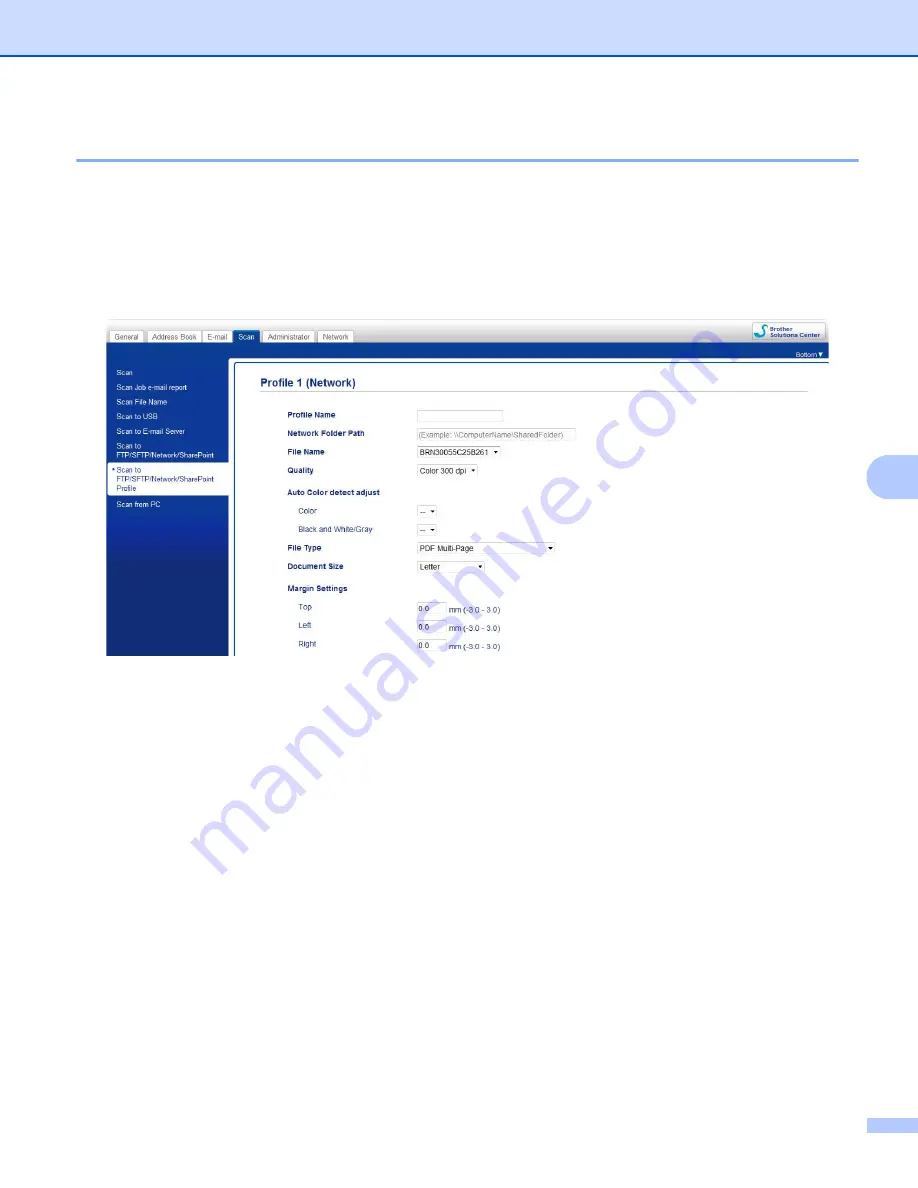
Scan Using the Control Panel
187
7
Configure the Scan to Network Default Settings
7
1
Click the
Scan
tab.
2
Click the
Scan to FTP/SFTP/Network/SharePoint
, menu in the left navigation bar.
3
Select the
Network
option, and then click
Submit
.
4
Click the
Scan to FTP
/
SFTP
/
Network
/
SharePoint Profile
menu in the left navigation bar.
5
Select the profile you want to set up or change.
6
In the
Profile Name
field, type a name for this server profile (up to 15 alphanumeric characters).
This name will be displayed in
Destination
in
Scan to Network Device
from the
Scan
tab
(ADS-2400N / ADS-3000N) or on the Touchscreen of the machine (ADS-2800W / ADS-3600W).
7
The
Network Folder Path
is the destination address (for example \\ComputerName\SharedFolder) (up
to 255 characters).
8
Click the
File Name
drop-down list, and then select a file name prefix from the three preset names
provided, or from fourteen user-defined names. The file name used for the scanned document will be the
file name prefix you select, followed by the last six digits of the scanner counter and the file extension
(for example: “Estimate_098765.pdf”).
9
In the
Margin Settings
, enter -3 to 3 to add or remove a specific margin at the edge of the image.
Summary of Contents for ImageCenter ADS-2400N
Page 37: ...General Information 21 1 3 Select Initial Setup in the folder tree Windows ...
Page 41: ...General Information 25 1 3 Select General Setup in the folder tree Windows ...
Page 45: ...General Information 29 1 3 Select Language in the folder tree Windows ...
Page 256: ...Routine Maintenance 240 9 4 Firmly push the Output Tray into the machine ...