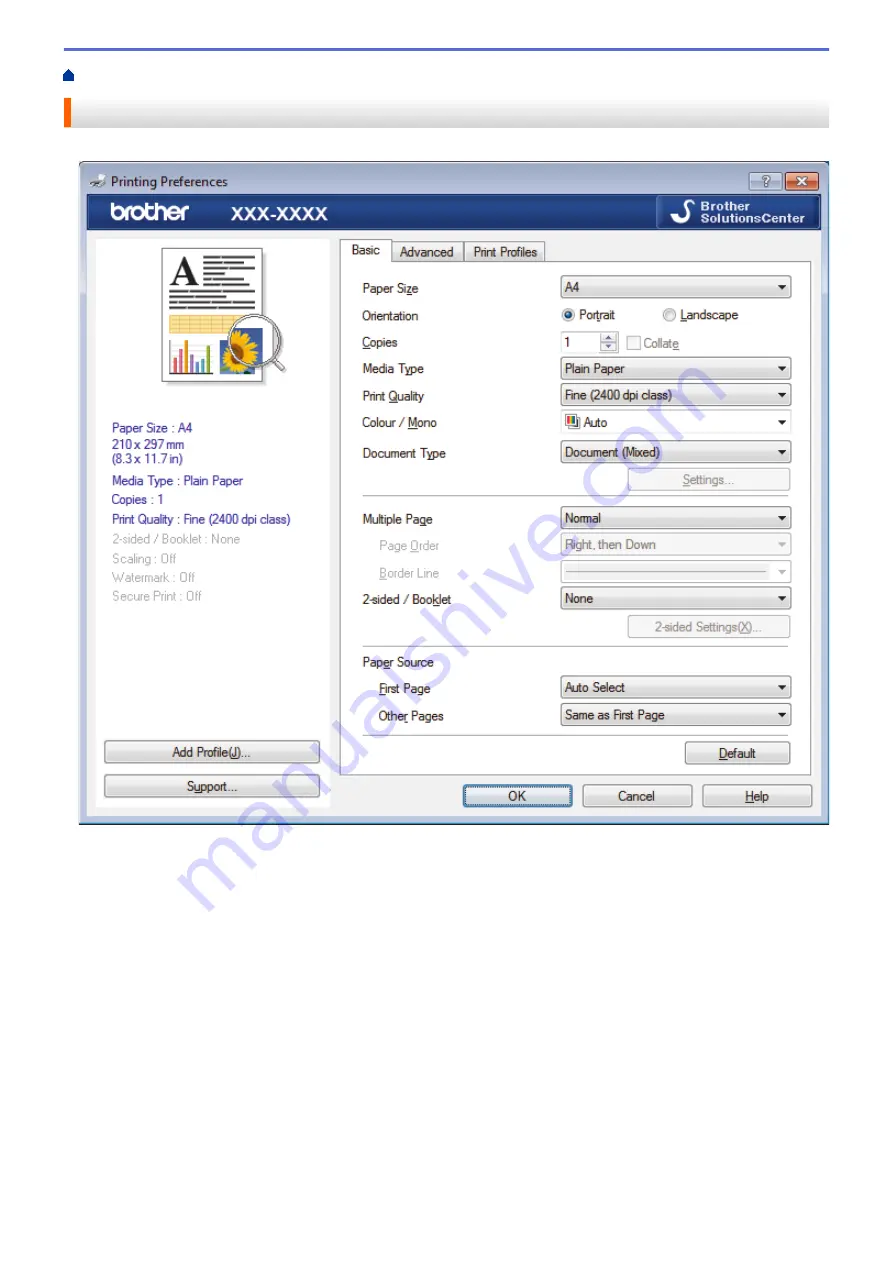
Print from Your Computer (Windows
> Print Settings (Windows
®
)
Print Settings (Windows
®
)
Basic Tab
1. Paper Size
Select the size of the paper you want to use. You can either choose from standard paper sizes or create a
custom paper size.
2. Orientation
Select the orientation (portrait or landscape) of your printout.
If your application contains a similar setting, we recommend that you set the orientation using the application.
3. Copies
Type the number of copies (1-999) that you want to print in this field.
Collate
Select this option to print sets of multi-page documents in the original page order. When this option is
selected, one complete copy of your document will print, and then reprint according to the number of
copies you choose. If this option is not selected, then each page will print according to the number of
copies chosen before the next page of the document is printed.
4. Media Type
Select the type of media you want to use. To achieve the best print results, the machine automatically adjusts
its print settings according to the selected media type.
43
Summary of Contents for HL-L8260CDN
Page 17: ...Related Information Introduction to Your Brother Machine 12 ...
Page 21: ...5 Press Med 6 Press Related Information Introduction to Your Brother Machine 16 ...
Page 47: ...Related Information Print from Your Computer Windows Print Settings Windows 42 ...
Page 107: ... Configure Your Wi Fi Direct Network Manually 102 ...
Page 128: ...Home Security Security Lock the Machine Settings Network Security Features 123 ...
Page 197: ...Related Information Configure an IPsec Template Using Web Based Management 192 ...
Page 227: ...Related Information Set Up Brother Web Connect 222 ...
Page 233: ...Related Information Set Up Brother Web Connect Apply for Brother Web Connect Access 228 ...
Page 274: ...Related Information Paper Jams 269 ...
Page 284: ... Clean the Paper Pick up Rollers Load and Print Using the Multi purpose Tray MP Tray 279 ...
Page 290: ... Replace the Drum Unit Clean the Drum Unit Replace the Belt Unit 285 ...
Page 305: ...1 For Windows Server 2012 Hardware and Sound Related Information Troubleshooting 300 ...
Page 332: ...11 Press to turn the machine on Related Information Clean the Machine 327 ...






























