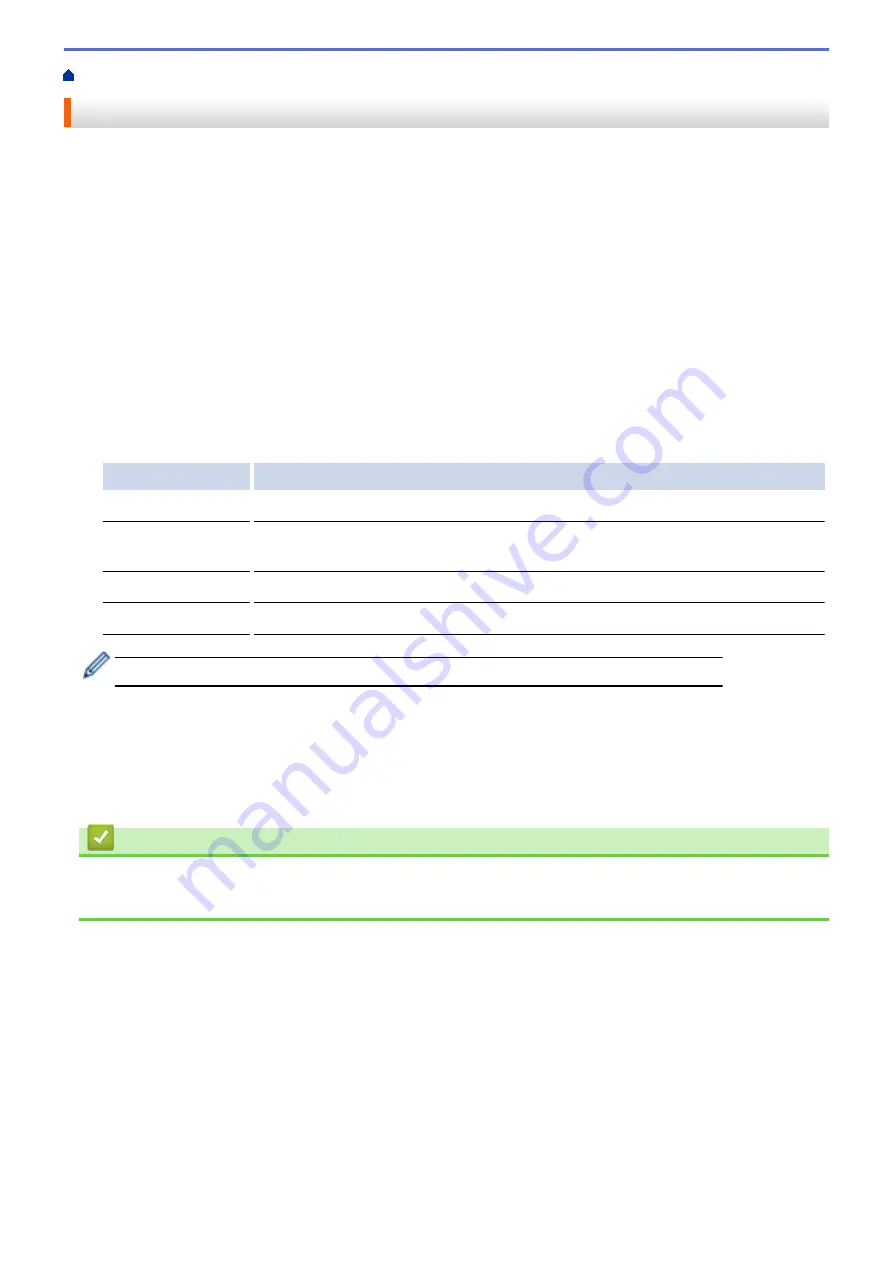
Print from Your Computer (Windows
> Use a Macro from Your Computer (Windows
®
)
Use a Macro from Your Computer (Windows
®
)
If you have stored the electronic forms (macros) in your machine's memory, you can use the macro to print the
data as an overlay on the print job you want.
1. Select the print command in your application.
2. Select
Brother XXX-XXXX
(where XXXX is the name of your model), and then click the printing properties or
preferences button.
The printer driver window appears.
3. Click the
Advanced
tab.
4. Click the
Other Print Options
button.
5. Select
Macro
.
6. Click the
Macro Settings
button.
7. Enter
Macro ID
and
Macro Name
you want to use.
8. Select
Insert Macro Command
.
9. Select the page to overlay the macro data.
Option
Description
All Pages
Lets you insert the macro onto all pages.
Page
Lets you insert the macro onto a specific page. Select this option, and then enter a
page number within the range 1 to 255.
Add to Top of Page
Send the macro data to the top of the page.
Add to End of Page
Send the macro data to the bottom of the page.
When
Booklet
has been selected, the
Page
setting in
Insert Macro Command
is disabled.
10. Click
OK
.
11. Click
OK
to return to the printer driver window.
12. Click
OK
.
13. Complete your print operation.
The macro data is printed as an overlay.
Related Information
•
Print from Your Computer (Windows
•
Print One Page Duplicates on Different Types of Paper
56
Summary of Contents for HL-L5000D
Page 51: ...Related Information Print from Your Computer Windows Print Settings Windows 46 ...
Page 63: ... Create or Delete Your Print Profile Windows Print Settings Windows 58 ...
Page 90: ...Related Information Print Use a Macro from Your Computer Windows 85 ...
Page 128: ... Configure Your Wi Fi Direct Network Manually 123 ...
Page 132: ... Wi Fi Direct Network Configuration Overview 127 ...
Page 213: ... Manual Settings for an IPsec Template 208 ...
Page 220: ...Related Information Configure an IPsec Template Using Web Based Management 215 ...
Page 258: ...5 Put the paper tray firmly back in the machine Related Information Paper Jams 253 ...
Page 262: ...6 Close the front cover Related Information Paper Jams 257 ...
Page 277: ... I Want to Check that My Network Devices are Working Correctly 272 ...
Page 285: ...Related Information Troubleshooting 280 ...
Page 301: ... Clean the Drum Unit Clean the Paper Pick up Rollers 296 ...
Page 317: ...Related Information Pack and Ship Your Machine 312 ...
Page 350: ...Related Information Change Machine Settings Using Web Based Management 345 ...
Page 363: ... Configure Your Machine for a Wireless Network When the SSID Is Not Broadcast 358 ...
Page 368: ... Print Settings Windows Print Options Macintosh 363 ...






























