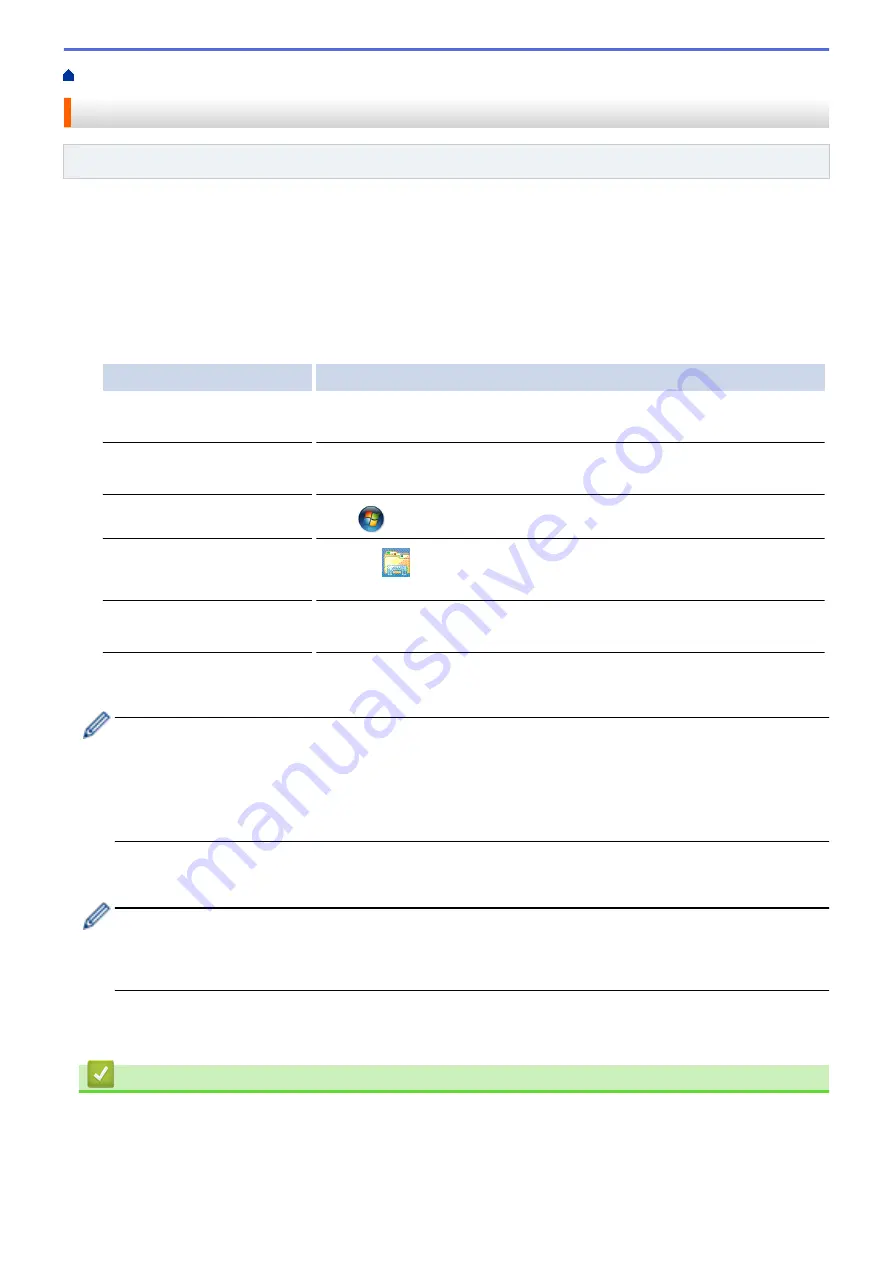
> Use the Network Connection Repair Tool (Windows
®
)
Use the Network Connection Repair Tool (Windows
®
)
Related Models
: HL-L5100DN/HL-L5200DW/HL-L6200DW/HL-L6400DW
Use the Network Connection Repair Tool to fix the Brother machine's network settings. It will assign the correct
IP address and Subnet Mask.
•
(Windows
®
XP/XP Professional x64 Edition/Windows Vista
®
/Windows
®
7/Windows
®
8)
You must log on with Administrator rights.
•
Make sure the Brother machine is turned on and is connected to the same network as your computer.
1. Do one of the following:
Option
Description
Windows
®
XP
Click
Start
>
All Programs
>
Accessories
>
Windows Explorer
>
My
Computer
.
Windows Server
®
2003/2008
Click
Start
>
All Programs
>
Accessories
>
Windows Explorer
>
Computer
.
Windows Vista
®
/Windows
®
7
Click
(Start)
>
Computer
.
Windows
®
8
Click the
(
File Explorer
) icon on the taskbar, and then click
Computer
(
This PC
) in the left navigation bar.
Windows Server
®
2012 /
2012 R2
Click
Computer
(
This PC
) on the
Start
screen.
2. Double-click
XXX(C:)
(where XXX is the name of your local disk drive) >
Program Files
>
Browny02
>
Brother
>
BrotherNetTool.exe
.
•
For 64-bit OS users, double-click
XXX(C:)
(where XXX is the name of your local disk drive) >
Program
Files (x86)
>
Browny02
>
Brother
>
BrotherNetTool.exe
.
•
If the
User Account Control
screen appears, do one of the following:
•
(Windows Vista
®
) Click
Allow
.
•
(Windows
®
7/Windows
®
8) Click
Yes
.
3. Follow the on-screen instructions.
4. Check the diagnosis by printing the Network Configuration Report.
The Network Connection Repair Tool will start automatically if you select the
Enable Connection Repair
Tool
option in the Status Monitor. Right-click the Status Monitor screen, and then click
Other Settings
>
Enable Connection Repair Tool
. This is not recommended when your network administrator has set the
IP address to Static, since it will automatically change the IP address.
If the correct IP address and the Subnet Mask are still not assigned even after using the Network Connection
Repair Tool, ask your network administrator for this information.
Related Information
•
•
Print the Network Configuration Report
•
My Brother Machine Cannot Print over the Network
271
Summary of Contents for HL-L5000D
Page 51: ...Related Information Print from Your Computer Windows Print Settings Windows 46 ...
Page 63: ... Create or Delete Your Print Profile Windows Print Settings Windows 58 ...
Page 90: ...Related Information Print Use a Macro from Your Computer Windows 85 ...
Page 128: ... Configure Your Wi Fi Direct Network Manually 123 ...
Page 132: ... Wi Fi Direct Network Configuration Overview 127 ...
Page 213: ... Manual Settings for an IPsec Template 208 ...
Page 220: ...Related Information Configure an IPsec Template Using Web Based Management 215 ...
Page 258: ...5 Put the paper tray firmly back in the machine Related Information Paper Jams 253 ...
Page 262: ...6 Close the front cover Related Information Paper Jams 257 ...
Page 277: ... I Want to Check that My Network Devices are Working Correctly 272 ...
Page 285: ...Related Information Troubleshooting 280 ...
Page 301: ... Clean the Drum Unit Clean the Paper Pick up Rollers 296 ...
Page 317: ...Related Information Pack and Ship Your Machine 312 ...
Page 350: ...Related Information Change Machine Settings Using Web Based Management 345 ...
Page 363: ... Configure Your Machine for a Wireless Network When the SSID Is Not Broadcast 358 ...
Page 368: ... Print Settings Windows Print Options Macintosh 363 ...






























