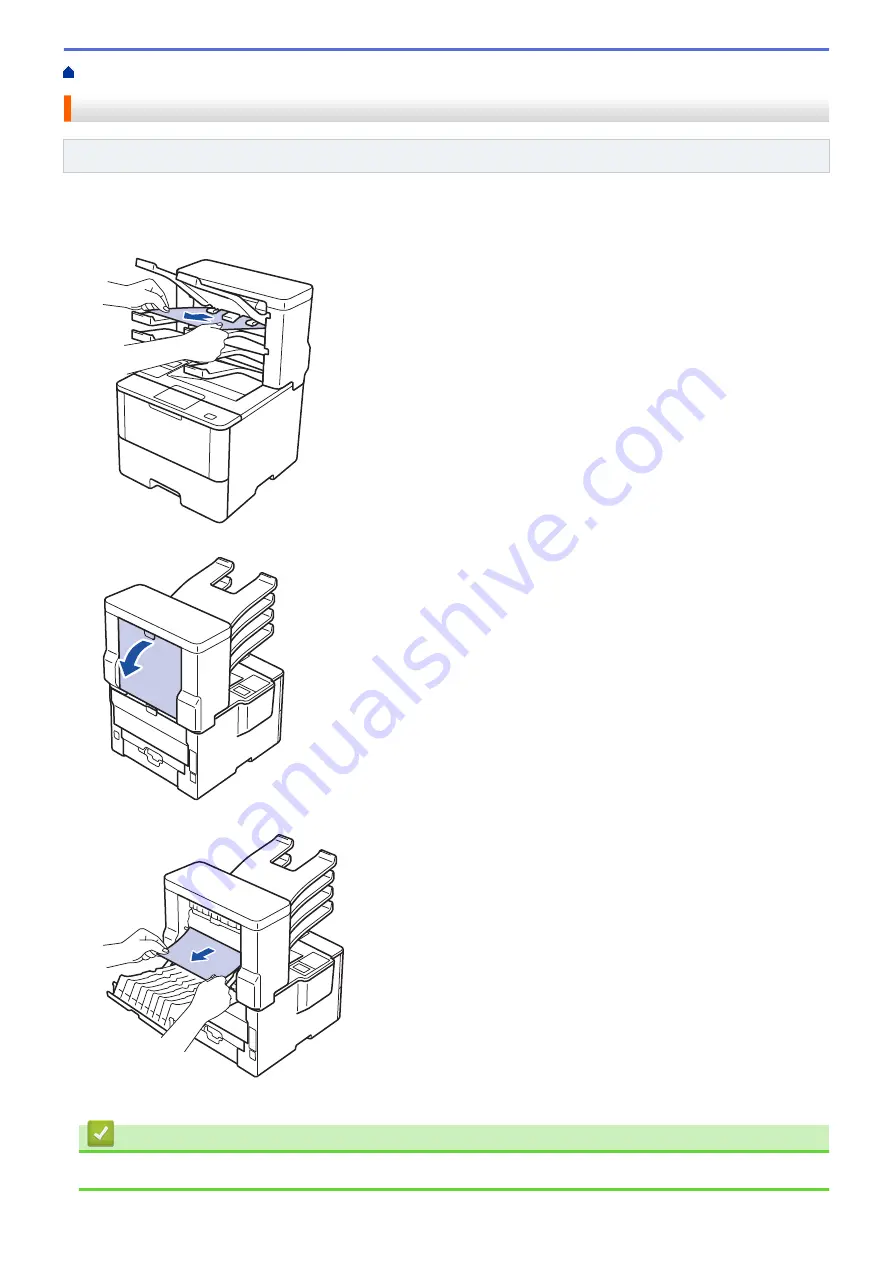
> Paper is Jammed in the Mailbox Unit
Paper is Jammed in the Mailbox Unit
Related Models
: HL-L6400DW
If the machine's control panel or the Status Monitor indicates that there is a jam in the Mailbox unit, follow these
steps:
1. Pull the jammed paper out of the Mailbox bin indicated on the LCD.
2. If the error continues, open the Mailbox's back cover.
3. Pull the jammed paper out of the Mailbox unit.
4. Close the Mailbox's back cover until it locks in the closed position.
Related Information
•
260
Summary of Contents for HL-L5000D
Page 51: ...Related Information Print from Your Computer Windows Print Settings Windows 46 ...
Page 63: ... Create or Delete Your Print Profile Windows Print Settings Windows 58 ...
Page 90: ...Related Information Print Use a Macro from Your Computer Windows 85 ...
Page 128: ... Configure Your Wi Fi Direct Network Manually 123 ...
Page 132: ... Wi Fi Direct Network Configuration Overview 127 ...
Page 213: ... Manual Settings for an IPsec Template 208 ...
Page 220: ...Related Information Configure an IPsec Template Using Web Based Management 215 ...
Page 258: ...5 Put the paper tray firmly back in the machine Related Information Paper Jams 253 ...
Page 262: ...6 Close the front cover Related Information Paper Jams 257 ...
Page 277: ... I Want to Check that My Network Devices are Working Correctly 272 ...
Page 285: ...Related Information Troubleshooting 280 ...
Page 301: ... Clean the Drum Unit Clean the Paper Pick up Rollers 296 ...
Page 317: ...Related Information Pack and Ship Your Machine 312 ...
Page 350: ...Related Information Change Machine Settings Using Web Based Management 345 ...
Page 363: ... Configure Your Machine for a Wireless Network When the SSID Is Not Broadcast 358 ...
Page 368: ... Print Settings Windows Print Options Macintosh 363 ...






























