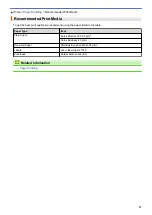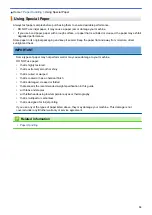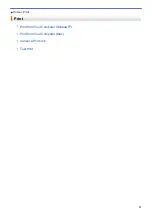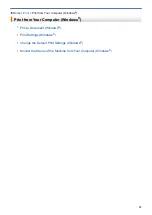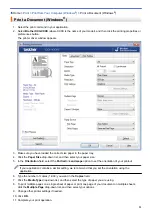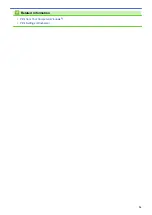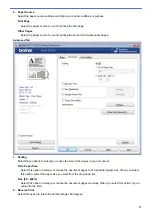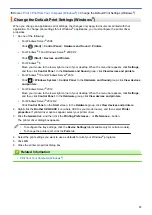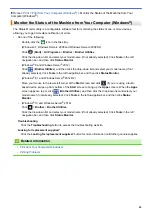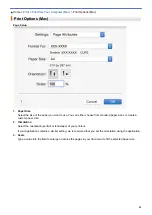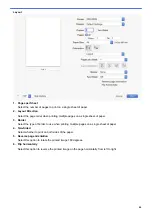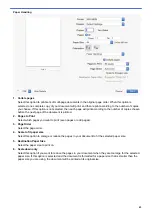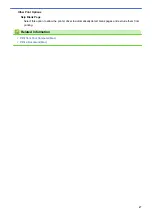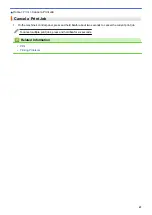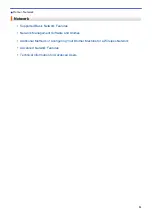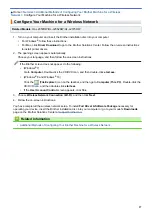Print from Your Computer (Mac)
Print a Document (Mac)
1. Make sure you have loaded the correct size paper in the paper tray.
2. From an application, such as Apple TextEdit, click the
File
menu, and then select
.
3. Select
Brother XXX-XXXX
(where XXXX is your model name).
4. Type the number of copies you want in the
Copies
field.
5. Click the
Paper Size
pop-up menu, and then select your paper size.
6. Select the
Orientation
option that matches the way you want the document to print.
7. Click the application pop-up menu, and then select
Print Settings
.
The
Print Settings
options appear.
8. Click the
Media Type
pop-up menu, and then select the type of paper you are using.
9. Change other printer settings, if needed.
10. Click
.
Related Information
•
Print from Your Computer (Mac)
•
42
Summary of Contents for HL-L2375DW
Page 14: ...Related Information Introduction to Your Brother Machine 10 ...
Page 22: ...Related Information Load and Print Using the Paper Tray 18 ...
Page 26: ...Related Information Load and Print Paper in the Manual Feed Slot 22 ...
Page 38: ...Related Information Print from Your Computer Windows Print Settings Windows 34 ...
Page 74: ... Configure Your Wi Fi Direct Network Manually 70 ...
Page 87: ...Home Security Security Lock the Machine Settings Network Security Features 83 ...
Page 204: ... Clean the Paper Pick up Rollers 200 ...
Page 247: ...Visit us on the World Wide Web www brother com CEE ENG Version 0 ...