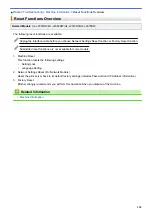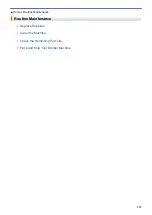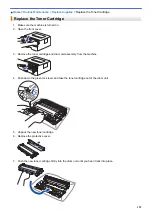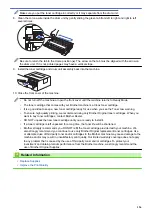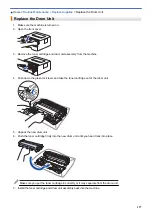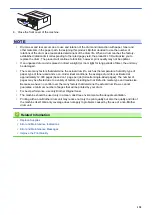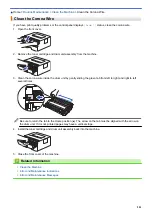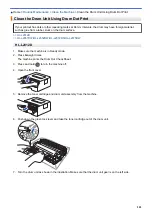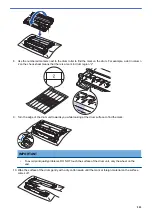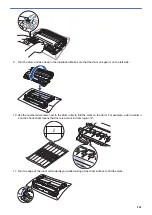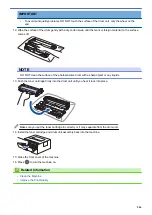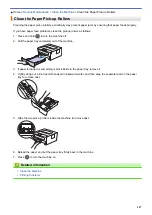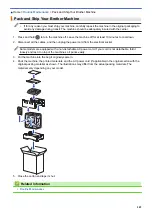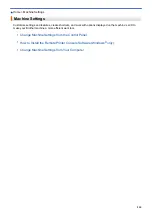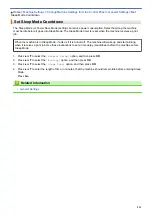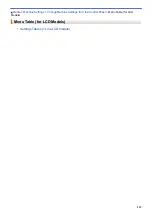NOTE
DO NOT clean the surface of the photosensitive drum with a sharp object or any liquids.
11. Push the toner cartridge firmly into the drum unit until you hear it lock into place.
Make sure you put the toner cartridge in correctly or it may separate from the drum unit.
12. Install the toner cartridge and drum unit assembly back into the machine.
13. Close the front cover of the machine.
14. Press
to turn the machine on.
HL-L2357DW/HL-L2352DW/HL-L2372DN/HL-L2375DW
1. Make sure the machine is in Ready mode.
2. Press
a
or
b
to display the
[Print Reports]
option, and then press
OK
.
3. Press
a
or
b
to select the
[Drum Dot Print]
option.
4. Press
Go
.
The machine prints the Drum Dot Check Sheet.
5. Press and hold
to turn the machine off.
6. Open the front cover.
7. Remove the toner cartridge and drum unit assembly from the machine.
8. Push down the green lock lever and take the toner cartridge out of the drum unit.
204
Summary of Contents for HL-L2375DW
Page 14: ...Related Information Introduction to Your Brother Machine 10 ...
Page 22: ...Related Information Load and Print Using the Paper Tray 18 ...
Page 26: ...Related Information Load and Print Paper in the Manual Feed Slot 22 ...
Page 38: ...Related Information Print from Your Computer Windows Print Settings Windows 34 ...
Page 74: ... Configure Your Wi Fi Direct Network Manually 70 ...
Page 87: ...Home Security Security Lock the Machine Settings Network Security Features 83 ...
Page 204: ... Clean the Paper Pick up Rollers 200 ...
Page 247: ...Visit us on the World Wide Web www brother com CEE ENG Version 0 ...