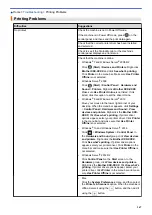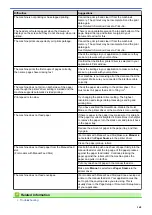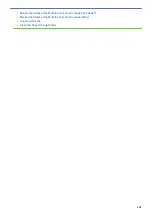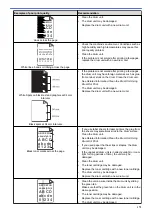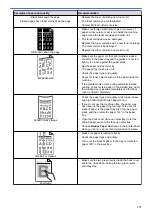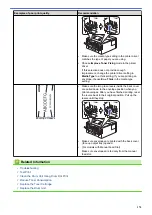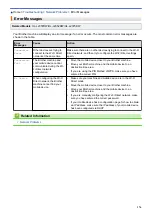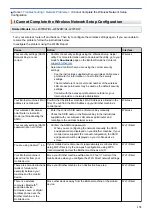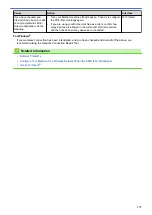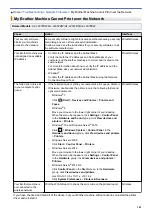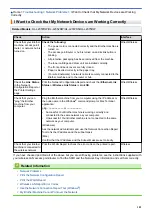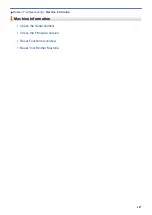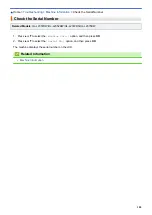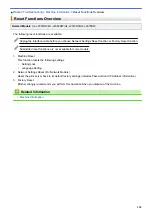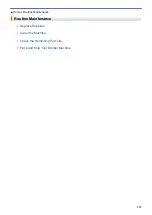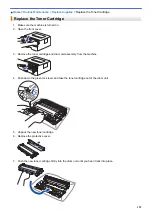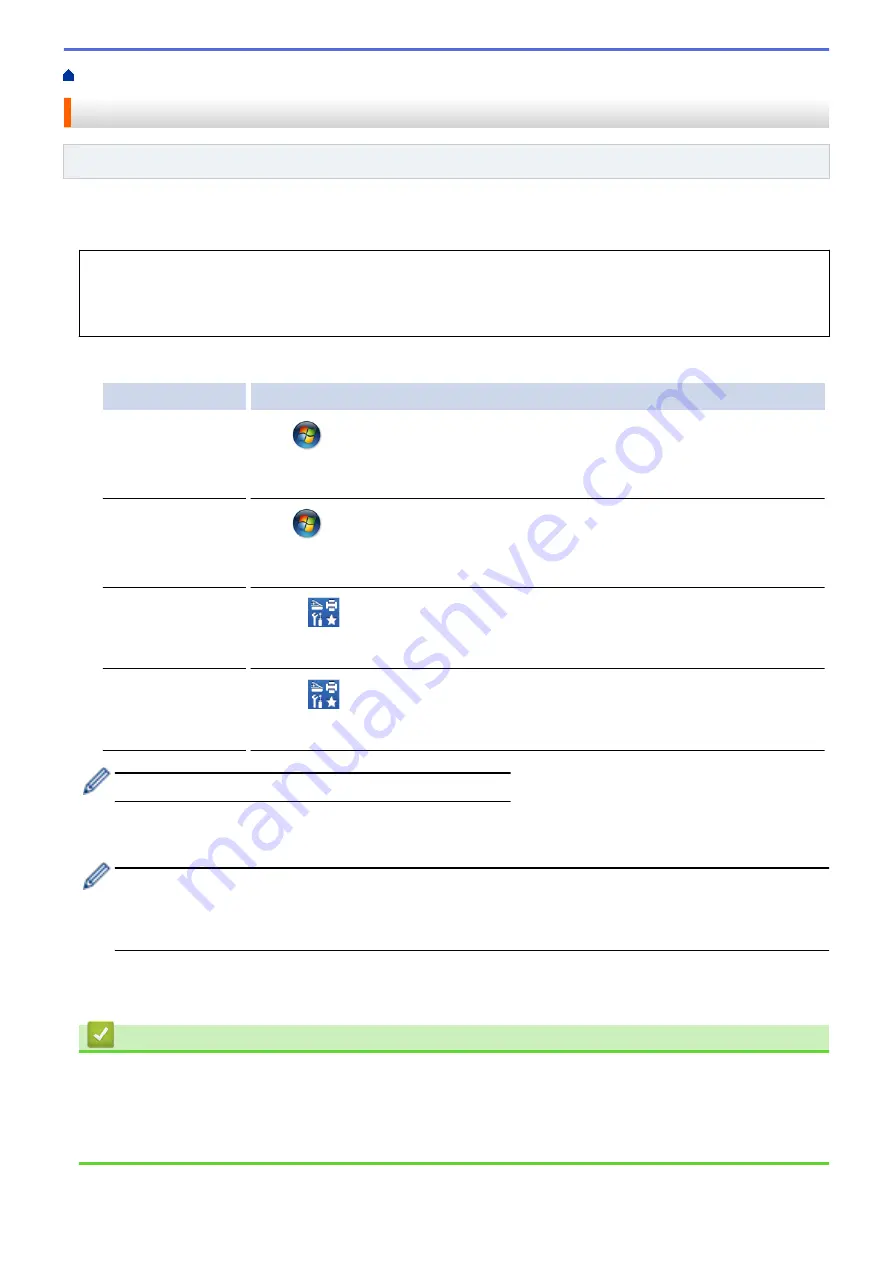
> Use the Network Connection Repair Tool (Windows
®
)
Use the Network Connection Repair Tool (Windows
®
)
Related Models
: HL-L2357DW/HL-L2352DW/HL-L2372DN/HL-L2375DW
Use the Network Connection Repair Tool to fix the Brother machine's network settings. It will assign the correct
IP address and Subnet Mask.
•
Windows
®
7/Windows
®
8/Windows
®
10
You must log on with Administrator rights.
•
Make sure the Brother machine is turned on and is connected to the same network as your computer.
1. Do one of the following:
Option
Description
Windows Server
®
2008
Click
(Start)
>
All Programs
>
Brother
>
Brother Utilities
.
Click the drop-down list and select your model name (if not already selected). Click
Tools
in the left navigation bar, and then click
Network Connection Repair Tool
.
Windows
®
7
Click
(Start)
>
All Programs
>
Brother
>
Brother Utilities
.
Click the drop-down list and select your model name (if not already selected). Click
Tools
in the left navigation bar, and then click
Network Connection Repair Tool
.
Windows
®
8/
Windows
®
10
Launch
(
Brother Utilities
), and then click the drop-down list and select your
model name (if not already selected). Click
Tools
in the left navigation bar, and then
click
Network Connection Repair Tool
.
Windows Server
®
2012 / 2012 R2 /
2016
Launch
(
Brother Utilities
), and then click the drop-down list and select your
model name (if not already selected). Click
Tools
in the left navigation bar, and then
click
Network Connection Repair Tool
.
•
If the
User Account Control
screen appears, click
Yes
.
2. Follow the on-screen instructions.
3. Check the diagnosis by printing the Network Configuration Report or the Printer Settings page.
The Network Connection Repair Tool will start automatically if you select the
Enable Connection Repair
Tool
option in the Status Monitor. Right-click the Status Monitor screen, and then click
Other Settings
>
Enable Connection Repair Tool
. This is not recommended when your network administrator has set the
IP address to Static, since it will automatically change the IP address.
If the correct IP address and the Subnet Mask are still not assigned even after using the Network Connection
Repair Tool, ask your network administrator for this information.
Related Information
•
•
Print the Network Configuration Report
•
My Brother Machine Cannot Print over the Network
•
I Want to Check that My Network Devices are Working Correctly
180
Summary of Contents for HL-L2375DW
Page 14: ...Related Information Introduction to Your Brother Machine 10 ...
Page 22: ...Related Information Load and Print Using the Paper Tray 18 ...
Page 26: ...Related Information Load and Print Paper in the Manual Feed Slot 22 ...
Page 38: ...Related Information Print from Your Computer Windows Print Settings Windows 34 ...
Page 74: ... Configure Your Wi Fi Direct Network Manually 70 ...
Page 87: ...Home Security Security Lock the Machine Settings Network Security Features 83 ...
Page 204: ... Clean the Paper Pick up Rollers 200 ...
Page 247: ...Visit us on the World Wide Web www brother com CEE ENG Version 0 ...