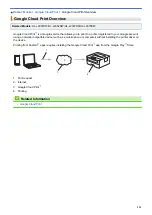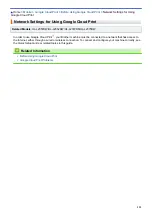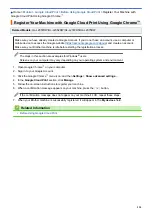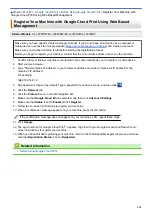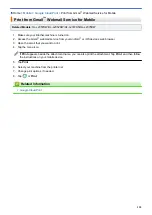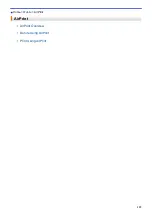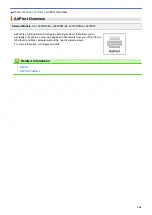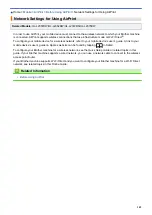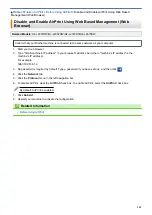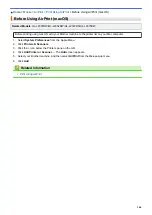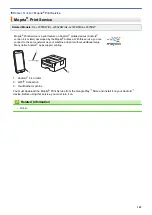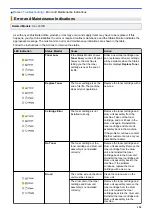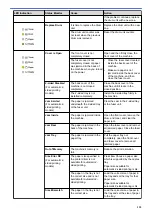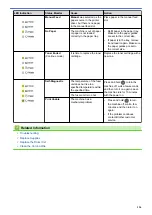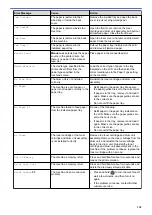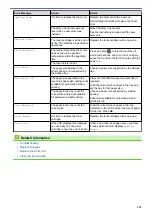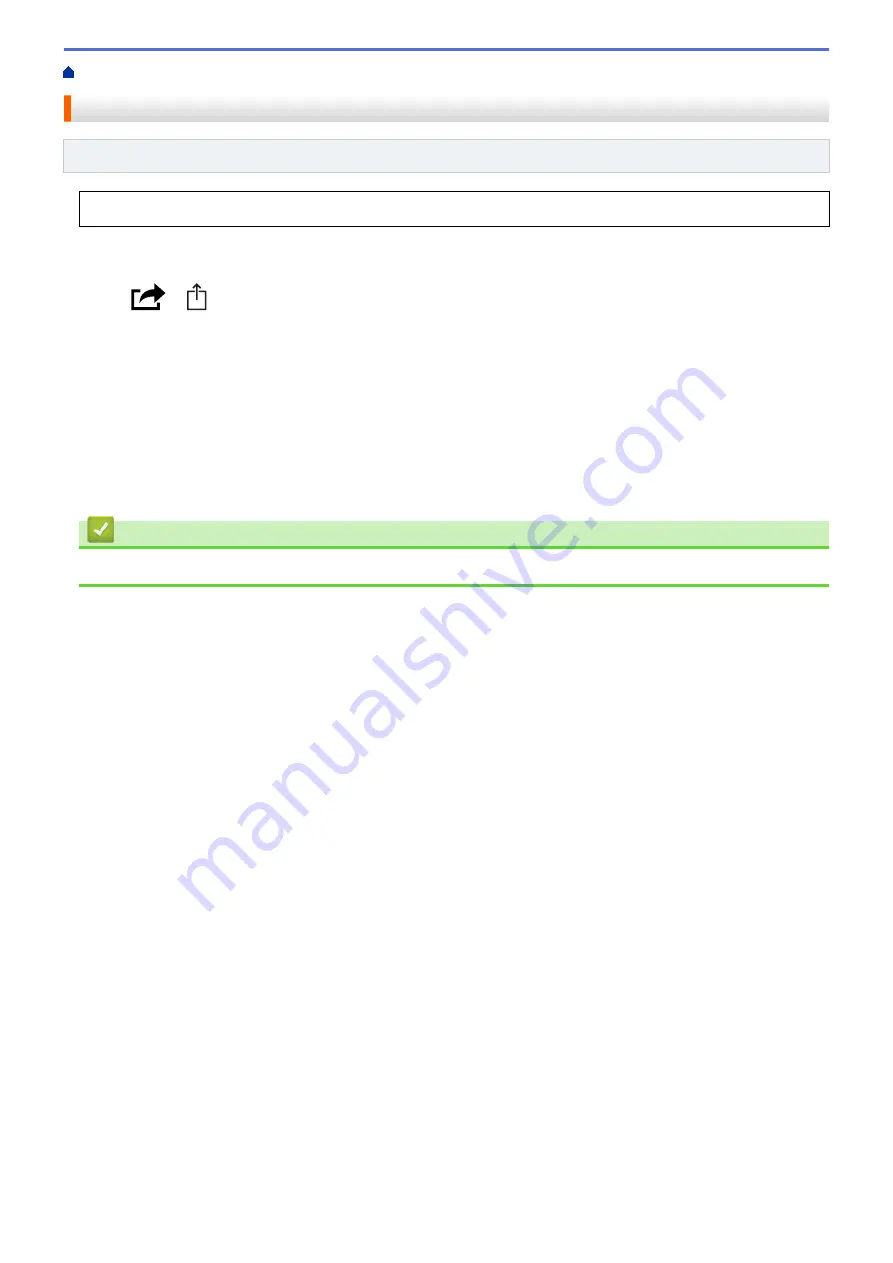
> Print from iPad, iPhone, or iPod Touch
Print from iPad, iPhone, or iPod Touch
Related Models
: HL-L2357DW/HL-L2352DW/HL-L2372DN/HL-L2375DW
The procedure used to print may vary by application. Safari is used in the example below.
1. Make sure your Brother machine is turned on.
2. Use Safari to open the page that you want to print.
3. Tap
or
.
4. Tap
.
5. Make sure your Brother machine is selected.
6. If a different machine (or no printer) is selected, tap
Printer
.
A list of available machines appears.
7. Tap your machine's name in the list.
8. Select the desired options, such as the number of pages to print and 2-sided printing (if supported by your
machine).
9. Tap
.
Related Information
•
145
Summary of Contents for HL-L2375DW
Page 14: ...Related Information Introduction to Your Brother Machine 10 ...
Page 22: ...Related Information Load and Print Using the Paper Tray 18 ...
Page 26: ...Related Information Load and Print Paper in the Manual Feed Slot 22 ...
Page 38: ...Related Information Print from Your Computer Windows Print Settings Windows 34 ...
Page 74: ... Configure Your Wi Fi Direct Network Manually 70 ...
Page 87: ...Home Security Security Lock the Machine Settings Network Security Features 83 ...
Page 204: ... Clean the Paper Pick up Rollers 200 ...
Page 247: ...Visit us on the World Wide Web www brother com CEE ENG Version 0 ...