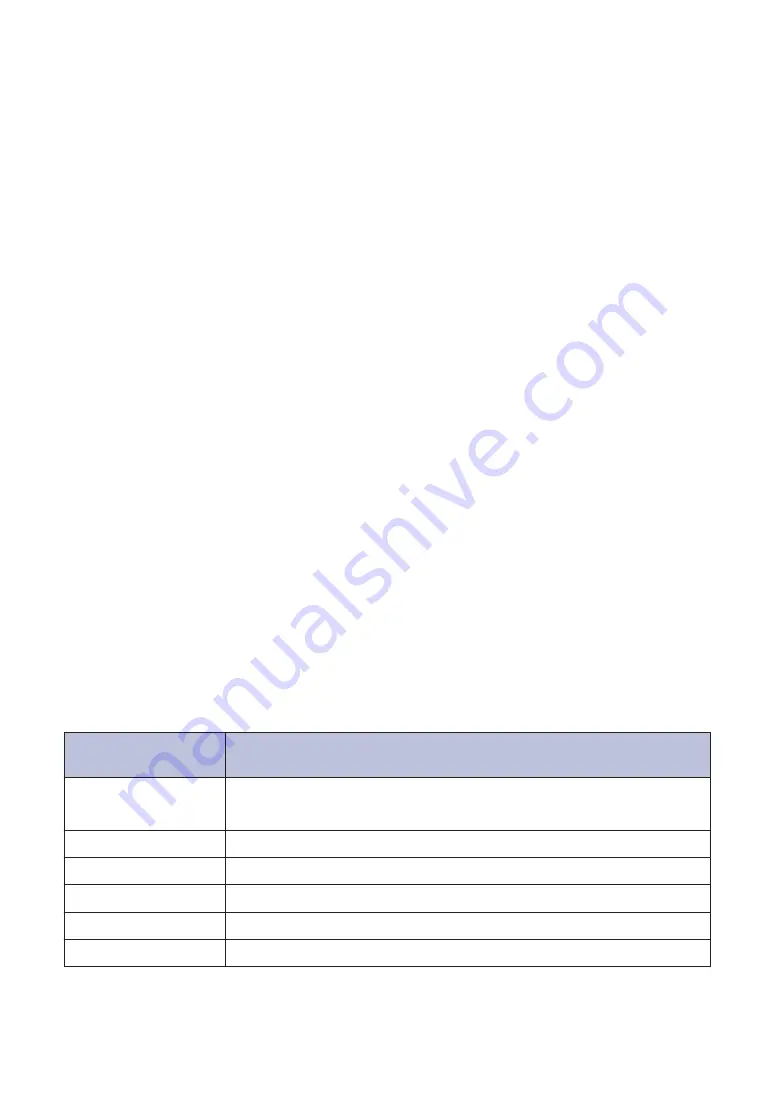
When the
WiFi
light is on, your Brother machine is connected to a wireless access point.
When the
WiFi
light blinks, the wireless connection is down, or your machine is in the
process of connecting to a wireless access point.
4. Menu Buttons
OK
Press to store your machine settings. After you change a setting, the machine returns to
the previous menu level.
Back
• Press to go back one level in the menu.
• Press to select the previous digit when setting numbers.
a
or
b
( + or -)
• Press to scroll through menus and options.
• Press to enter a number or to increase or decrease the number. Press and hold down
a
or
b
to scroll faster. When you see the number you want, press
OK
.
5. Go Button
• Press to clear certain error messages. To clear all other errors, follow the control panel
instructions.
• Press to print any data remaining in the machine's memory.
• Press to select the displayed option. After you change a setting, the machine returns to
Ready mode.
• Press and hold
Go
for about two seconds to cancel a print job.
6. Near Field Communication (NFC) (available only for certain models)
If your Android
™
device supports the NFC feature, you can print from your mobile device by
touching it to the NFC symbol on the control panel.
Status Messages
LCD language is not available for Chinese. Read the following explanation for your reference.
Machine Status
Message
Meaning
Cooling Down
The machine is cooling down.
Wait for a few seconds until the inside of the machine has cooled down.
Cancel Printing
The machine is cancelling the job.
Ignore Data
The machine is ignoring data processed using the PS driver.
Please Wait
The machine is warming up.
Printing
The machine is printing.
Ready
The machine is ready to print.
2



















