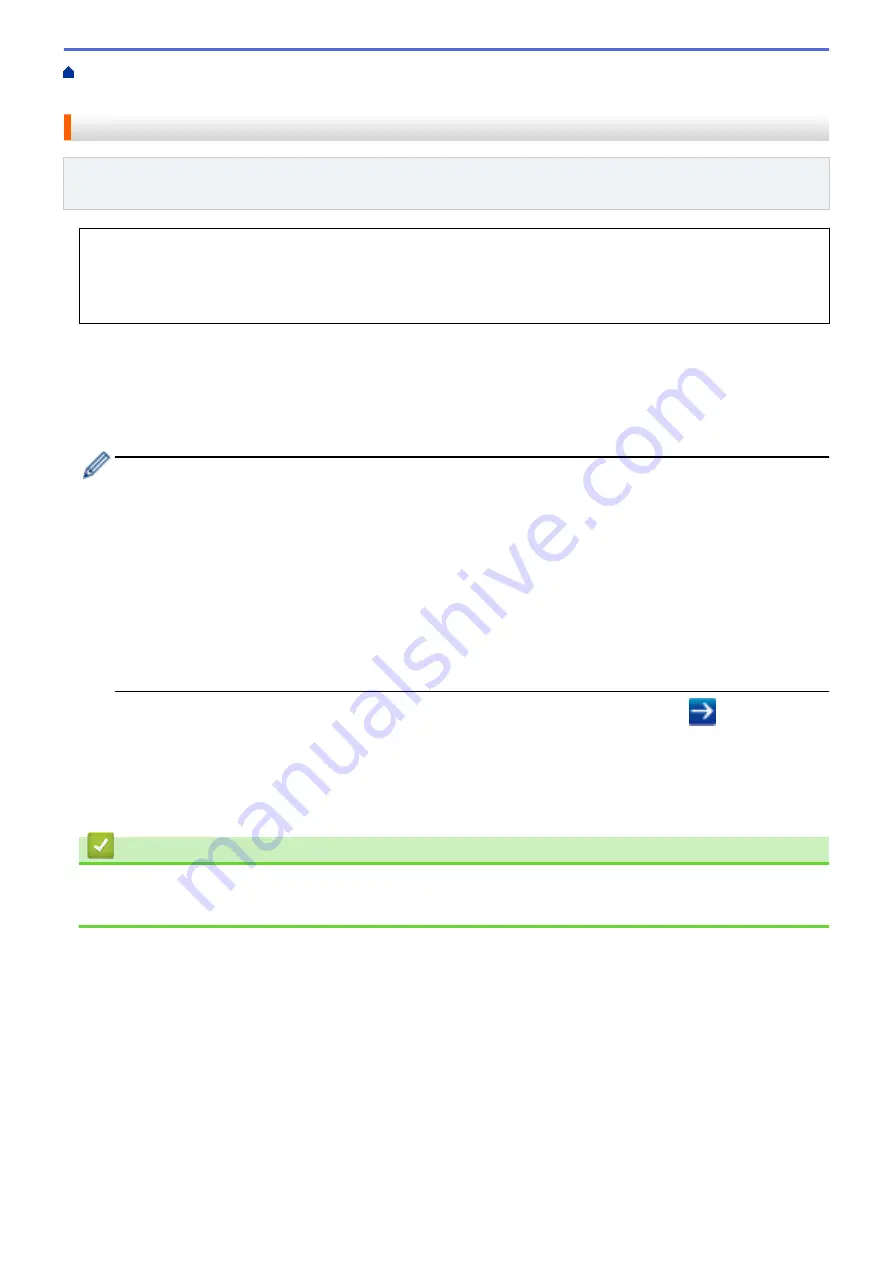
Change Machine Settings from Your Computer
> Access Web Based Management
Access Web Based Management
Related Models
: HL-L2350DW/HL-L2351DW/HL-L2370DN/HL-L2375DW/HL-L2376DW/HL-L2385DW/
HL-L2386DW
•
We recommend using the HTTPS security protocol when configuring settings using Web Based
Management.
•
When you use HTTPS for Web Based Management configuration, your browser will display a warning
dialog box.
1. Start your web browser.
2. Type "http://machine's IP address" in your browser's address bar (where "machine's IP address" is the
machine's IP address).
For example:
http://192.168.1.2
•
If you are using a Domain Name System or enable a NetBIOS name, you can type another name, such
as "SharedPrinter" instead of the IP address.
-
For example:
http://SharedPrinter
If you enable a NetBIOS name, you can also use the node name.
-
For example:
http://brnxxxxxxxxxxxx
The NetBIOS name can be found in the Network Configuration Report.
•
For Mac, access Web Based Management by clicking the machine's icon on the
Status Monitor
screen.
3. No password is required by default. Type a password if you have set one, and then click
.
You can now change the print server settings.
If you change the protocol settings, you must restart the machine after clicking
Submit
to activate the
configuration.
Related Information
•
Change Machine Settings Using Web Based Management
•
Print the Network Configuration Report
247
Summary of Contents for HL-L2310D
Page 14: ...Related Information Introduction to Your Brother Machine 10 ...
Page 33: ...Related Information Load and Print Paper in the Manual Feed Slot 29 ...
Page 44: ...Related Information Print from Your Computer Windows Print Settings Windows 40 ...
Page 81: ... Configure Your Wi Fi Direct Network Manually 77 ...
Page 94: ...Home Security Security Lock the Machine Settings Network Security Features 90 ...
Page 179: ...6 Close the front cover Related Information Paper Jams 175 ...
Page 212: ... Improve the Print Quality 208 ...
Page 216: ... Clean the Paper Pick up Rollers 212 ...
Page 218: ... Error and Maintenance Messages 214 ...
Page 224: ...Related Information Clean the Machine Improve the Print Quality 220 ...
Page 228: ...5 Close the carton and tape it shut Related Information Routine Maintenance 224 ...




























