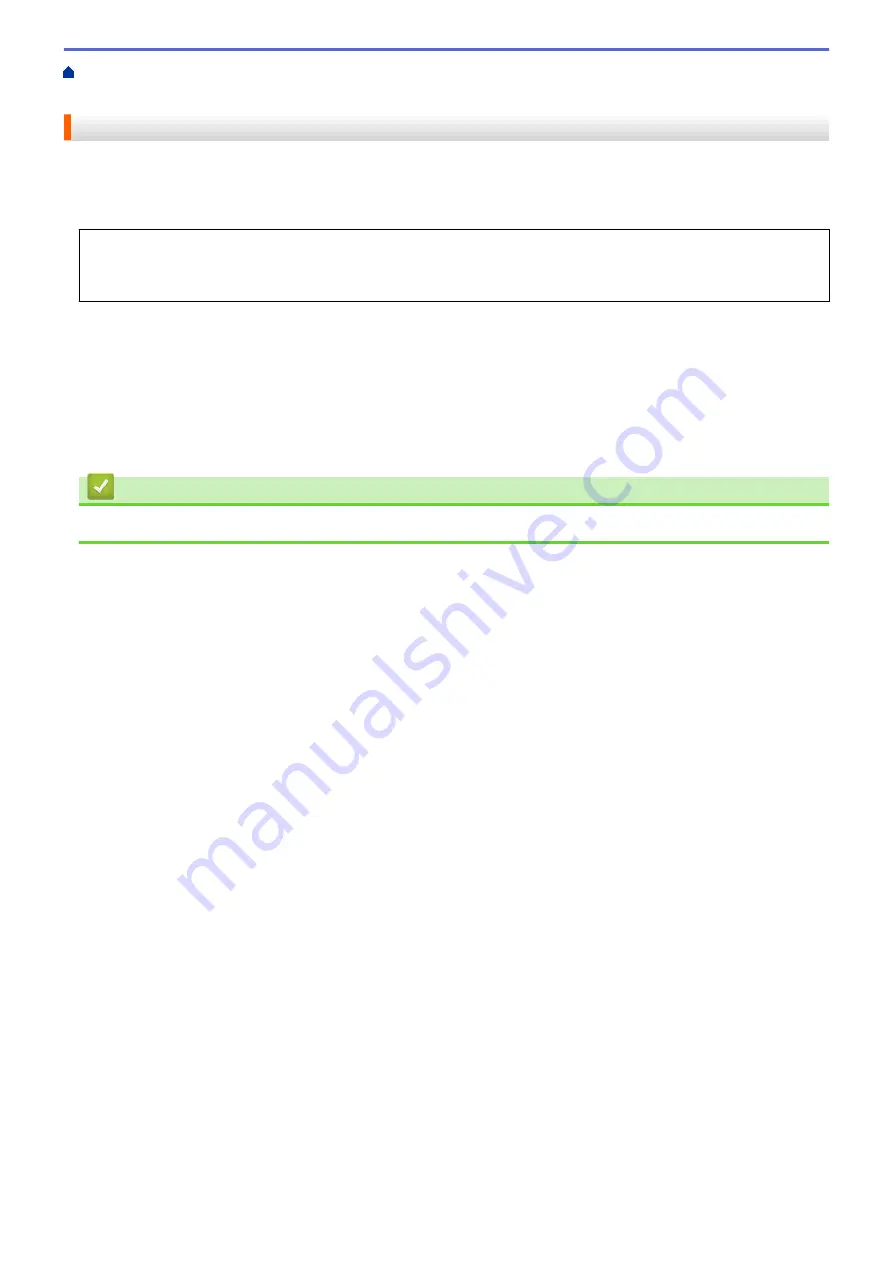
Change Machine Settings from the Control Panel
> Set
Sleep Mode Countdown
Set Sleep Mode Countdown
The Sleep Mode (or Power Save Mode) setting can reduce power consumption. Select how long the machine
must be idle before it goes into Sleep Mode. The Sleep Mode timer is reset when the machine receives a print
job.
When the machine is in Sleep Mode, it acts as if it is turned off. The machine will wake up and start printing
when it receives a print job. Use these instructions to set a time delay (countdown) before the machine enters
Sleep Mode.
1. Press
a
or
b
to select the
[General Setup]
option, and then press
OK
.
2. Press
a
or
b
to select the
[Ecology]
option, and then press
OK
.
3. Press
a
or
b
to select the
[Sleep Time]
option, and then press
OK
.
4. Press
a
or
b
to enter the length of time, in minutes, that the machine should remain idle before entering Sleep
Mode.
Press
Go
.
Related Information
•
228
Summary of Contents for HL-L2310D
Page 14: ...Related Information Introduction to Your Brother Machine 10 ...
Page 33: ...Related Information Load and Print Paper in the Manual Feed Slot 29 ...
Page 44: ...Related Information Print from Your Computer Windows Print Settings Windows 40 ...
Page 81: ... Configure Your Wi Fi Direct Network Manually 77 ...
Page 94: ...Home Security Security Lock the Machine Settings Network Security Features 90 ...
Page 179: ...6 Close the front cover Related Information Paper Jams 175 ...
Page 212: ... Improve the Print Quality 208 ...
Page 216: ... Clean the Paper Pick up Rollers 212 ...
Page 218: ... Error and Maintenance Messages 214 ...
Page 224: ...Related Information Clean the Machine Improve the Print Quality 220 ...
Page 228: ...5 Close the carton and tape it shut Related Information Routine Maintenance 224 ...






























