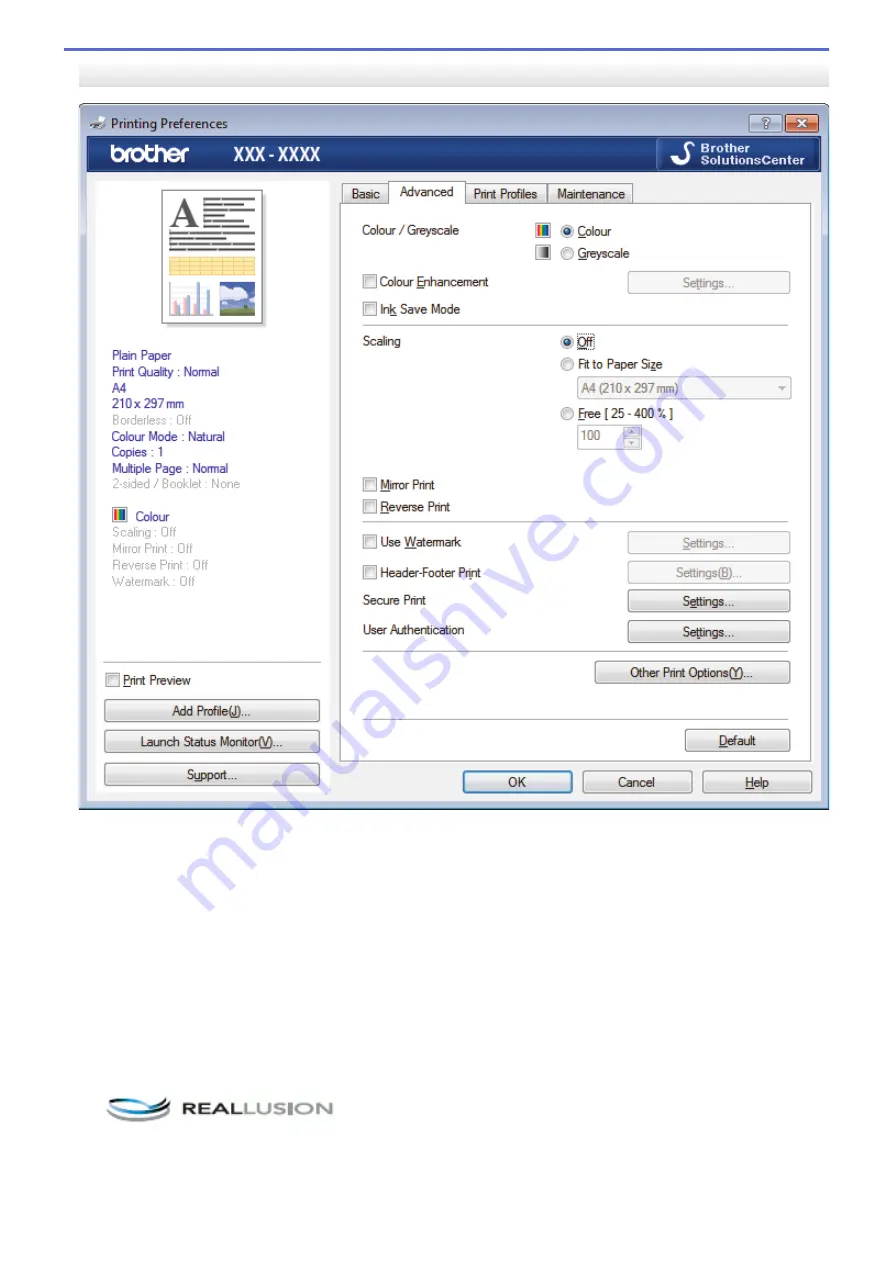
Advanced Tab
1. Colour / Greyscale
Select colour or greyscale printing. The print speed is faster in greyscale mode than it is in colour mode. If
your document contains colour and you select greyscale mode, your document will be printed using 256
levels of greyscale.
2. Colour Enhancement
Select this option to use the Colour Enhancement feature. This feature analyses your image to improve its
sharpness, white balance and colour density. This process may take several minutes depending on the
image size and your computer's specifications.
3. Ink Save Mode
Select this option to print using lighter colours and emphasise image outlines. The amount of ink that is saved
varies, depending on the type of documents printed. Ink Save Mode may make your printouts look different
than they appear on your screen.
The Ink Save Mode feature is supported by technology from Reallusion, Inc.
4. Scaling
Select these options to enlarge or reduce the size of the pages in your document.
78
Summary of Contents for HL-J6000DW
Page 1: ...Online User s Guide HL J6000DW HL J6100DW 2018 Brother Industries Ltd All rights reserved ...
Page 13: ...Related Topics Near Field Communication NFC 8 ...
Page 17: ... Check the Ink Volume Page Gauge 12 ...
Page 22: ...Related Information Introduction to Your Brother Machine 17 ...
Page 23: ...Home Paper Handling Paper Handling Load Paper 18 ...
Page 38: ... Change the Paper Size and Paper Type 33 ...
Page 41: ... Paper Type and Size for Each Operation 36 ...
Page 194: ...Related Information Configure an IPsec Template Using Web Based Management 189 ...
Page 220: ...Related Information Set Up Brother Web Connect 215 ...
Page 286: ...Related Topics My Brother Machine Cannot Print over the Network 281 ...
Page 299: ... Clean the Print Head from Your Brother Machine 294 ...
Page 308: ...Related Topics Paper Handling and Printing Problems 303 ...
Page 317: ... Change the Print Setting Options When Having Printing Problems 312 ...
Page 373: ...Visit us on the World Wide Web www brother com UK Version 0 ...






























