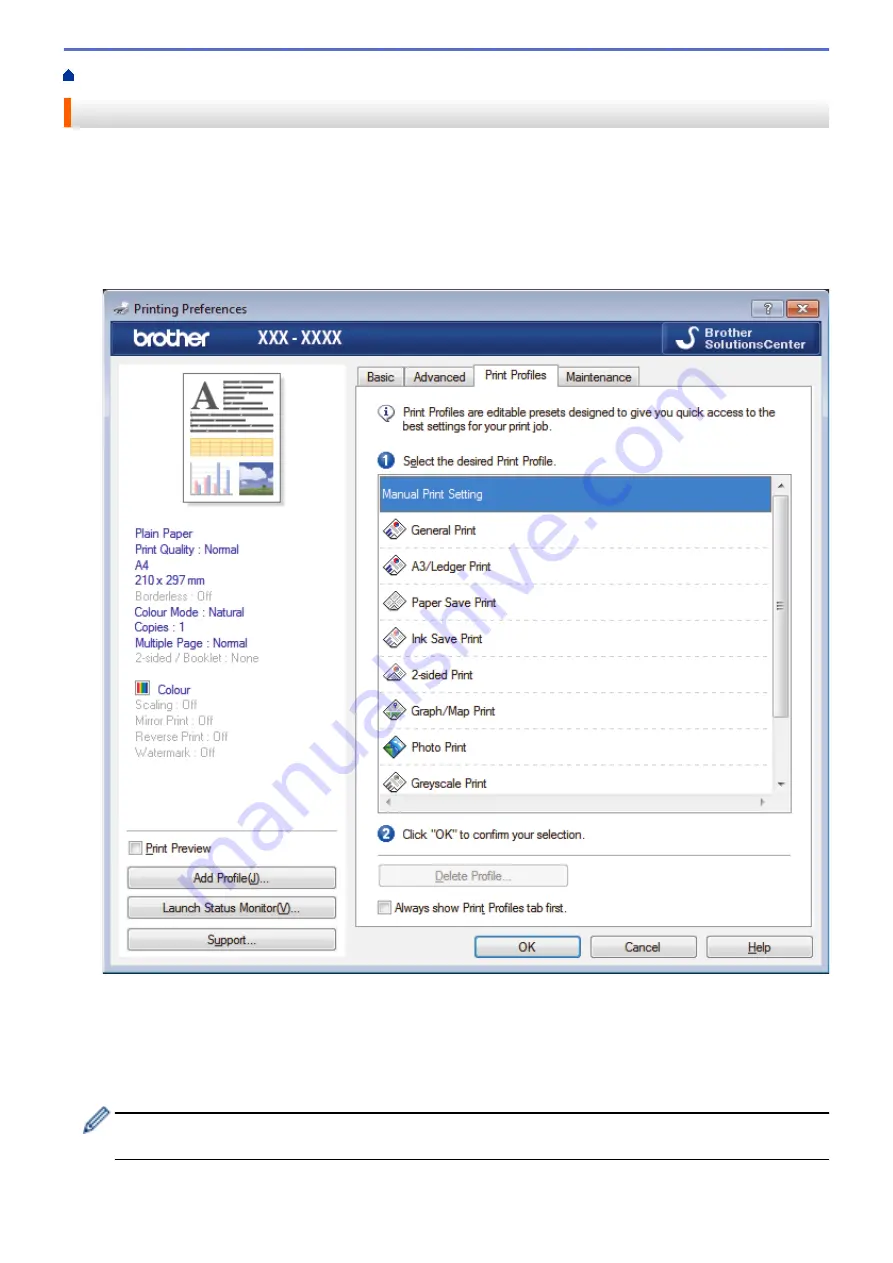
Print from Your Computer (Windows
> Use a Preset Print Profile (Windows
®
)
Use a Preset Print Profile (Windows
®
)
Print Profiles
are presets designed to give you quick access to frequently-used printing configurations.
1. Select the print command in your application.
2. Select
Brother XXX-XXXX
(where XXXX is the name of your model), and then click the printing properties or
preferences button.
The printer driver window appears.
3. Click the
Print Profiles
tab.
4. Select your profile from the print profile list.
The profile settings are shown on the left side of the printer driver window.
5. Do one of the following:
•
If the settings are correct for your print job, click
OK
.
•
To change the settings, go back to the
Basic
or
Advanced
tab, change settings, and then click
OK
.
To display the
Print Profiles
tab at the front of the window the next time you print, select the
Always show
Print Profiles tab first.
check box.
72
Summary of Contents for HL-J6000DW
Page 1: ...Online User s Guide HL J6000DW HL J6100DW 2018 Brother Industries Ltd All rights reserved ...
Page 13: ...Related Topics Near Field Communication NFC 8 ...
Page 17: ... Check the Ink Volume Page Gauge 12 ...
Page 22: ...Related Information Introduction to Your Brother Machine 17 ...
Page 23: ...Home Paper Handling Paper Handling Load Paper 18 ...
Page 38: ... Change the Paper Size and Paper Type 33 ...
Page 41: ... Paper Type and Size for Each Operation 36 ...
Page 194: ...Related Information Configure an IPsec Template Using Web Based Management 189 ...
Page 220: ...Related Information Set Up Brother Web Connect 215 ...
Page 286: ...Related Topics My Brother Machine Cannot Print over the Network 281 ...
Page 299: ... Clean the Print Head from Your Brother Machine 294 ...
Page 308: ...Related Topics Paper Handling and Printing Problems 303 ...
Page 317: ... Change the Print Setting Options When Having Printing Problems 312 ...
Page 373: ...Visit us on the World Wide Web www brother com UK Version 0 ...






























