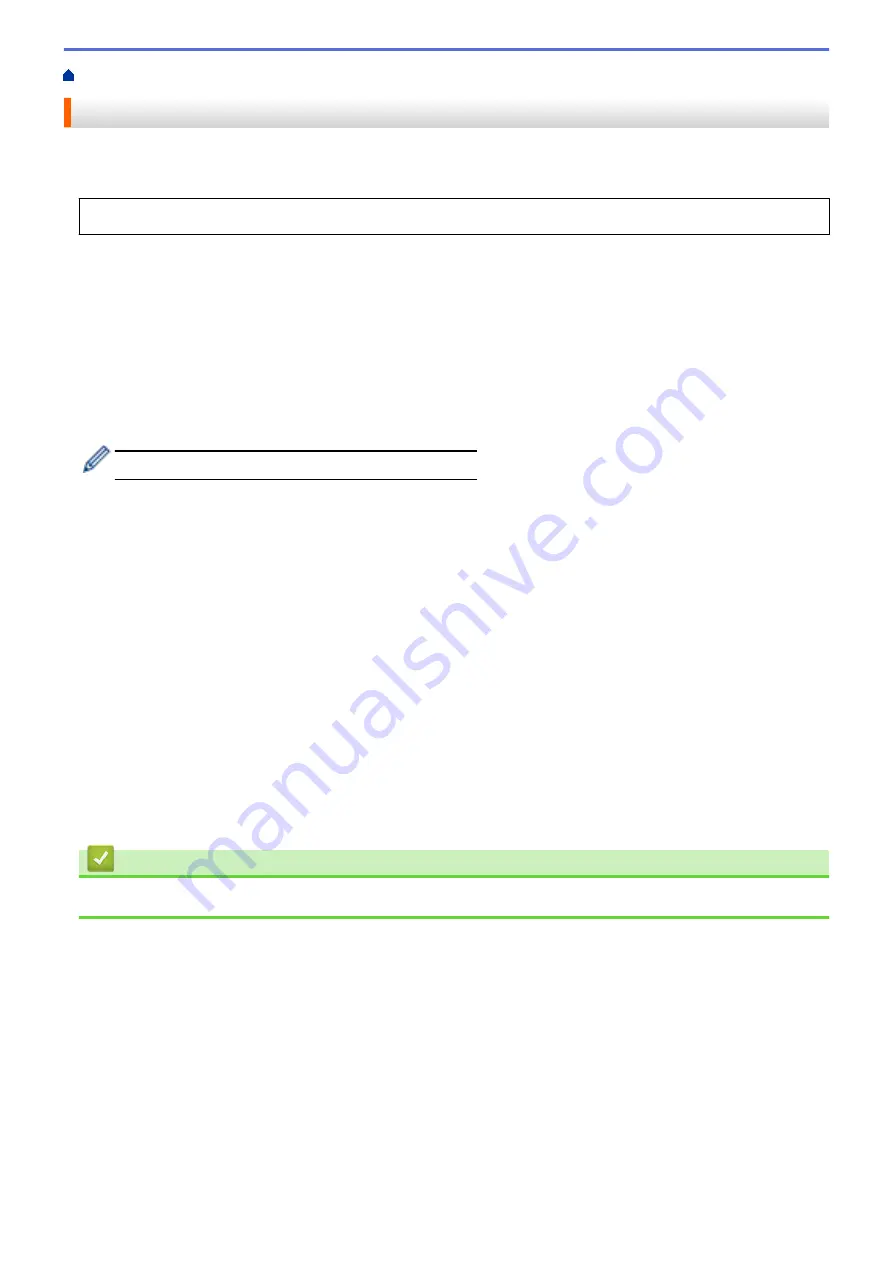
Print from Your Computer (Windows
> Secure Print (Windows
®
)
Secure Print (Windows
®
)
Use Secure Print to ensure that confidential or sensitive documents do not print until you enter a password on
the machine's control panel.
The secure data is deleted from the machine when you turn off the machine.
1. Select the print command in your application.
2. Select
Brother XXX-XXXX
(where XXXX is the name of your model), and then click the printing properties or
preferences button.
The printer driver window appears.
3. Click the
Advanced
tab.
4. Click the
Settings
button in the
Secure Print
field.
5. Select the
Secure Print
check box.
6. Type your four-digit password in the
Password
field.
You must set a separate password for each document.
7. Type the
User Name
and
Job Name
in the text field, if needed.
8. Click
OK
, to close the
Secure Print Settings
window.
9. Click
OK
.
10. Complete your print operation.
11. On the machine's control panel, press
[Functions]
. Press
a
or
b
to display the
[Secure Print]
option,
and then press
[Secure Print]
.
12. Press
a
or
b
to display user names, and then press your user name.
The LCD displays the list of secured jobs for your name.
13. Press
a
or
b
to display the print job, and then press it.
14. Enter your four-digit password, and then press
[OK]
.
15. Enter the number of copies you want.
16. Press
[Start]
.
The machine prints the data.
After you have printed the secured data, it will be cleared from the machine's memory.
Related Information
•
Print from Your Computer (Windows
69
Summary of Contents for HL-J6000DW
Page 1: ...Online User s Guide HL J6000DW HL J6100DW 2018 Brother Industries Ltd All rights reserved ...
Page 13: ...Related Topics Near Field Communication NFC 8 ...
Page 17: ... Check the Ink Volume Page Gauge 12 ...
Page 22: ...Related Information Introduction to Your Brother Machine 17 ...
Page 23: ...Home Paper Handling Paper Handling Load Paper 18 ...
Page 38: ... Change the Paper Size and Paper Type 33 ...
Page 41: ... Paper Type and Size for Each Operation 36 ...
Page 194: ...Related Information Configure an IPsec Template Using Web Based Management 189 ...
Page 220: ...Related Information Set Up Brother Web Connect 215 ...
Page 286: ...Related Topics My Brother Machine Cannot Print over the Network 281 ...
Page 299: ... Clean the Print Head from Your Brother Machine 294 ...
Page 308: ...Related Topics Paper Handling and Printing Problems 303 ...
Page 317: ... Change the Print Setting Options When Having Printing Problems 312 ...
Page 373: ...Visit us on the World Wide Web www brother com UK Version 0 ...






























