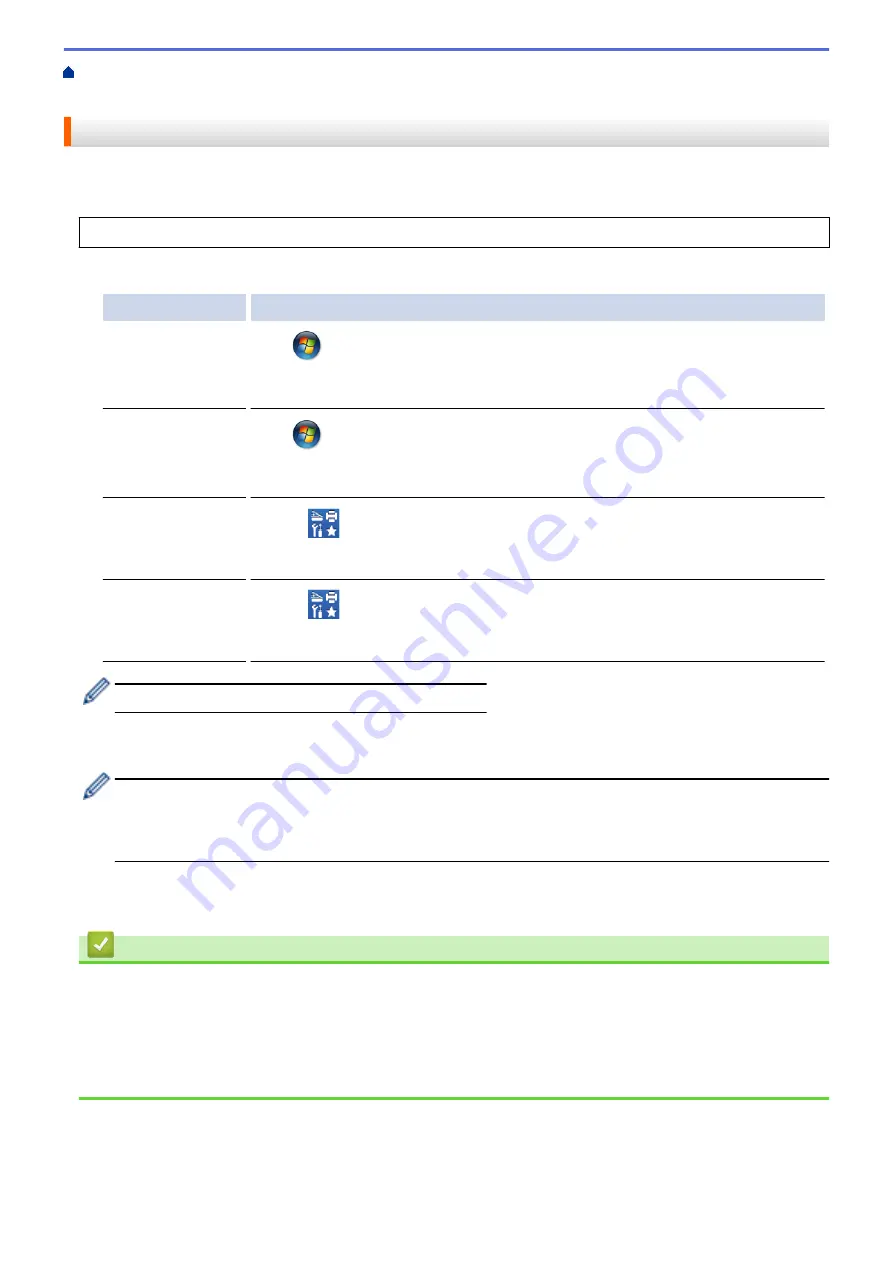
If You Are Having Difficulty with Your Machine
> Use the
Network Connection Repair Tool (Windows
®
)
Use the Network Connection Repair Tool (Windows
®
)
Use the Network Connection Repair Tool to fix the Brother machine's network settings. It will assign the correct
IP address and Subnet Mask.
Make sure the Brother machine is turned on and is connected to the same network as your computer.
1. Do one of the following:
Option
Description
Windows Server
®
2008
Click
(Start)
>
All Programs
>
Brother
>
Brother Utilities
.
Click the drop-down list and select your model name (if not already selected). Click
Tools
in the left navigation bar, and then click
Network Connection Repair Tool
.
Windows
®
7
Click
(Start)
>
All Programs
>
Brother
>
Brother Utilities
.
Click the drop-down list and select your model name (if not already selected). Click
Tools
in the left navigation bar, and then click
Network Connection Repair Tool
.
Windows
®
8/
Windows
®
10
Launch
(
Brother Utilities
), and then click the drop-down list and select your
model name (if not already selected). Click
Tools
in the left navigation bar, and then
click
Network Connection Repair Tool
.
Windows Server
®
2012 / 2012 R2 /
2016
Launch
(
Brother Utilities
), and then click the drop-down list and select your
model name (if not already selected). Click
Tools
in the left navigation bar, and then
click
Network Connection Repair Tool
.
If the
User Account Control
screen appears, click
Yes
.
2. Follow the on-screen instructions.
3. Check the diagnosis by printing the Network Configuration Report.
The Network Connection Repair Tool will start automatically if you select the
Enable Connection Repair
Tool
option in the Status Monitor. Right-click the Status Monitor screen, and then click
Other Settings
>
Enable Connection Repair Tool
. This is not recommended when your network administrator has set the
IP address to Static, since it will automatically change the IP address.
If the correct IP address and the Subnet Mask are still not assigned even after using the Network Connection
Repair Tool, ask your network administrator for this information.
Related Information
•
Related Topics:
•
Print the Network Configuration Report
•
My Brother Machine Cannot Print over the Network
•
I Want to Check that My Network Devices are Working Correctly
273
Summary of Contents for HL-J6000DW
Page 1: ...Online User s Guide HL J6000DW HL J6100DW 2018 Brother Industries Ltd All rights reserved ...
Page 13: ...Related Topics Near Field Communication NFC 8 ...
Page 17: ... Check the Ink Volume Page Gauge 12 ...
Page 22: ...Related Information Introduction to Your Brother Machine 17 ...
Page 23: ...Home Paper Handling Paper Handling Load Paper 18 ...
Page 38: ... Change the Paper Size and Paper Type 33 ...
Page 41: ... Paper Type and Size for Each Operation 36 ...
Page 194: ...Related Information Configure an IPsec Template Using Web Based Management 189 ...
Page 220: ...Related Information Set Up Brother Web Connect 215 ...
Page 286: ...Related Topics My Brother Machine Cannot Print over the Network 281 ...
Page 299: ... Clean the Print Head from Your Brother Machine 294 ...
Page 308: ...Related Topics Paper Handling and Printing Problems 303 ...
Page 317: ... Change the Print Setting Options When Having Printing Problems 312 ...
Page 373: ...Visit us on the World Wide Web www brother com UK Version 0 ...






























