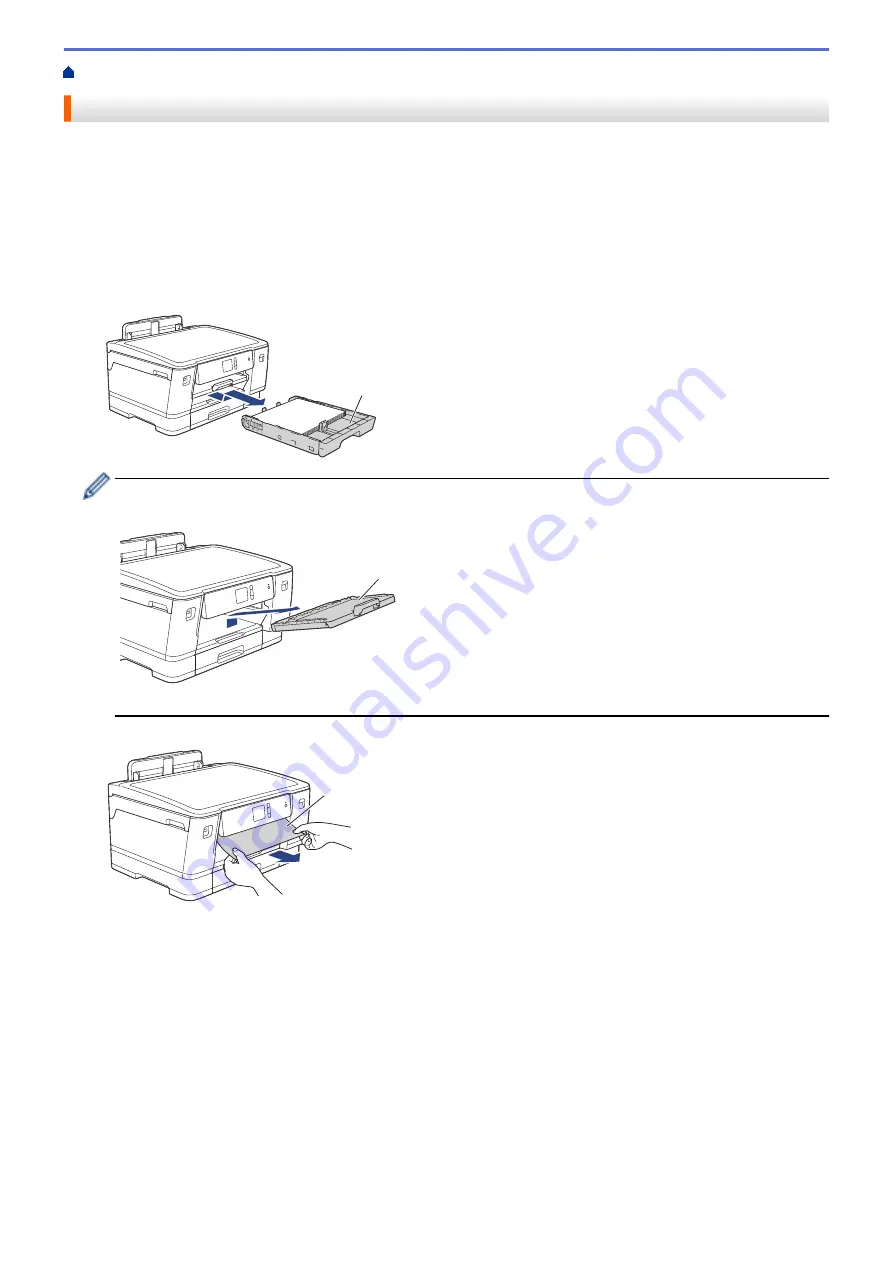
> Paper is Jammed in the Front of the Machine
Paper is Jammed in the Front of the Machine
If the LCD displays the following paper jam messages, follow these steps:
•
[Jam Front/Rear]
,
[Repeat Jam Front/Rear]
•
[Jam Front]
,
[Repeat Jam Front]
•
[Jam Front/MP Tray]
,
[Repeat Jam Front/MP Tray]
1. Unplug the machine from the electrical socket.
2. If the paper is loaded in the MP tray, remove the paper.
3. Pull Tray #1 (1) completely out of the machine as shown by the arrow.
1
If your LCD error message was repeat paper jam messages, for example
[Repeat Jam Front/Rear]
,
lift the paper support (1), and then pull it at an angle completely out of the machine as shown by the arrow.
1
When finished, continue with the next step.
4. Slowly pull out the jammed paper (1).
1
253
Summary of Contents for HL-J6000DW
Page 1: ...Online User s Guide HL J6000DW HL J6100DW 2018 Brother Industries Ltd All rights reserved ...
Page 13: ...Related Topics Near Field Communication NFC 8 ...
Page 17: ... Check the Ink Volume Page Gauge 12 ...
Page 22: ...Related Information Introduction to Your Brother Machine 17 ...
Page 23: ...Home Paper Handling Paper Handling Load Paper 18 ...
Page 38: ... Change the Paper Size and Paper Type 33 ...
Page 41: ... Paper Type and Size for Each Operation 36 ...
Page 194: ...Related Information Configure an IPsec Template Using Web Based Management 189 ...
Page 220: ...Related Information Set Up Brother Web Connect 215 ...
Page 286: ...Related Topics My Brother Machine Cannot Print over the Network 281 ...
Page 299: ... Clean the Print Head from Your Brother Machine 294 ...
Page 308: ...Related Topics Paper Handling and Printing Problems 303 ...
Page 317: ... Change the Print Setting Options When Having Printing Problems 312 ...
Page 373: ...Visit us on the World Wide Web www brother com UK Version 0 ...






























