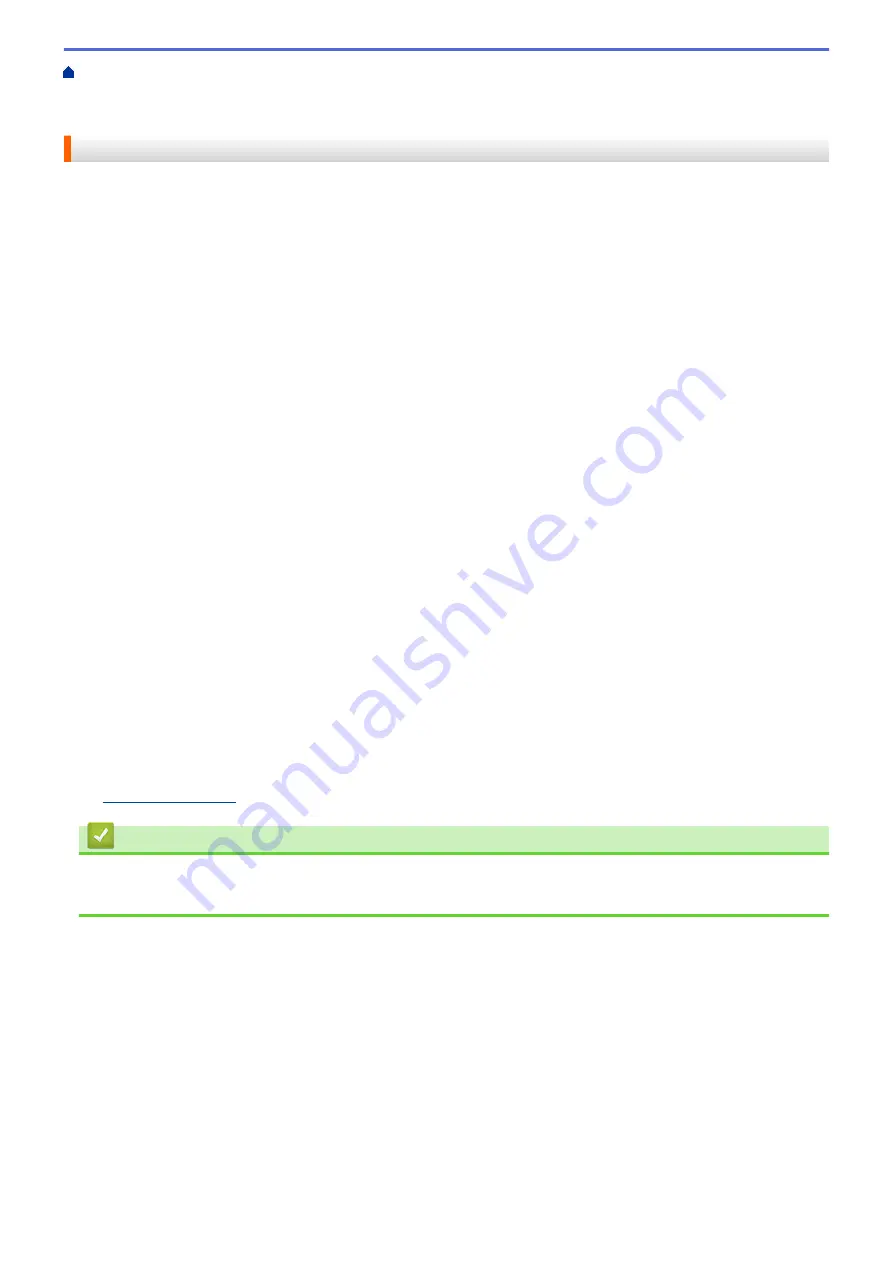
Additional Methods of Configuring Your Brother Machine for a Wireless Network
>
Configure Your Wi-Fi Direct Network
> Configure Your Wi-Fi Direct Network Using the PIN
Method
Configure Your Wi-Fi Direct Network Using the PIN Method
If your mobile device supports the PIN Method of Wi-Fi Direct, follow these steps to configure a Wi-Fi Direct
network:
1. Press
a
or
b
to select the
[Network]
option, and then press
OK
.
2. Press
a
or
b
to select the
[Wi-Fi Direct]
option, and then press
OK
.
3. Press
a
or
b
to select the
[PIN Code]
option, and then press
OK
.
4. When
[Wi-Fi Direct On?]
appears, press
b
to accept. To cancel, press
a
.
5. Activate Wi-Fi Direct on your mobile device (see your mobile device's user's guide for instructions) when
[Activate Wi-Fi Direct on other device and press OK.]
appears on the machine's LCD.
Press
OK
on your machine.
This will start the Wi-Fi Direct setup. To cancel, press
Back
.
6. Do one of the following:
•
When your Brother machine is the Group Owner (G/O), it will wait for a connection request from your
mobile device. When
[Input PIN Code]
appears, enter the PIN displayed on your mobile device in
your Brother machine. Press
OK
to complete the setup.
If the PIN is displayed on your Brother machine, enter the PIN in your mobile device.
•
When your Brother machine is not the G/O, it will display available device names with which to configure
a Wi-Fi Direct network. Press
a
or
b
to select the mobile device you want to connect to and press
OK
. To
search for available devices again, press
[<Rescan>]
, and then press
OK
.
7. Do one of the following:
•
Press
b
to display the PIN on your Brother machine, enter the PIN in your mobile device, and then go to
the next step.
•
Press
a
to enter the PIN displayed by your mobile device in your Brother machine. Press
OK
, and then go
to the next step.
If your mobile device does not display a PIN, press
Back
on your Brother machine. Go back to the first
step and try again.
8. If your mobile device connects successfully, the machine's LCD displays
[Connected]
. You have completed
the Wi-Fi Direct network setup. The Mobile Print/Scan Guide for Brother iPrint&Scan contains information on
printing from your mobile device. Go to your model's
Manuals
page on the Brother Solutions Center at
to see the guide.
Related Information
•
Configure Your Wi-Fi Direct Network
•
Wi-Fi Direct Network Configuration Overview
69
Summary of Contents for HL-B2080DW
Page 1: ...Online User s Guide HL B2080DW 2017 Brother Industries Ltd All rights reserved ...
Page 19: ...Related Information Load and Print Using the Paper Tray 15 ...
Page 23: ...Related Information Load and Print Paper in the Manual Feed Slot 19 ...
Page 35: ...Related Information Print from Your Computer Windows Print Settings Windows 31 ...
Page 83: ...Home Security Security Lock the Machine Settings Network Security Features 79 ...
Page 191: ... Replace the Drum Unit Error and Maintenance Messages Supplies 187 ...
Page 194: ...Related Information Replace Supplies Improve the Print Quality 190 ...
Page 201: ...Related Information Clean the Machine Improve the Print Quality 197 ...
Page 205: ...5 Close the carton and tape it shut Related Information Routine Maintenance 201 ...
Page 235: ...Visit us on the World Wide Web www brother com UK Version 0 ...






























