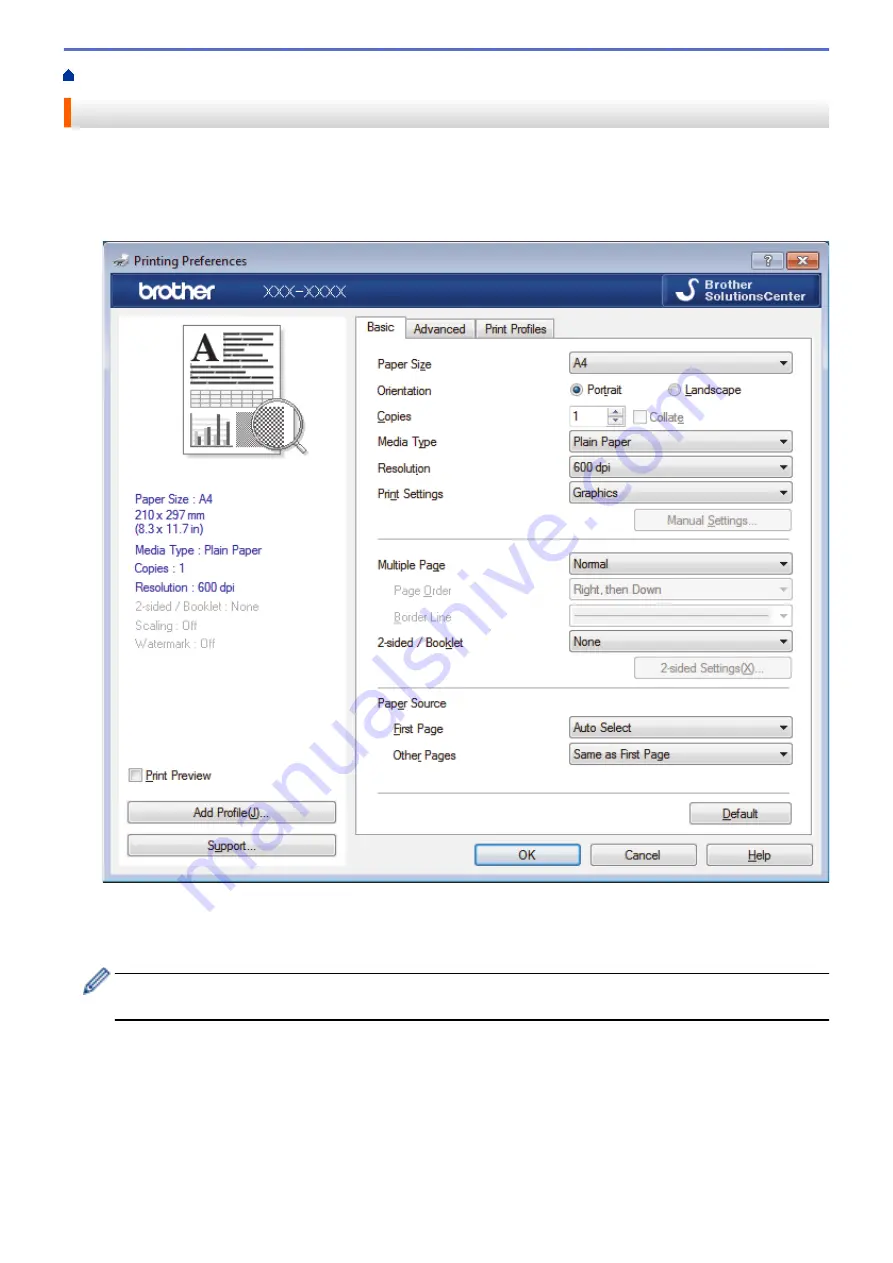
Print from Your Computer (Windows
> Print a Document (Windows
®
)
Print a Document (Windows
®
)
1. Select the print command in your application.
2. Select
Brother XXX-XXXX
(where XXXX is the name of your model), and then click the printing properties or
preferences button.
The printer driver window appears.
3. Make sure you have loaded the correct size paper in the paper tray.
4. Click the
Paper Size
drop-down list, and then select your paper size.
5. In the
Orientation
field, select the
Portrait
or
Landscape
option to set the orientation of your printout.
If your application contains a similar setting, we recommend that you set the orientation using the
application.
6. Type the number of copies (1-999) you want in the
Copies
field.
7. Click the
Media Type
drop-down list, and then select the type of paper you are using.
8. To print multiple pages on a single sheet of paper or print one page of your document on multiple sheets,
click the
Multiple Page
drop-down list, and then select your options.
9. Change other printer settings if needed.
10. Click
OK
.
11. Complete your print operation.
30
Summary of Contents for HL-B2080DW
Page 1: ...Online User s Guide HL B2080DW 2017 Brother Industries Ltd All rights reserved ...
Page 19: ...Related Information Load and Print Using the Paper Tray 15 ...
Page 23: ...Related Information Load and Print Paper in the Manual Feed Slot 19 ...
Page 35: ...Related Information Print from Your Computer Windows Print Settings Windows 31 ...
Page 83: ...Home Security Security Lock the Machine Settings Network Security Features 79 ...
Page 191: ... Replace the Drum Unit Error and Maintenance Messages Supplies 187 ...
Page 194: ...Related Information Replace Supplies Improve the Print Quality 190 ...
Page 201: ...Related Information Clean the Machine Improve the Print Quality 197 ...
Page 205: ...5 Close the carton and tape it shut Related Information Routine Maintenance 201 ...
Page 235: ...Visit us on the World Wide Web www brother com UK Version 0 ...






























