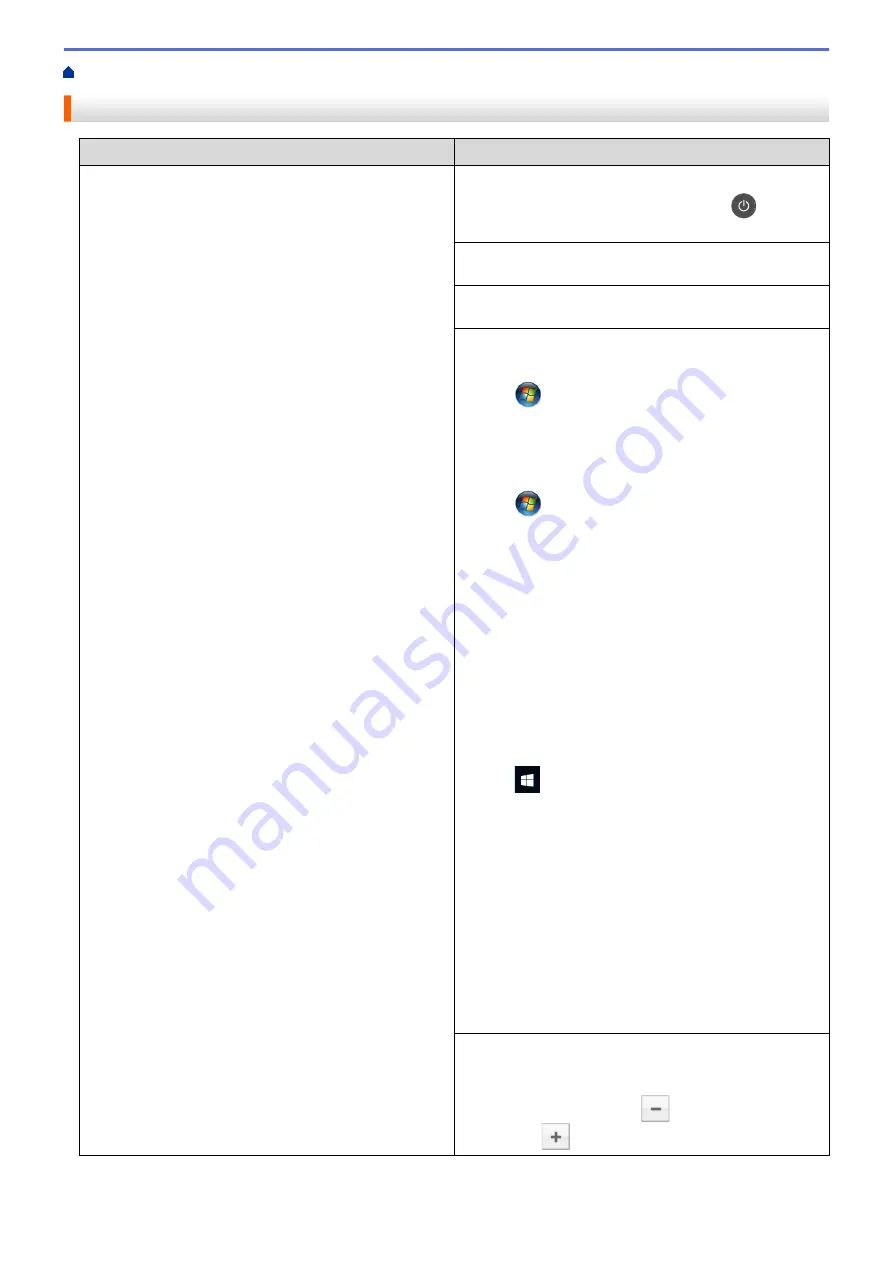
> Printing Problems
Printing Problems
Difficulties
Suggestions
No printout
Check the machine is not in Power Off mode.
If the machine is in Power Off mode, press
on the
control panel, and then send the print data again.
Check that the correct printer driver has been installed
and selected.
Check to see if the Status Monitor or the machine's
control panel displays an error status.
Check that the machine is online:
•
Windows
®
7 and Windows Server
®
2008 R2
Click
(Start)
>
Devices and Printers
. Right-click
Brother XXX-XXXX
and click
See what's printing
.
Click
Printer
in the menu bar. Make sure
Use Printer
Offline
is not selected.
•
Windows Server
®
2008
Click
(Start)
>
Control Panel
>
Hardware and
Sound
>
Printers
. Right-click
Brother XXX-XXXX
.
Make sure
Use Printer Online
is not listed. If it is
listed, click this option to set the driver Online.
•
Windows
®
8 and Windows Server
®
2012
Move your mouse to the lower right corner of your
desktop. When the menu bar appears, click
Settings
>
Control Panel
>
Hardware and Sound
>
View
devices and printers
. Right-click the
Brother XXX-
XXXX
. Click
See what's printing
. If printer driver
options appear, select your printer driver. Click
Printer
in the menu bar and make sure that
Use Printer
Offline
is not selected.
•
Windows
®
10 and Windows Server
®
2016
Click
>
Windows System
>
Control Panel
. In
the
Hardware and Sound
group, click
View devices
and printers
. Right-click the
Brother XXX-XXXX
.
Click
See what's printing
. If printer driver options
appear, select your printer driver. Click
Printer
in the
menu bar and make sure that
Use Printer Offline
is
not selected.
•
Windows Server
®
2012 R2
Click
Control Panel
on the
Start
screen. In the
Hardware
group, click
View devices and printers
.
Right-click the
Brother XXX-XXXX
. Click
See what’s
printing
. If printer driver options appear, select your
printer driver. Click
Printer
in the menu bar and make
sure
Use Printer Offline
is not selected.
•
Mac
Click the
System Preferences
menu, and then select
the
Printers & Scanners
option. When the machine is
offline, delete it using the
button, and then add it
using the
button.
160
Summary of Contents for HL-B2080DW
Page 1: ...Online User s Guide HL B2080DW 2017 Brother Industries Ltd All rights reserved ...
Page 19: ...Related Information Load and Print Using the Paper Tray 15 ...
Page 23: ...Related Information Load and Print Paper in the Manual Feed Slot 19 ...
Page 35: ...Related Information Print from Your Computer Windows Print Settings Windows 31 ...
Page 83: ...Home Security Security Lock the Machine Settings Network Security Features 79 ...
Page 191: ... Replace the Drum Unit Error and Maintenance Messages Supplies 187 ...
Page 194: ...Related Information Replace Supplies Improve the Print Quality 190 ...
Page 201: ...Related Information Clean the Machine Improve the Print Quality 197 ...
Page 205: ...5 Close the carton and tape it shut Related Information Routine Maintenance 201 ...
Page 235: ...Visit us on the World Wide Web www brother com UK Version 0 ...






























