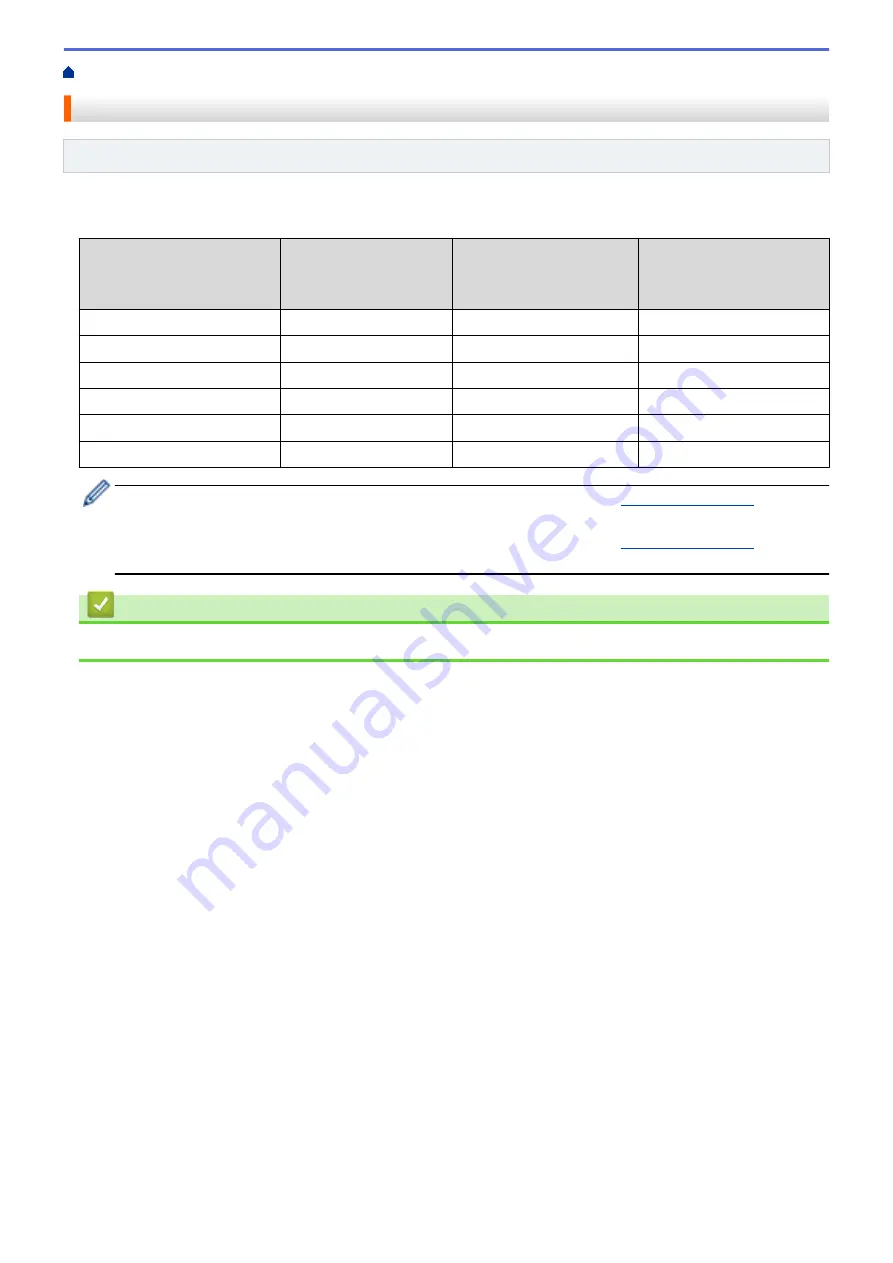
> Supported Basic Network Features
Supported Basic Network Features
Related Models
: HL-B2050DN
The print server supports various features depending on the operating system. Use this table to see which
network features and connections are supported by each operating system.
Operating Systems
Windows 7
Windows 8
Windows 10
Windows Server
2008/2008 R2/2012/2012
R2/2016
macOS v10.10.5
macOS v10.11.x
macOS v10.12.x
Printing
Yes
Yes
Yes
BRAdmin Light
Yes
Yes
BRAdmin Professional
Yes
Yes
Web Based Management
Yes
Yes
Yes
Status Monitor
Yes
Yes
Driver Deployment Wizard
Yes
Yes
•
Go to your model's
Downloads
page on the Brother Solutions Center at
download the latest version of Brother's BRAdmin Light.
•
Go to your model's
Downloads
page on the Brother Solutions Center at
download the latest version of Brother's BRAdmin Professional utility.
Related Information
•
52
Summary of Contents for HL-B2000D
Page 22: ...Related Information Load and Print Using the Paper Tray 18 ...
Page 26: ...Related Information Load and Print Paper in the Manual Feed Slot 22 ...
Page 38: ...Related Information Print from Your Computer Windows Related Topics Print Settings Windows 34 ...
Page 63: ...Home Security Security Lock the Machine Settings Network Security Features 59 ...
Page 164: ...Related Information Replace Supplies Related Topics Improve the Print Quality 160 ...
Page 167: ... Improve the Print Quality 163 ...
Page 177: ...Related Information Routine Maintenance 173 ...
Page 191: ...Related Information Menu Table for LCD Models 187 ...






























