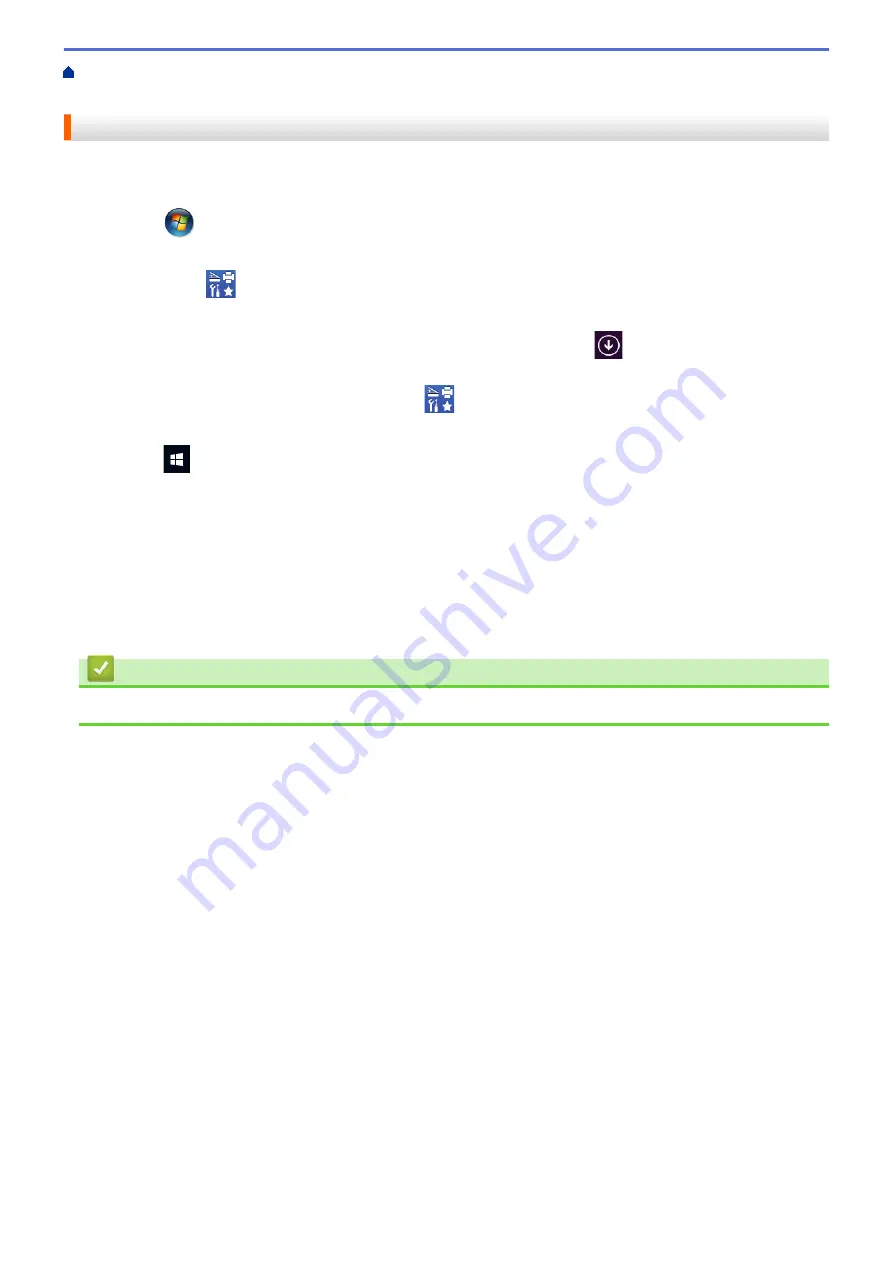
Introduction to Your Brother Machine
Access Brother Utilities (Windows)
Software and Drivers (Windows)
Uninstall the Brother Software and Drivers (Windows)
1. Do one of the following:
•
(Windows 7, Windows Server 2008 and Windows Server 2008 R2)
Click
(Start)
>
All Programs
>
Brother
>
Brother Utilities
.
•
(Windows 8 and Windows Server 2012)
Tap or click
(
Brother Utilities
) either on the
Start
screen or the desktop.
•
(Windows 8.1 and Windows Server 2012 R2)
Move your mouse to the lower left corner of the
Start
screen and click
(if you are using a touch-
based device, swipe up from the bottom of the
Start
screen to bring up the
Apps
screen).
When the
Apps
screen appears, tap or click
(
Brother Utilities
).
•
(Windows 10 and Windows Server 2016)
Click
>
Brother
>
Brother Utilities
.
2. Select your model from the drop-down list (if it is not already selected).
3. Click
Tools
in the left navigation bar.
•
If the
Software Update Notification
icon is visible, select it, and then click
Check now
>
Check for
Software Updates
>
Update
. Follow the on-screen instructions.
•
If the
Software Update Notification
icon is not visible, go to the next step.
4. Click
Uninstall
in the
Tools
section of
Brother Utilities
.
Follow the instructions in the dialog box to uninstall the software and drivers.
Related Information
•
Access Brother Utilities (Windows)
13
Summary of Contents for HL-B2000D
Page 22: ...Related Information Load and Print Using the Paper Tray 18 ...
Page 26: ...Related Information Load and Print Paper in the Manual Feed Slot 22 ...
Page 38: ...Related Information Print from Your Computer Windows Related Topics Print Settings Windows 34 ...
Page 63: ...Home Security Security Lock the Machine Settings Network Security Features 59 ...
Page 164: ...Related Information Replace Supplies Related Topics Improve the Print Quality 160 ...
Page 167: ... Improve the Print Quality 163 ...
Page 177: ...Related Information Routine Maintenance 173 ...
Page 191: ...Related Information Menu Table for LCD Models 187 ...
















































