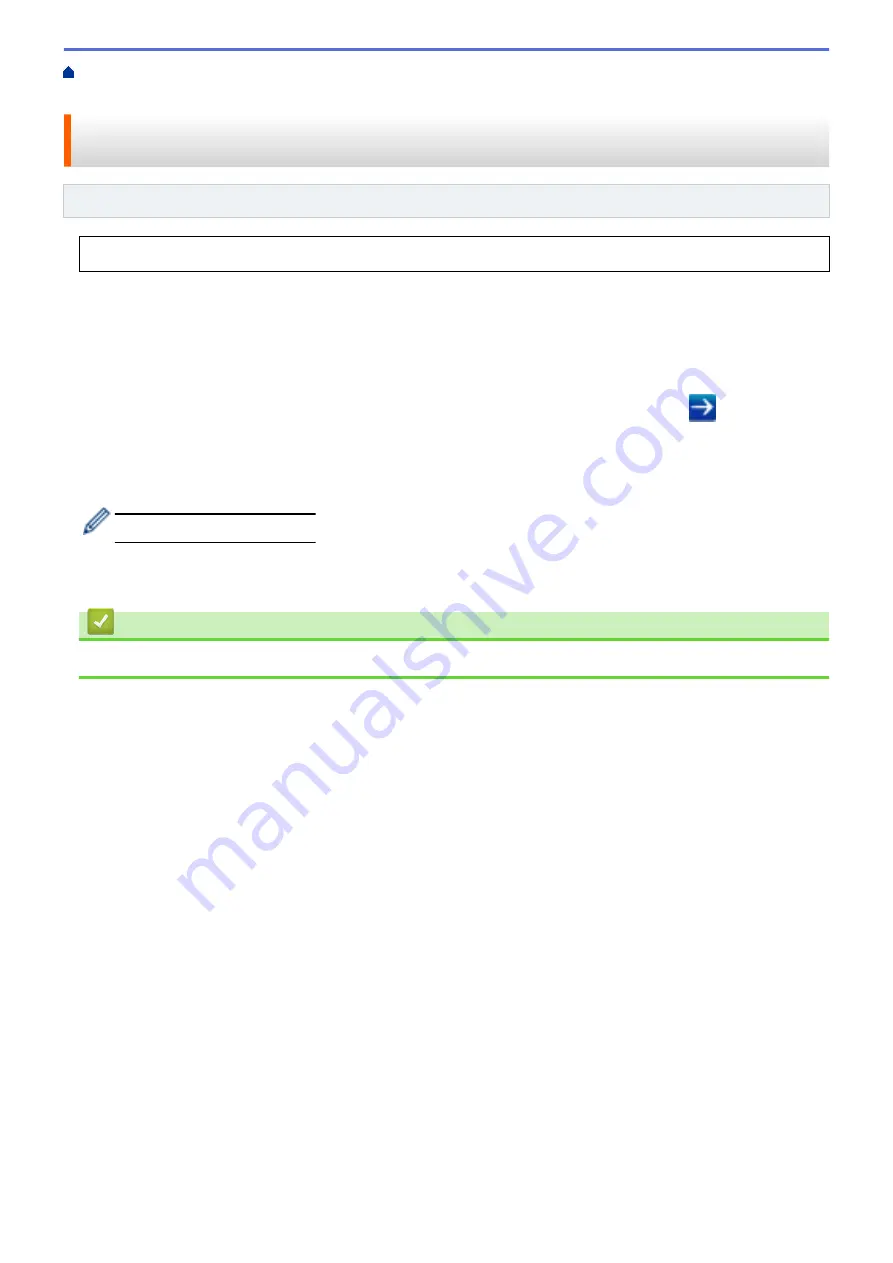
> Disable and Enable AirPrint Using Web Based
Management (Web Browser)
Disable and Enable AirPrint Using Web Based Management (Web
Browser)
Related Models
: HL-B2050DN
Confirm that your Brother machine is connected to the same network as your computer.
1. Start your web browser.
2. Type "http://machine's IP address" in your browser's address bar (where "machine's IP address" is the
machine's IP address).
For example:
http://192.168.1.2
3. No password is required by default. Type a password if you have set one, and then click
.
4. Click the
Network
tab.
5. Click the
Protocol
menu in the left navigation bar.
6. To disable AirPrint, clear the
AirPrint
check box. To enable AirPrint, select the
AirPrint
check box.
By default, AirPrint is enabled.
7. Click
Submit
.
8. Restart your machine to activate the configuration.
Related Information
•
110
Summary of Contents for HL-B2000D
Page 22: ...Related Information Load and Print Using the Paper Tray 18 ...
Page 26: ...Related Information Load and Print Paper in the Manual Feed Slot 22 ...
Page 38: ...Related Information Print from Your Computer Windows Related Topics Print Settings Windows 34 ...
Page 63: ...Home Security Security Lock the Machine Settings Network Security Features 59 ...
Page 164: ...Related Information Replace Supplies Related Topics Improve the Print Quality 160 ...
Page 167: ... Improve the Print Quality 163 ...
Page 177: ...Related Information Routine Maintenance 173 ...
Page 191: ...Related Information Menu Table for LCD Models 187 ...






























