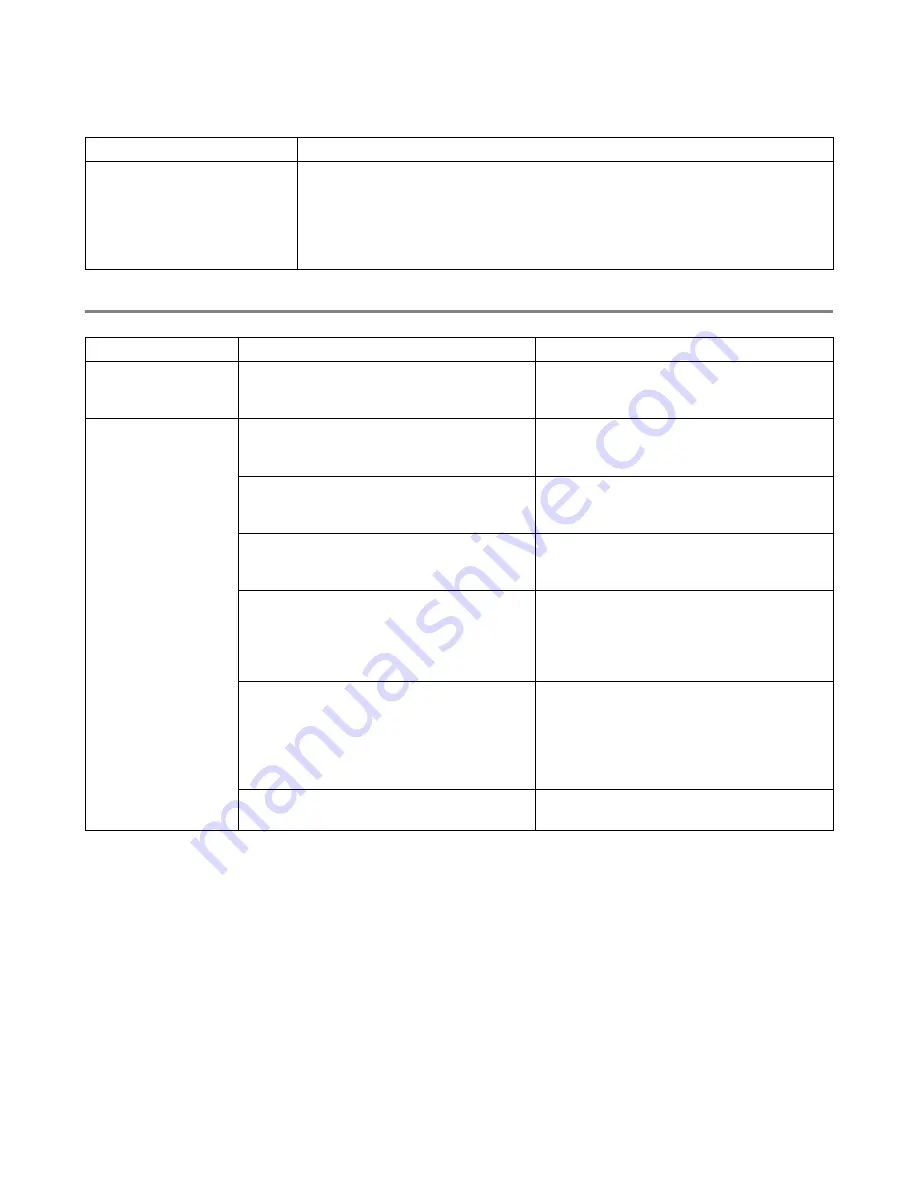
5 - 13
TROUBLESHOOTING
Others Problems
Network Problems
Symptom
Action
The printer cannot print at all.
Your PC shows the following
error message:
'There was an error writing to
LPT1: (or BRUSB) for the
printer.'
■
Check that the printer cable is not damaged or broken.
■
If you are using an interface-switching device, remove it. Connect your
computer directly to your printer, and then try again.
Check that you have chosen the appropriate printer driver and ‘Set as
default’.
Symptom
Possible Cause
Action
The IP address
changes when
turning on the printer
Is the printer set to acquire an IP address
through a DHCP server?
Set the IP address acquisition method to
"Panel". See Quick Setup Guide.
Cannot use a web
browser to manage
the printer.
Is the printer off?
Press the
I
on the power switch to turn the
printer on.
See
Is the Ethernet cable loose or
disconnected?
Turn the printer off and check the Ethernet
cable. If necessary, reconnect, then turn the
printer back on.
Is the printer's Internet address correct?
Confirm that the printer Internet address is
correct. If the problem persists, use an IP
address to connect to the printer instead.
Is the printer's IP address correct?
The IP address might be set incorrectly.
Ask your system administrator for the
correct settings.
Use the printer configuration list to confirm
the current IP address.
Are you using a proxy server?
Certain proxy servers block access to the
printer.
Configure your Web browser so that it does
not use the proxy server or set the address
you want to access so that it does not go
through the proxy server.
Is the port number correct?
The default port number is "80". Specify the
correct port number.
Summary of Contents for HL-8050N
Page 33: ...1 6 BASIC PRINTER OPERATION ...
Page 193: ...A 35 APPENDIXES HP LaserJet Mode ...
Page 194: ...APPENDIXES A 36 ...
Page 195: ...A 37 APPENDIXES ...
Page 196: ...APPENDIXES A 38 ...
Page 198: ...APPENDIXES A 40 ...
Page 199: ...A 41 APPENDIXES ...
Page 200: ...APPENDIXES A 42 ...
Page 202: ...APPENDIXES A 44 ...
Page 203: ...A 45 APPENDIXES IBM Mode ...
Page 204: ...APPENDIXES A 46 HP GL Mode ...
Page 205: ...A 47 APPENDIXES ...






























