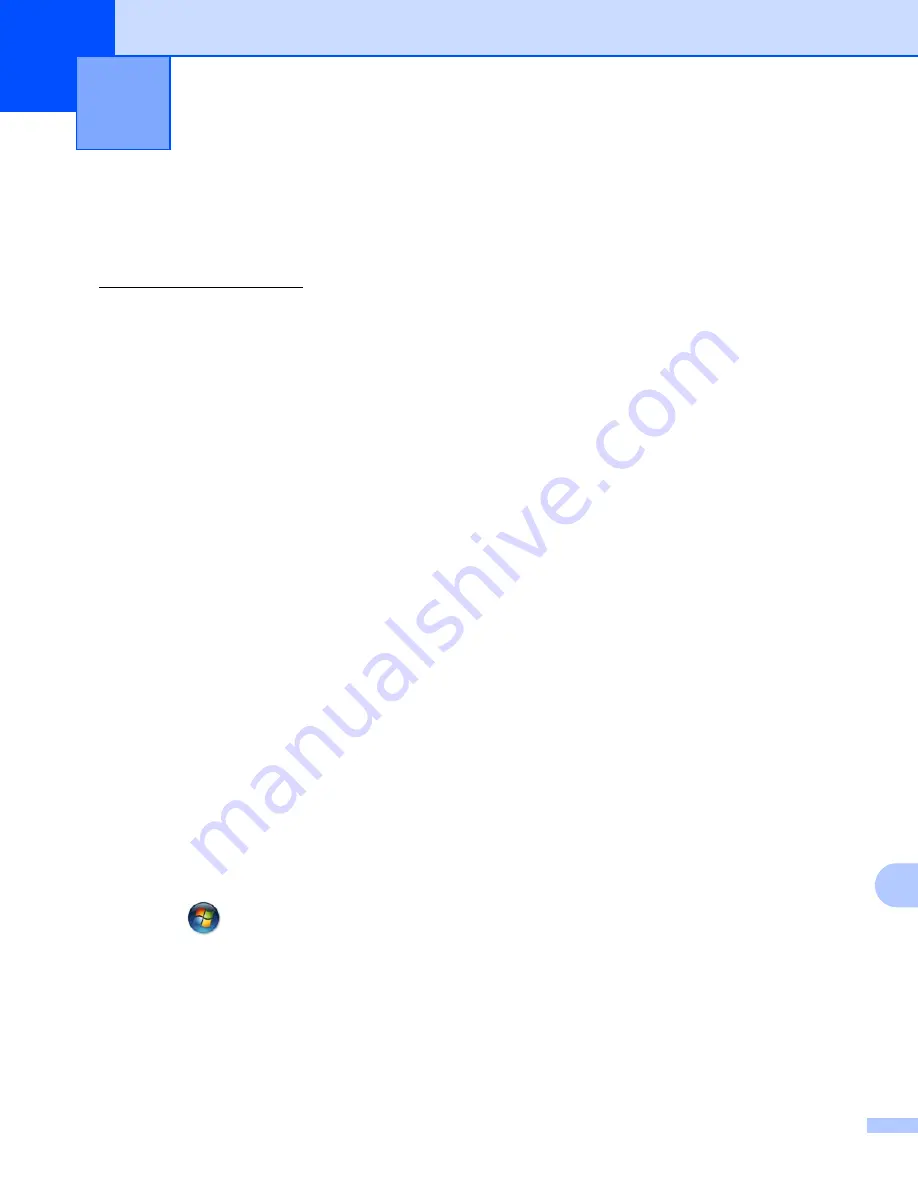
169
15
15
Troubleshooting15
Overview
15
This chapter explains how to resolve typical network problems you may encounter when using the machine.
If, after reading this chapter, you are unable to resolve your problem, please visit the Brother Solutions Center
at: http://solutions.brother.com/
This chapter is divided into the following sections:
General problems
Network print software installation problems
Printing problems
Protocol-specific troubleshooting
Wireless network specific troubleshooting (For HL-5370DW)
General problems
15
CD-ROM is inserted, but does not start automatically.
15
If your computer does not support Autorun, the menu will not start automatically after inserting the CD-ROM.
In this case, execute
start.exe
in the root directory of the CD-ROM.
How to reset the Brother print server back to the factory default
15
You can reset the print server back to its factory default settings (resetting all information such as the
password and IP address information). (See
Reset the network settings to the factory default
My computer cannot find the machine/print server.
I cannot make a necessary connection to the machine/print server.
My machine/print server does not appear in the window of Remote Setup, BRAdmin Light or
BRAdmin Professional 3.
15
For Windows
®
The firewall on your computer may be rejecting the necessary network connection to the machine. In this
case, you will need to disable the Firewall on your computer and re-install the drivers.
Windows Vista
®
users:
15
1) Click the
button,
Control Panel
,
Network and Internet
,
Windows Firewall
and click
Change
settings
.
2) When the
User Account Control
screen appears, do the following.
• Users who have administrator rights: Click
Continue
.
• For users who do not have administrator rights: Enter the administrator password and click
OK
.
3) Click the
General
tab. Make sure that
Off (not recommended)
is selected.
Troubleshooting
15






























