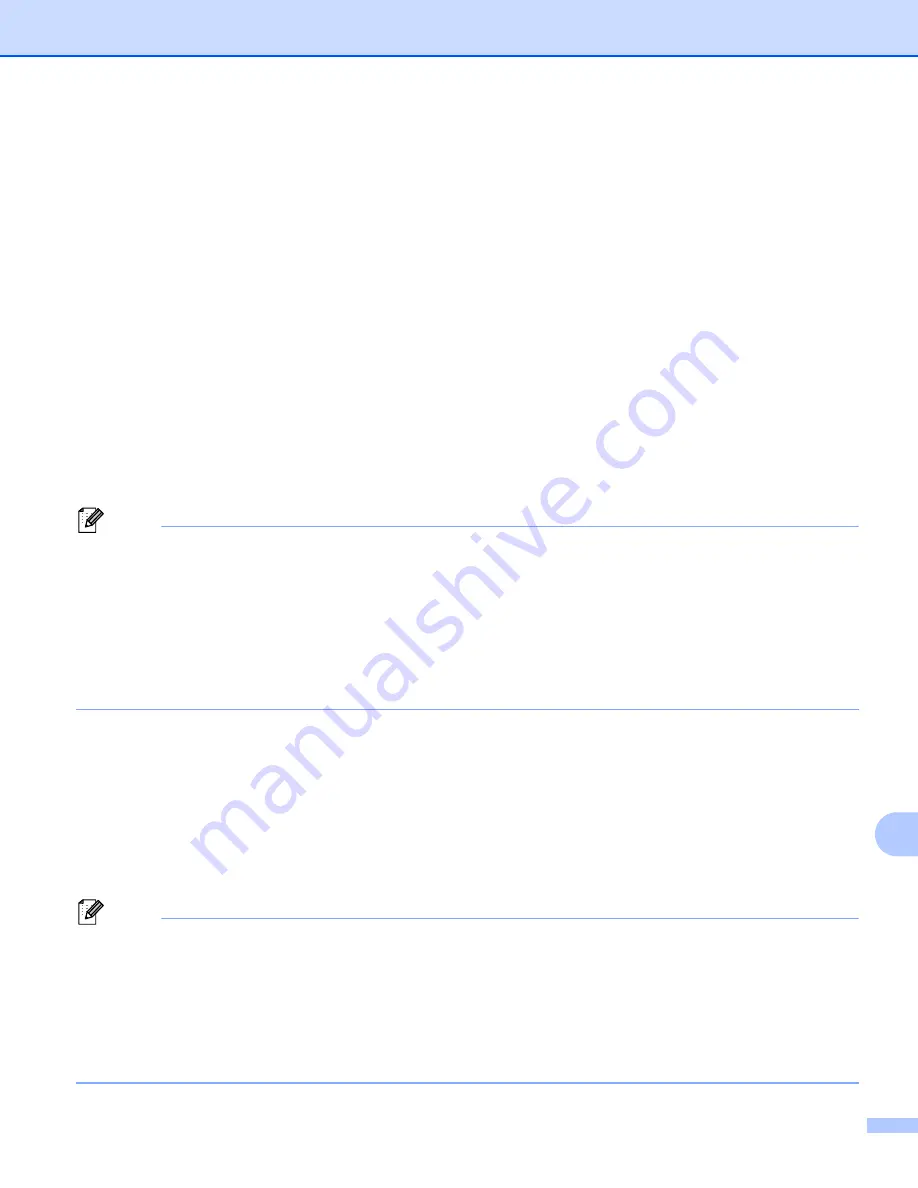
Security features
152
14
Creating and installing a certificate
14
The Brother print server allows you to use SSL/TLS communication by configuring a certificate and
corresponding private key. This print server supports two certification methods. A self-signed certificate and
a certificate that is issued by a CA (Certificate Authority).
Using self-signed certificate
This print server issues its own certificate. Using this certificate, you can easily use the SSL/TLS
communication without having a certificate from a CA. See
Creating and installing a self-signed certificate
Using a certificate from a CA
There are two methods for installing a certificate from a CA. If you already have a CA or if you want to use
a certificate from an outside trusted CA:
• When using a CSR (Certificate Signing Request) from this print server. See
• When importing a certificate and a private key. See
Import and export the certificate and private key
Note
• If you are going to use SSL/TLS communication, we recommend that you contact your system
administrator before using.
• This print server stores only one pair of a certificate and a private key that you installed or previously
imported. This printer overwrites the certificate and the private key if you install a new one.
• When you reset the print server back to its factory default settings, the certificate and the private key that
are installed will be deleted. If you want to keep the same certificate and the private key after resetting
the print server, export them before resetting and re-install them. See
How to export the certificate and
This feature can be configured using Web Based Management (web browser) only. Follow these steps to
access the configure certificate page using Web Based Management.
a
Start your web browser.
b
Type “
http://printer's IP address/
” into your browser. (where “
printer's IP address
” is
the printer's IP address.)
For example:
http://192.168.1.2/
Note
• If you have edited the hosts file on your computer or are using a Domain Name System, you can also
enter the DNS name of the print server.
• For Windows
®
users, as the print server supports TCP/IP and NetBIOS, you can also enter the NetBIOS
name of the print server. The NetBIOS name can be seen on the Printer Settings Page. To learn how to
print the Printer Settings Page, see
Printing the Printer Settings Page
on page 117. The NetBIOS name
assigned is the first 15 characters of the node name and by default it will appear as “BRNxxxxxxxxxxxx”
for a wired network or “BRWxxxxxxxxxxxx” for a wireless network.






























