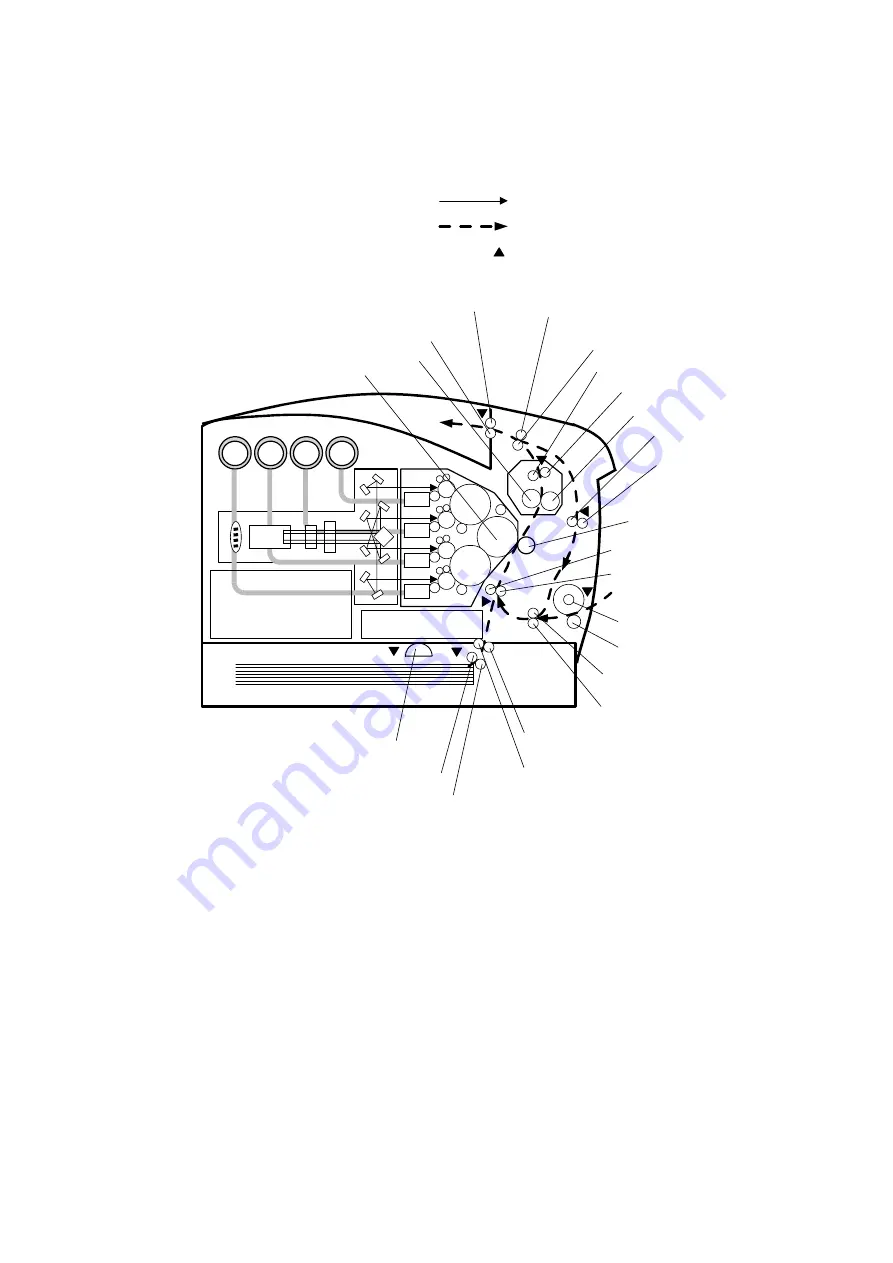
III-23
4.2
Layout of Paper Transfer Route
ROLL ASSY FEED
(PICK UP ASSY 1T)
ROLL ASSY(Cassette)
ROLL ASSY(PICK UP ASSY 1T)
ROLL ASSY TURN
(PICK UP ASSY 1T)
CHUTE ASSY TURN
ROLL ASSY FEED
ROLL ASSY RETARD
ROLL TURN
ROLL PINCH TURN
Regi Roll
Metal Roll
ROLL PINCH DUP
ROLL DUP
Transfer Roll Cartridge
IDT2
Fuser Belt
Heat Roll
ROLL ASSY EXIT
Pinch Roll
ROLL MID
ROLL EXIT
ROLL PINCH EXIT
ROLL PINCH
: Laser beam
: Paper transfer
: Paper sensors
Fig.3-33
Summary of Contents for HL-4000CN
Page 22: ...CHAPTER I SPECIFICATIONS ...
Page 52: ...CHAPTER II INSTALLATION ...
Page 76: ...CHAPTER III STRUCTURE OF SYSTEM COMPONENTS ...
Page 129: ...CHAPTER IV ASSEMBLY DISASSEMBLY ...
Page 132: ...2 5 21 Roll ASSY IV 74 2 5 22 Cassette ASSY front IV 74 2 5 23 Holder retard IV 75 ...
Page 208: ...CHAPTER V TROUBLESHOOTING ...
Page 281: ...V 71 9 4 Straightness Fig 5 13 9 5 Magnification Error Fig 5 14 9 6 Registration Fig 5 15 ...
Page 282: ...V 72 9 7 Guaranteed Printing Area Fig 5 16 ...
Page 295: ...CHAPTER VI 5 06 ...
Page 336: ...CHAPTER VII 3 8 3 211 725 2 7 216 ...
Page 341: ...VII 4 P J LAYOUT DIAGRAM 2 1 IOT Top ...
Page 342: ...VII 5 2 2 IOT Front RH ...
Page 343: ...VII 6 2 3 MCU and HVPS PWB ESS PWB ...
Page 344: ...VII 7 2 4 Tray1 ...
Page 345: ...VII 8 2 5 2 Tray Module ...
















































