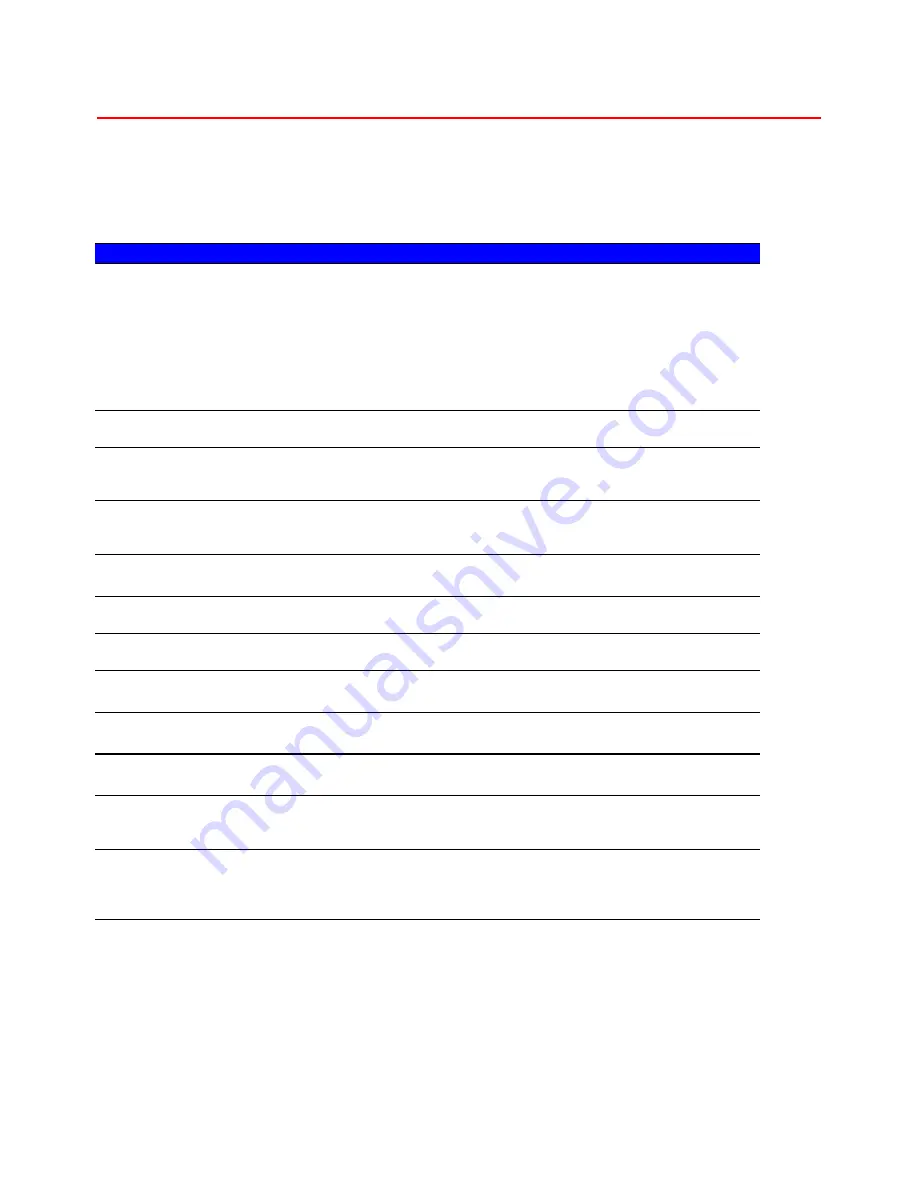
CHAPTER 6 TROUBLESHOOTING
6-1
L
L
C
C
D
D
M
M
E
E
S
S
S
S
A
A
G
G
E
E
S
S
E
E
r
r
r
r
o
o
r
r
m
m
e
e
s
s
s
s
a
a
g
g
e
e
s
s
O
O
O
p
p
p
e
e
e
r
r
r
a
a
a
t
t
t
o
o
o
r
r
r
C
C
C
a
a
a
l
l
l
l
l
l
M
M
M
e
e
e
s
s
s
s
s
s
a
a
a
g
g
g
e
e
e
A
A
A
c
c
c
t
t
t
i
i
i
o
o
o
n
n
n
TONER EMPTY
Replace the toner bottle
The Toner bottle is empty. Replace the Toner bottle.
If the “
TONER EMPTY
” message does not disappear
after replacing the Toner bottle, follow these
instructions:
-
Confirm the printer power is on.
-
Leave the Front cover open for over 10 seconds.
-
Close the Front cover.
COVER OPEN
Close the front cover
The Front cover is open. Close the Front cover.
COVER OPEN
Ensure that the Cover of the Duplex unit
is closed.
The Duplex cover is open. Close the Duplex cover.
COVER OPEN
Ensure that the Cover of the Mailbox Unit
is closed
The Mailbox cover is open. Close the Mailbox cover.
COVER OPEN
Close the Bridge Unit Cover
The Bridge unit cover is open. Close the Bridge unit
cover.
COVER OPEN
Close the Finisher Cover
The Finisher cover is open. Close the Finisher cover.
COVER OPEN
Close the Right Cover
The Right cover is open. Close the Right cover.
COVER OPEN
Close the Paper Tray Right Cover
The Paper tray right cover is open. Close the Paper
tray right cover.
COVER OPEN
CLOSE UPPER RIGHT COVER
The Upper right cover is open. Close the Upper right
cover.
COVER OPEN
Close the Interchange Unit Cover
The Interchange unit cover is open. Close the
Interchange unit cover.
PAPER JAM:(XX)
Open the Printer Front Cover and refer to
the diagram for more information
Check where the jam is referring to the diagram inside
the front cover of the printer.
JAM TANDEM FENCE
Remove jammed paper from the tandem
fence (paper divider) of the LT-xxxx paper
tray
A paper jam has occurred at the Tandem fence.
Remove the jammed paper from the Tandem fence.
Summary of Contents for HL-3260N
Page 4: ...IV ...
Page 27: ...CHAPTER 1 ABOUT THIS PRINTER 1 3 What is on the CD ROM Fig 1 2 ...
Page 36: ... ...
Page 52: ...1 28 5 Choose the Media Type Fig 1 25 6 Click OK 5 ...
Page 56: ... ...
Page 70: ...CHAPTER 2 BEFORE WORKING WITH THE PRINTER 2 11 Graphics Set the print quality etc Fig 2 9 ...
Page 84: ...CHAPTER 3 CONTROL PANEL 3 3 C CH HA AP PT TE ER R 3 3 C CO ON NT TR RO OL L P PA AN NE EL L ...
Page 85: ...CHAPTER 3 CONTROL PANEL 3 1 C Co on nt tr ro ol l p pa an ne el l Fig 3 1 ...
Page 88: ...USER S GUIDE 3 4 NO DATA JOB CANCELLING READY ...
Page 123: ...CHAPTER 4 OPTIONS 4 4 C CH HA AP PT TE ER R 4 4 O OP PT TI IO ON NS S ...
Page 124: ...CHAPTER 4 OPTIONS 4 1 0 0 1 2 3 G F H C D E Fig 4 1 ...
Page 135: ...4 12 0 1 2 0 1 2 3 4 5 6 0 6 7 6 2 ...
Page 151: ...4 28 0 12 3 45 2 6 0 5 0 5 2 6 6 6 0 7RESOLUTION ADAPT8 5 ...
Page 158: ...CHAPTER 4 OPTIONS 4 35 0 1 2 3 4 0 1 2 3 0 1 0 5 1 6 6 5 3 DX 5000 MX 5000 FS 5050 ...
Page 166: ...CHAPTER 4 OPTIONS 4 43 0 0 1 0 2 ...
Page 188: ...CHAPTER 5 MAINTENANCE 5 5 C CH HA AP PT TE ER R 5 5 M MA AI IN NT TE EN NA AN NC CE E ...
Page 189: ...CHAPTER 5 MAINTENANCE 5 1 Fig 5 1 ...
Page 210: ...5 22 ZAEH200E Fig 5 40 Fig 5 41 ...
Page 233: ...6 22 C CO OV VE ER R O OP PE EN N m me es ss sa ag ge e Fig 6 35 ...
Page 242: ...APPENDICES A AP PP PE EN ND DI IC CE ES S ...
Page 253: ...APPENDICES Appendix 11 0 1 0 2 3 4 42 5 5 4 5 25 0 1 0 2 ...
Page 260: ...Appendix 18 I IB BM M M Mo od de e H HP P G GL L M Mo od de e ...
Page 274: ...INDEX I IN ND DE EX X ...
















































