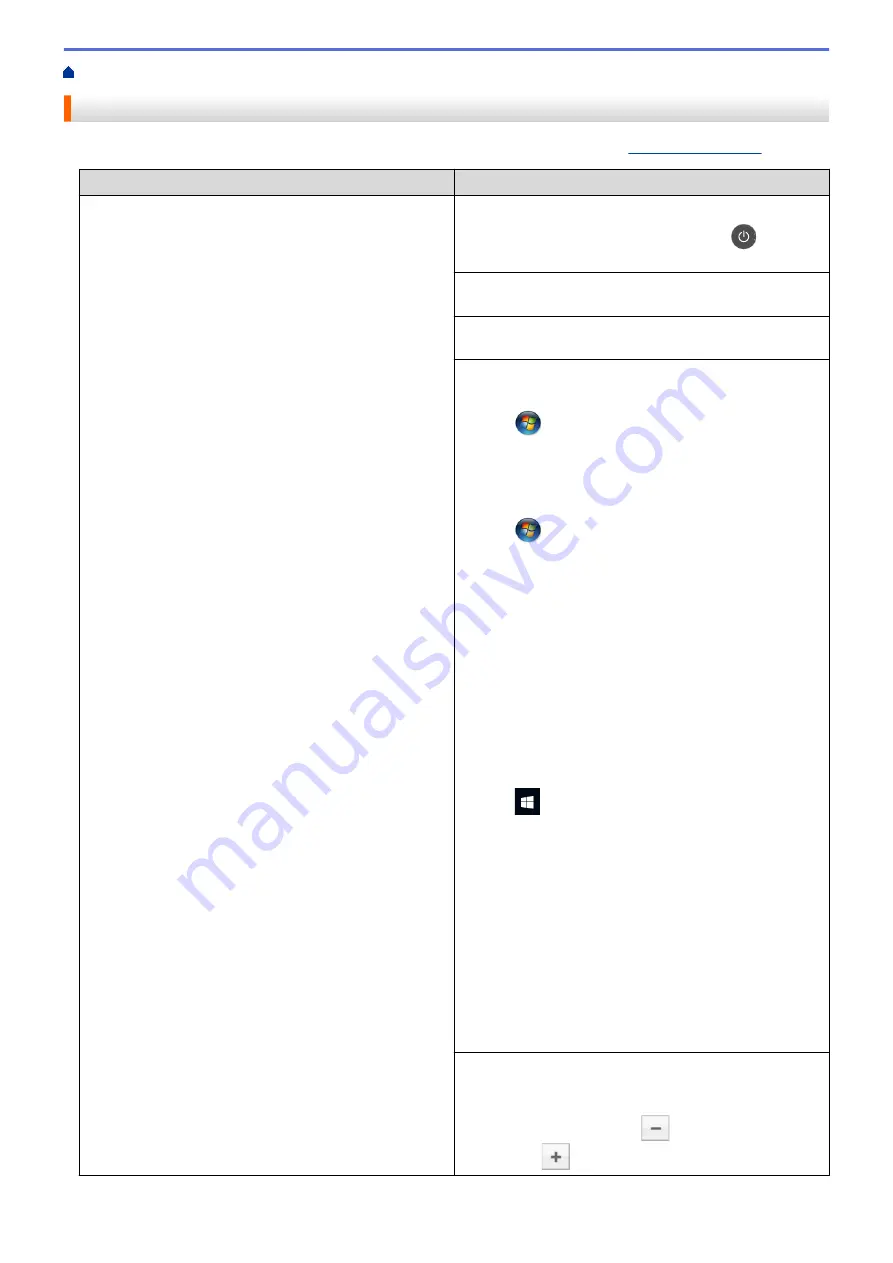
> Printing Problems
Printing Problems
If, after reading this table, you still need help, go to the Brother Solutions Center at
Difficulties
Suggestions
No printout
Check the machine is not in Power Off mode.
If the machine is in Power Off mode, press
on the
control panel, and then send the print data again.
Check that the correct printer driver has been installed
and selected.
Check to see if the Status Monitor or the machine's
control panel displays an error status.
Check that the machine is online:
•
Windows7 and Windows Server 2008 R2
Click
(Start)
>
Devices and Printers
. Right-click
Brother XXX-XXXX
and click
See what's printing
.
Click
Printer
in the menu bar. Make sure
Use Printer
Offline
is not selected.
•
Windows Server 2008
Click
(Start)
>
Control Panel
>
Hardware and
Sound
>
Printers
. Right-click
Brother XXX-XXXX
.
Make sure
Use Printer Online
is not listed. If it is
listed, click this option to set the driver Online.
•
Windows 8 and Windows Server 2012
Move your mouse to the lower right corner of your
desktop. When the menu bar appears, click
Settings
>
Control Panel
>
Hardware and Sound
>
Devices
and Printers
. Right-click the
Brother XXX-XXXX
.
Click
See what's printing
. If printer driver options
appear, select your printer driver. Click
Printer
in the
menu bar and make sure that
Use Printer Offline
is
not selected.
•
Windows 10 and Windows Server 2016
Click
>
Windows System
>
Control Panel
. In
the
Hardware and Sound
group, click
View devices
and printers
. Right-click the
Brother XXX-XXXX
.
Click
See what’s printing
. If printer driver options
appear, select your printer driver. Click
Printer
in the
menu bar and make sure that
Use Printer Offline
is
not selected.
•
Windows Server 2012 R2
Click
Control Panel
on the
Start
screen. In the
Hardware
group, click
View devices and printers
.
Right-click the
Brother XXX-XXXX
. Click
See what's
printing
. If printer driver options appear, select your
printer driver. Click
Printer
in the menu bar and make
sure
Use Printer Offline
is not selected.
•
Mac
Click the
System Preferences
menu, and then select
the
Printers & Scanners
option. When the machine is
offline, delete it using the
button, and then add it
using the
button.
201
Summary of Contents for HL-3160CDW
Page 16: ...Related Information Introduction to Your Brother Machine 12 ...
Page 20: ...5 Press Med 6 Press Related Information Introduction to Your Brother Machine 16 ...
Page 46: ...Related Information Print from Your Computer Windows Print Settings Windows 42 ...
Page 51: ... Print a Document Windows 47 ...
Page 115: ...Home Security Security Lock the Machine Settings Network Security Features 111 ...
Page 155: ...Related Information Manage Your Network Machine Securely Using SSL TLS 151 ...
Page 197: ...5 Put the paper tray firmly back in the machine Related Information Paper Jams 193 ...
Page 202: ...Related Information Paper Jams 198 ...
Page 275: ...Related Information Routine Maintenance 271 ...
Page 316: ...Related Information Appendix Replace Supplies 312 ...
Page 319: ...Visit us on the World Wide Web www brother com CHN ENG Version 0 ...






























