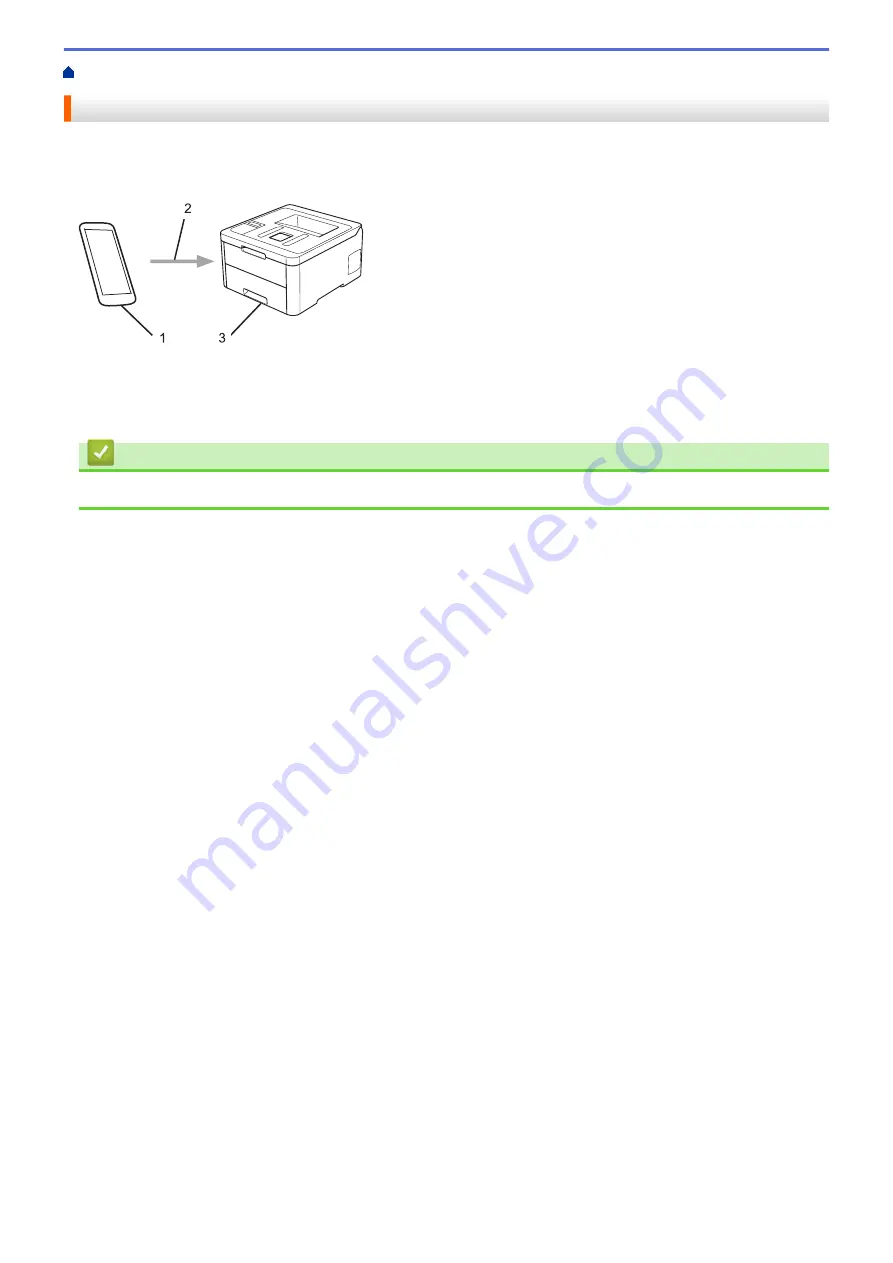
> Mobile Printing for Windows
Mobile Printing for Windows
Mobile printing for Windows is a function to print wirelessly from your Windows mobile device. You can connect
to the same network that your Brother machine is connected to and print without installing the printer driver on
the device. Many Windows apps support this function.
1
2
3
1. Windows mobile device (Windows 10 Mobile or later)
2. Wi-Fi
®
connection
3. Your Brother machine
Related Information
•
175
Summary of Contents for HL-3160CDW
Page 16: ...Related Information Introduction to Your Brother Machine 12 ...
Page 20: ...5 Press Med 6 Press Related Information Introduction to Your Brother Machine 16 ...
Page 46: ...Related Information Print from Your Computer Windows Print Settings Windows 42 ...
Page 51: ... Print a Document Windows 47 ...
Page 115: ...Home Security Security Lock the Machine Settings Network Security Features 111 ...
Page 155: ...Related Information Manage Your Network Machine Securely Using SSL TLS 151 ...
Page 197: ...5 Put the paper tray firmly back in the machine Related Information Paper Jams 193 ...
Page 202: ...Related Information Paper Jams 198 ...
Page 275: ...Related Information Routine Maintenance 271 ...
Page 316: ...Related Information Appendix Replace Supplies 312 ...
Page 319: ...Visit us on the World Wide Web www brother com CHN ENG Version 0 ...






























