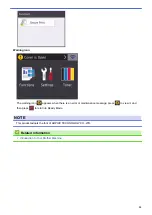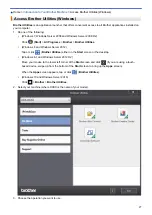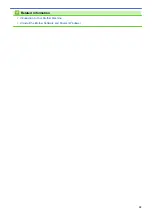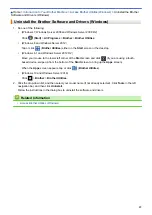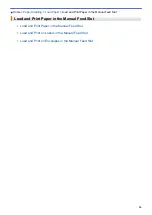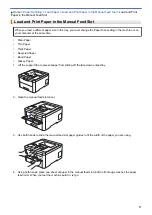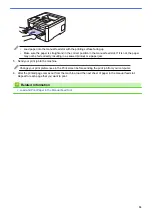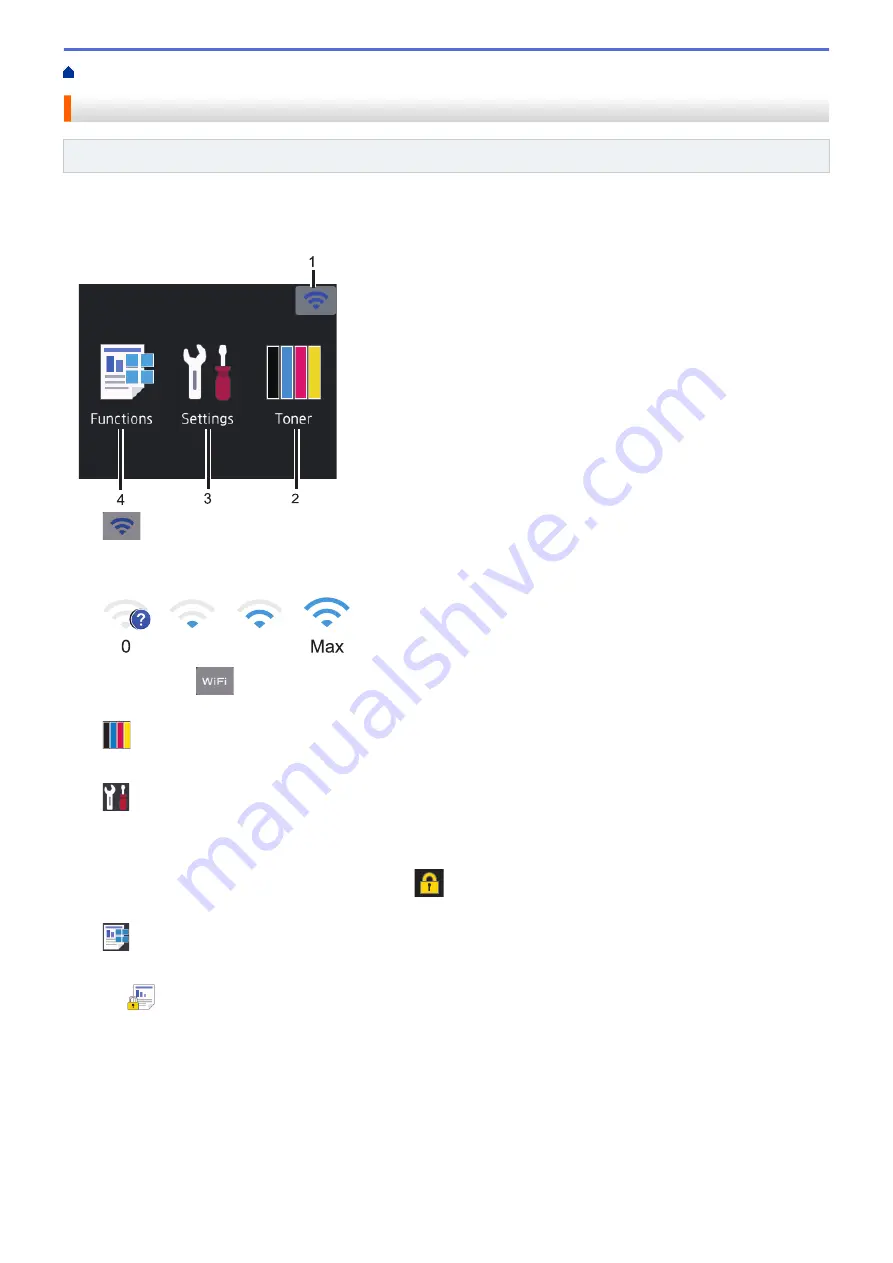
Introduction to Your Brother Machine
> Touchscreen LCD Overview
Touchscreen LCD Overview
Related Models
: HL-3190CDW
From the Home screen, you can access the WiFi setup, Toner level, Settings, and Functions screens.
The Home screen displays the machine's status when the machine is idle. When displayed, this screen indicates
that your machine is ready for the next command.
1.
(
Wireless Status
)
If you are using a wireless connection, a four-level indicator in the Home screen displays the current wireless
signal strength.
0
Max
•
If you see
at the top on the screen, press to select a wireless connection method, or edit an existing
wireless connection.
2.
[Toner]
Displays the remaining toner life. Press to access the
[Toner]
menu.
3.
[Settings]
Press to access the
[Settings]
menu.
Use the Settings menu to access all of your Brother machine's settings.
If Setting Lock has been turned on, a lock icon
appears on the LCD. You must unlock the machine to
change any settings.
4.
[Functions]
Press to access the Functions screen.
•
[Secure Print]
Press to access the Secure Print option.
13
Summary of Contents for HL-3160CDW
Page 16: ...Related Information Introduction to Your Brother Machine 12 ...
Page 20: ...5 Press Med 6 Press Related Information Introduction to Your Brother Machine 16 ...
Page 46: ...Related Information Print from Your Computer Windows Print Settings Windows 42 ...
Page 51: ... Print a Document Windows 47 ...
Page 115: ...Home Security Security Lock the Machine Settings Network Security Features 111 ...
Page 155: ...Related Information Manage Your Network Machine Securely Using SSL TLS 151 ...
Page 197: ...5 Put the paper tray firmly back in the machine Related Information Paper Jams 193 ...
Page 202: ...Related Information Paper Jams 198 ...
Page 275: ...Related Information Routine Maintenance 271 ...
Page 316: ...Related Information Appendix Replace Supplies 312 ...
Page 319: ...Visit us on the World Wide Web www brother com CHN ENG Version 0 ...