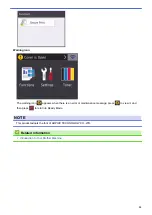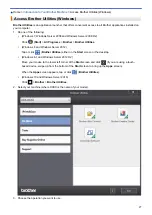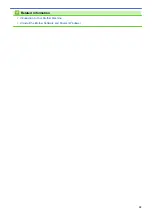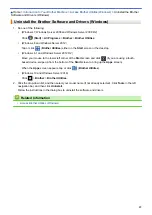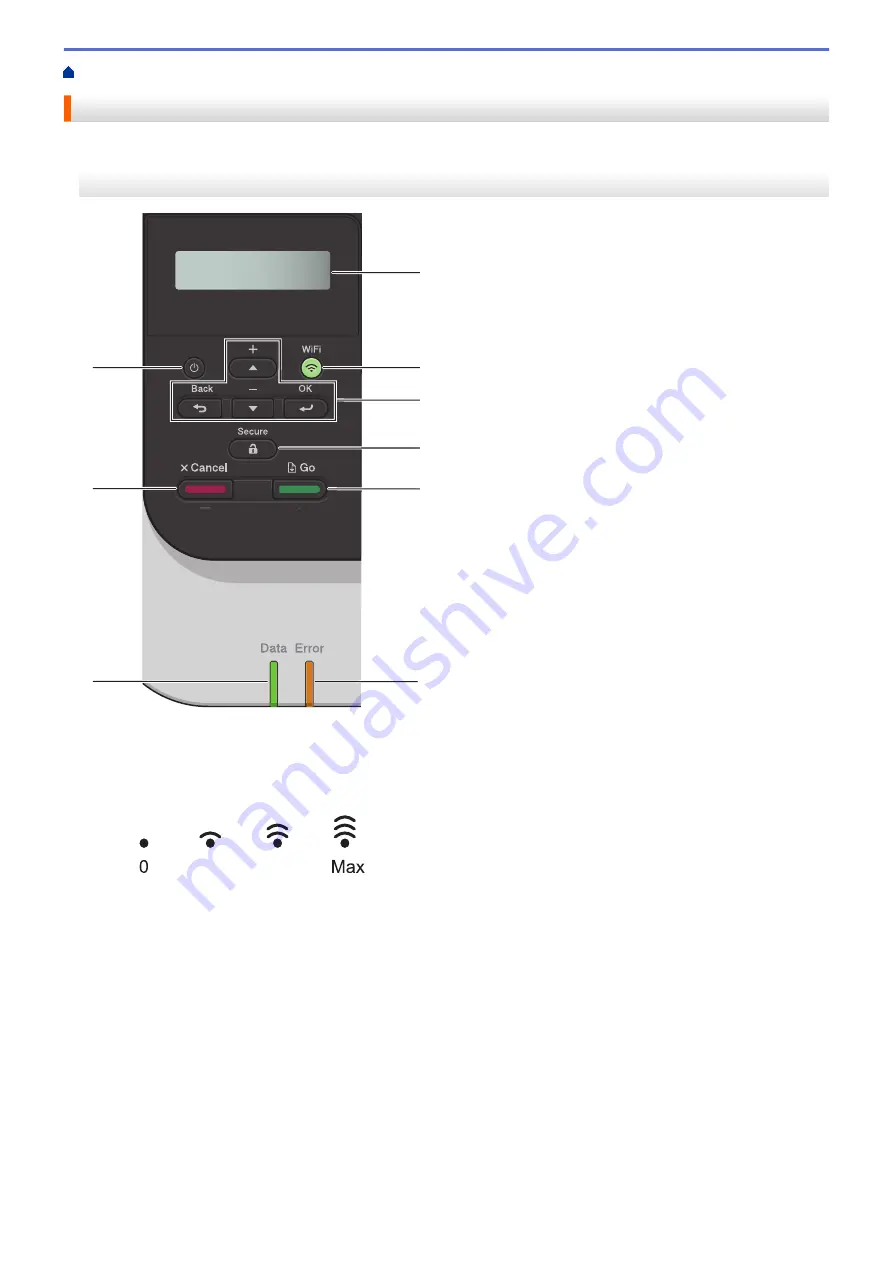
Introduction to Your Brother Machine
Control Panel Overview
The control panel may vary depending on your model.
HL-3160CDW
1
9
4
5
6
3
2
8
7
1. Liquid Crystal Display (LCD)
Displays messages to help you set up and use the machine.
•
Wireless Network Models
A four-level indicator shows the wireless signal strength if you are using a wireless connection.
0
Max
2. WiFi Button
Launch the wireless installer on your computer and press the
WiFi
button. Follow the on-screen instructions
to set up a wireless connection between your machine and your network.
When the
WiFi
light is on, your Brother machine is connected to a wireless access point. When the
WiFi
light
blinks, the wireless connection is down, or your machine is in the process of connecting to a wireless access
point.
3. Menu Buttons
OK
Press to select the displayed option. After you change a setting, the machine returns to the previous menu
level.
Back
•
Press to go back one level in the menu.
•
Press to select the previous digit when entering letters or numbers.
9
Summary of Contents for HL-3160CDW
Page 16: ...Related Information Introduction to Your Brother Machine 12 ...
Page 20: ...5 Press Med 6 Press Related Information Introduction to Your Brother Machine 16 ...
Page 46: ...Related Information Print from Your Computer Windows Print Settings Windows 42 ...
Page 51: ... Print a Document Windows 47 ...
Page 115: ...Home Security Security Lock the Machine Settings Network Security Features 111 ...
Page 155: ...Related Information Manage Your Network Machine Securely Using SSL TLS 151 ...
Page 197: ...5 Put the paper tray firmly back in the machine Related Information Paper Jams 193 ...
Page 202: ...Related Information Paper Jams 198 ...
Page 275: ...Related Information Routine Maintenance 271 ...
Page 316: ...Related Information Appendix Replace Supplies 312 ...
Page 319: ...Visit us on the World Wide Web www brother com CHN ENG Version 0 ...