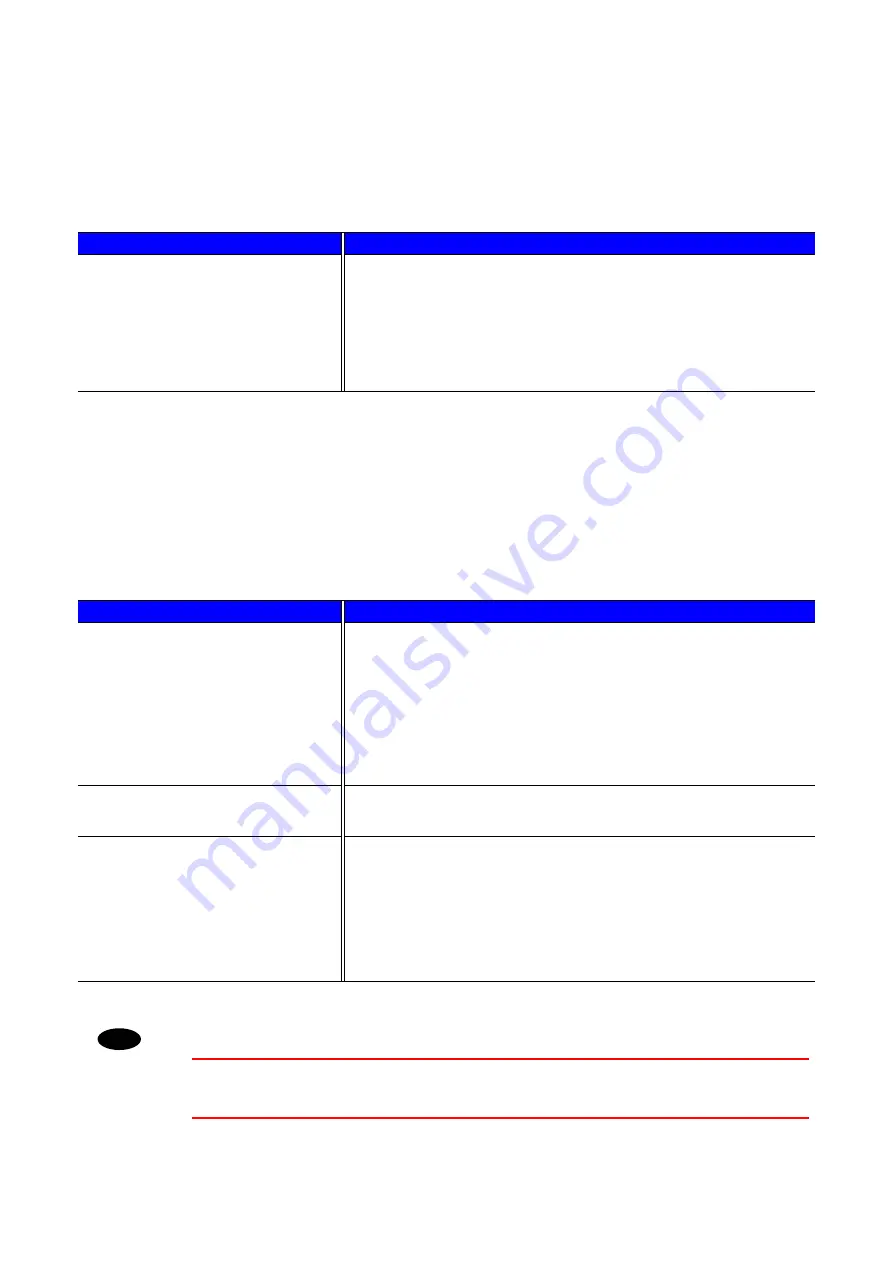
CHAPTER 6 TROUBLESHOOTING
6–33
P
P
r
r
i
i
n
n
t
t
e
e
r
r
H
H
D
D
D
D
(
(
H
H
a
a
r
r
d
d
D
D
i
i
s
s
k
k
D
D
r
r
i
i
v
v
e
e
)
)
P
P
P
r
r
r
o
o
o
b
b
b
l
l
l
e
e
e
m
m
m
R
R
R
e
e
e
c
c
c
o
o
o
m
m
m
m
m
m
e
e
e
n
n
n
d
d
d
a
a
a
t
t
t
i
i
i
o
o
o
n
n
n
Printer does not recognize the
HDD.
Make sure of the following points:
•
The cable is connected correctly.
•
The HDD is installed correctly.
•
The installed HDD is formatted correctly.
Turn off the printer. Wait a few seconds, and then turn it on again. If
this error message appears again, replace the HDD with a new one.
B
B
R
R
-
-
S
S
c
c
r
r
i
i
p
p
t
t
3
3
P
P
P
r
r
r
o
o
o
b
b
b
l
l
l
e
e
e
m
m
m
R
R
R
e
e
e
c
c
c
o
o
o
m
m
m
m
m
m
e
e
e
n
n
n
d
d
d
a
a
a
t
t
t
i
i
i
o
o
o
n
n
n
The printer cannot print.
If “IGNORE DATA” appears on the LCD message, please do the
following.
1. Reset the printer.
2. Turn “ERRORPRINT” ON, and then print again.
3. If the Error is “LIMITCHECK,” add optional memory.
“Installing additional memory” in Chapter 4.
The print speed slows down.
•
Add
optional
memory.
See “Installing additional memory” in
The printer cannot print EPS
data.
You need the following settings to print this data.
1. Select the printer you use in the Printer folder.
2. Press the “Advanced” button on the PostScript tab.
3. Select the “Tagged binary communication protocol” in Data
format.
!
Caution
Operation of the printer outside of the specifications shall be deemed abuse
and all repairs thereafter shall be the sole liability of the end user/purchaser.
Summary of Contents for HL-2460N
Page 46: ...1 26 PS driver Select the paper size Select MP tray ...
Page 71: ...CHAPTER 2 DRIVER AND SOFTWARE 2 11 c Graphics tab Set the print quality etc ...
Page 85: ...CHAPTER 3 CONTROL PANEL C CH HA AP PT TE ER R 3 3 C CO ON NT TR RO OL L P PA AN NE EL L ...
Page 86: ...CHAPTER 3 CONTROL PANEL 3 1 C Co on nt tr ro ol l P Pa an ne el l Fig 3 1 ...
Page 132: ...CHAPTER 4 OPTIONS C CH HA AP PT TE ER R 4 4 O OP PT TI IO ON NS S ...
Page 154: ...CHAPTER 5 MAINTENANCE C CH HA AP PT TE ER R 5 5 M MA AI IN NT TE EN NA AN NC CE E ...
Page 182: ...CHAPTER 6 TROUBLESHOOTING 6 17 3 Close the top cover of the printer Fig 6 11 ...
Page 188: ...CHAPTER 6 TROUBLESHOOTING 6 23 8 Close the top cover of the printer Fig 6 22 ...
Page 199: ...APPENDIX A AP PP PE EN ND DI IX X ...
Page 212: ...APPENDIX Appendix 13 H HP P L La as se er rJ Je et t M Mo od de e ...
Page 213: ...Appendix 14 ...
Page 214: ...APPENDIX Appendix 15 ...
Page 215: ...Appendix 16 ...
Page 216: ...APPENDIX Appendix 17 ...
Page 217: ...Appendix 18 ...
Page 218: ...APPENDIX Appendix 19 ...
Page 221: ...Appendix 22 ...
Page 222: ...APPENDIX Appendix 23 ...
Page 223: ...Appendix 24 I IB BM M M Mo od de e ...
Page 224: ...APPENDIX Appendix 25 ...
Page 225: ...Appendix 26 H HP P G GL L M Mo od de e ...
Page 226: ...APPENDIX Appendix 27 ...
Page 227: ...Appendix 28 ...
Page 228: ...APPENDIX Appendix 29 ...
Page 229: ...Appendix 30 ...






























