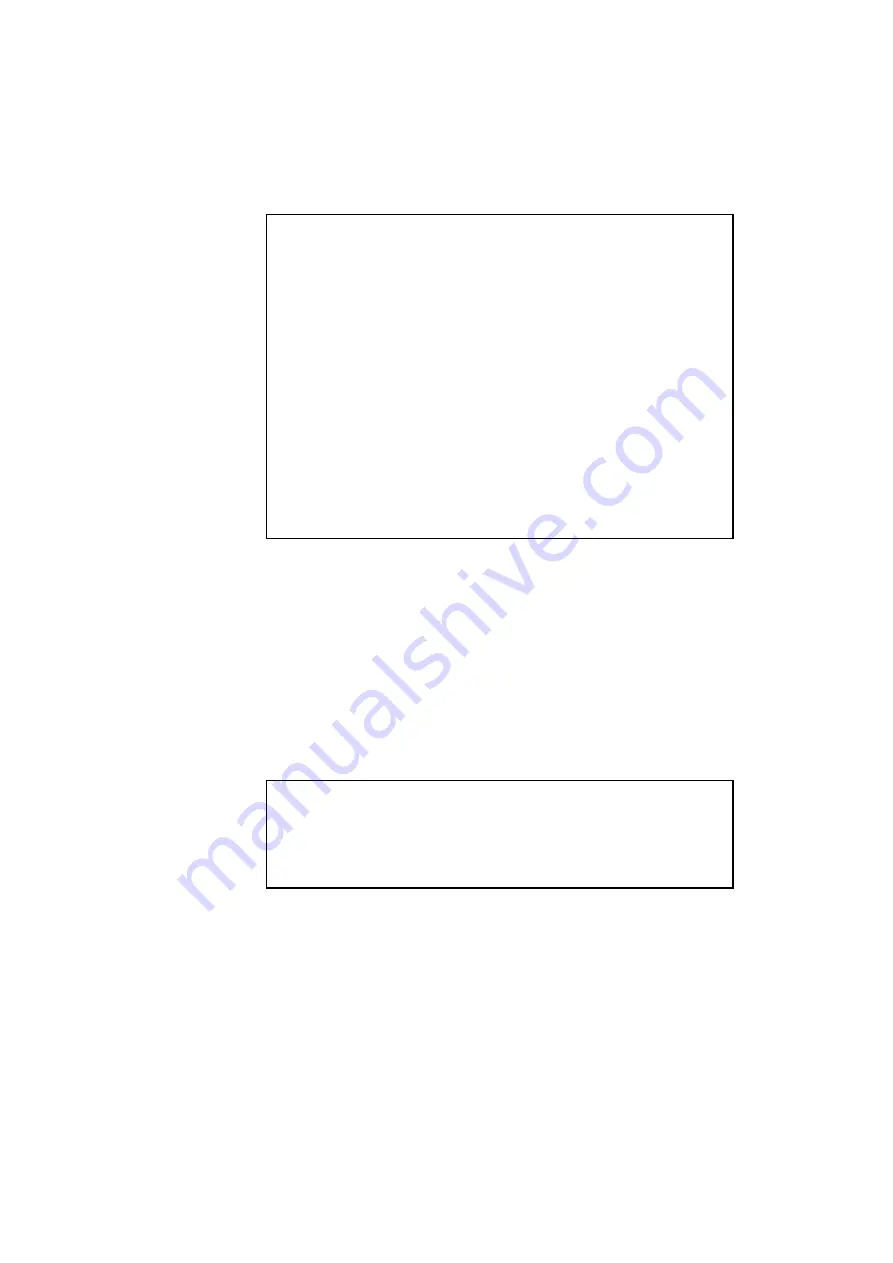
CHAPTER 4 CONTROL PANEL
4–7
✒
Notes
When you press the
Sel
button, remember the following:
•
All other buttons—except the
Sel
button—are operational only when
the printer is off-line.
•
If the printer is not in AUTO emulation mode, the LCD displays the
current emulation by pressing the
Sel
button to take it off-line, but
you cannot enter other emulation modes. To make settings in other
emulation modes, press the
Emulation
button and select the
emulation.
•
The
Sel
button works as a “quick exit” button. If you are lost in the
display menus or you want to quickly exit the display menu, press the
Sel
button. You can exit quickly from any level of the display menu
to the on-line mode. If you have already made a setting effective by
pressing the
Set
button and then press the
Sel
button to quickly exit,
your setting (whether made by accident or on purpose) will remain
effective. Pressing the
Sel
button will not cancel any setting you have
made.
SET Button
Pressing the
Set
button allows you to select certain items on the display
or make the displayed menu or setting effective. The button also works as
an execute button to perform the displayed function.
When you press the
Set
button, the printer stores the settings you have
selected into the memory as “User Settings.” Every time you turn on the
printer, it is reset to these user settings. They remain effective until you
make new settings or restore them to the factory settings. For factory
reset, see
in this chapter.
✒
Note
When you press the
Set
button to select a setting, for a short time an
asterisk appears at the end of the display. Since the asterisk then indicates
the current selection, you can easily find the current setting again when
you scroll through the display.
▲
▲
▲
▲
(UP) or
▼
▼
▼
▼
(DOWN) Button
Press the
▲
(UP) or
▼
(DOWN) button to scroll forward or backward
through the menus and settings. Press or continue pressing the button
until you locate your desired option.
Summary of Contents for HL-2400Ce Series
Page 4: ...IV ...
Page 233: ...USER S GUIDE Appendix 16 HP PCL Mode Roman 8 8U ISO Latin1 0N ISO Latin2 2N ISO Latin5 5N ...
Page 234: ...APPENDICES Appendix 17 PC 8 10U PC 8 D N 11U PC 850 12U PC 852 17U ...
Page 236: ...APPENDICES Appendix 19 Legal 1U Ventura Math 6M Ventura Intl 13J Ventura US 14J ...
Page 237: ...USER S GUIDE Appendix 20 PS Math 5M PS Text 10J Math 8 8M Pi Font 15U ...
Page 238: ...APPENDICES Appendix 21 MS Publishing 6J Windows 3 0 9U Desktop 7J MC Text 12J ...
Page 241: ...USER S GUIDE Appendix 24 PC 8 PC 8 D N PC 850 PC 852 ...
Page 242: ...APPENDICES Appendix 25 PC 860 PC 863 PC 865 PC 8 Turkish ...
Page 243: ...USER S GUIDE Appendix 26 IBM Mode PC 8 PC 8 D N PC 850 PC 852 ...
Page 244: ...APPENDICES Appendix 27 PC 860 PC 863 PC 865 PC 8 Turkish ...
Page 245: ...USER S GUIDE Appendix 28 HP GL Mode ANSI ASCII 9825 CHR SET ...
Page 246: ...APPENDICES Appendix 29 FRENCH GERMAN SCANDINAVIAN SPANISH LATIN JIS ASCII ...
Page 247: ...USER S GUIDE Appendix 30 ROMAN8 EXT ISO IRV ISO SWEDISH ISO SWEDISH N ...
Page 248: ...APPENDICES Appendix 31 ISO NORWAY 1 ISO GERMAN ISO FRENCH ISO U K ...
Page 249: ...USER S GUIDE Appendix 32 ISO ITALIAN ISO SPANISH ISO PORTUGUESE ISO NORWAY 2 ...






























