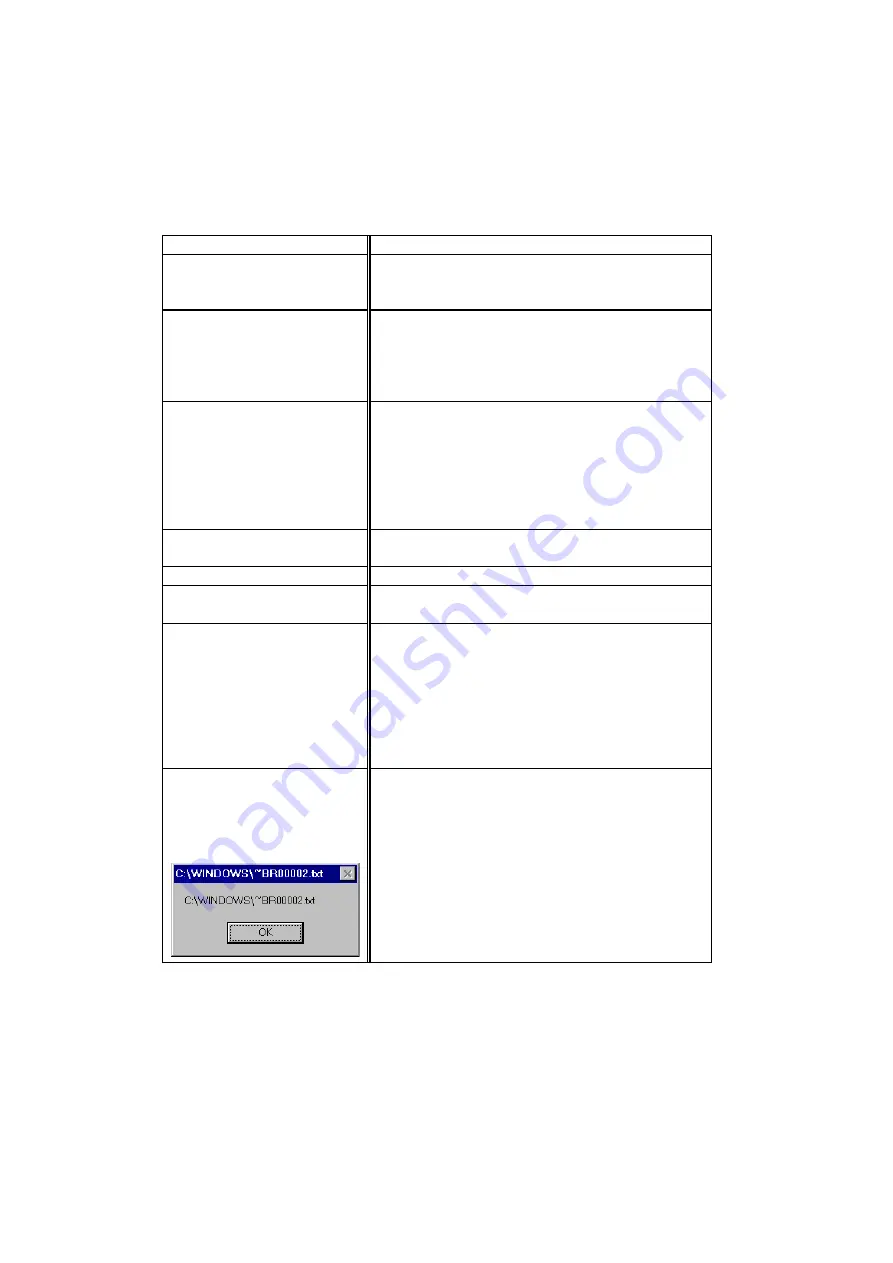
USER’S GUIDE
6–14
Setting Up the Printer
Question Recommendation
I cannot print from my
application software.
•
Make sure the supplied Windows printer driver is
installed correctly and selected in your application
software.
I cannot print the entire page.
•
Check to see if the size of paper in the feeder is
the same as the one that you have selected in your
application or the printer driver.
•
Check to see if the interface cable is connected to
the printer and computer securely.
Computer indicates a device
time-out.
•
If the
Alarm
LED is blinking, clear it referring to
the ‘Alarm Indications at a Glance’ section in this
chapter and try to print again.
•
If the
Alarm
LED is off, wait a short while and
then click on the Retry button on the PC screen
dialog box.
Check to see if the printer is On-line
Computer indicates Paper
Empty.
Paper is empty. Load paper in the Feeder and push
the
On Line
button to recover from the error status..
Computer indicates Off Line Press the
On Line
button to make the printer ready.
Computer indicates Power Off Check if the printer is securely plugged into the AC
outlet and the
Power
button is On.
Computer indicates an error
message other than above.
Check the following;
•
The computer can work in bi-directional mode.
•
The printer port is correct.
•
Selection of the printer is correct.
•
Recommended interface cable is being
used.(IEEE 1284 compliant)
Or select the ‘Control’ tag in the driver and set the
‘Status Monitor’ to off.
If you install the printer driver
for your HL-2400Ce from the
Plug & Play installation, the
installation may sometimes fail
with the following error dialog.
Please reinstall the printer driver by clicking the ‘Add
Printer’ icon on the Settings-Printer dialog.
Summary of Contents for HL-2400Ce Series
Page 4: ...IV ...
Page 233: ...USER S GUIDE Appendix 16 HP PCL Mode Roman 8 8U ISO Latin1 0N ISO Latin2 2N ISO Latin5 5N ...
Page 234: ...APPENDICES Appendix 17 PC 8 10U PC 8 D N 11U PC 850 12U PC 852 17U ...
Page 236: ...APPENDICES Appendix 19 Legal 1U Ventura Math 6M Ventura Intl 13J Ventura US 14J ...
Page 237: ...USER S GUIDE Appendix 20 PS Math 5M PS Text 10J Math 8 8M Pi Font 15U ...
Page 238: ...APPENDICES Appendix 21 MS Publishing 6J Windows 3 0 9U Desktop 7J MC Text 12J ...
Page 241: ...USER S GUIDE Appendix 24 PC 8 PC 8 D N PC 850 PC 852 ...
Page 242: ...APPENDICES Appendix 25 PC 860 PC 863 PC 865 PC 8 Turkish ...
Page 243: ...USER S GUIDE Appendix 26 IBM Mode PC 8 PC 8 D N PC 850 PC 852 ...
Page 244: ...APPENDICES Appendix 27 PC 860 PC 863 PC 865 PC 8 Turkish ...
Page 245: ...USER S GUIDE Appendix 28 HP GL Mode ANSI ASCII 9825 CHR SET ...
Page 246: ...APPENDICES Appendix 29 FRENCH GERMAN SCANDINAVIAN SPANISH LATIN JIS ASCII ...
Page 247: ...USER S GUIDE Appendix 30 ROMAN8 EXT ISO IRV ISO SWEDISH ISO SWEDISH N ...
Page 248: ...APPENDICES Appendix 31 ISO NORWAY 1 ISO GERMAN ISO FRENCH ISO U K ...
Page 249: ...USER S GUIDE Appendix 32 ISO ITALIAN ISO SPANISH ISO PORTUGUESE ISO NORWAY 2 ...
















































