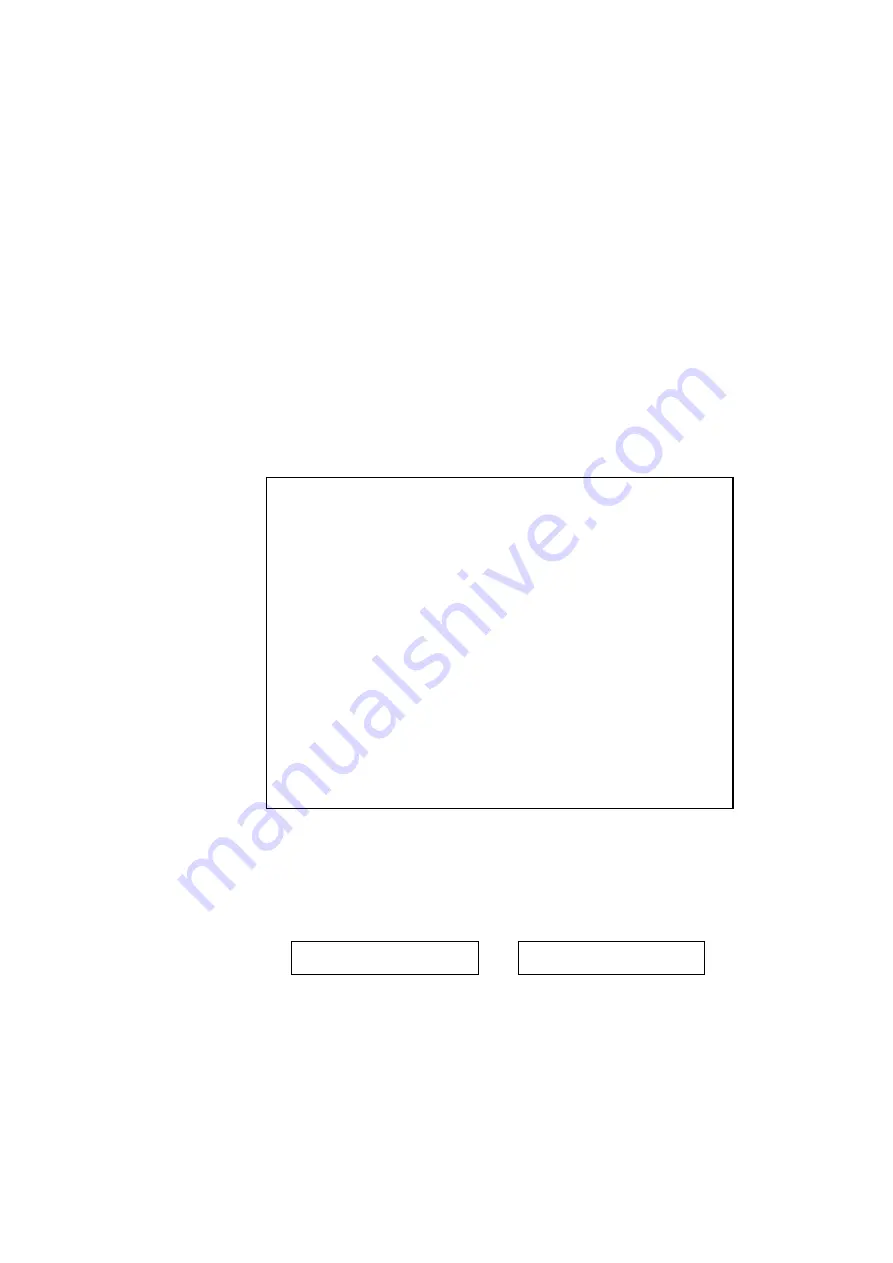
USER’S GUIDE
3–14
Cassette Feed
The printer can feed paper from the multi-purpose tray, the upper
cassette and the optional lower paper cassette. You can select the
multi-purpose tray as a paper cassette with the FEEDER switch. Since
the auto paper feed mode has been factory set, the printer usually
feeds paper from the upper paper cassette. When the optional lower
paper cassette is installed and the upper paper cassette runs out of
paper, the printer automatically switches to the lower paper cassette.
When the lower paper cassette runs out of paper or it is not installed,
the printer automatically switches to the multi-purpose tray
(T1>T2>MP) and feeds from there as long as they contain paper of
the same size. When necessary, select the feeder with the FEEDER
switch
. For further information, see “FEEDER Switch” in Chapter 4.
For information about the lower paper cassette, see “LOWER TRAY
UNIT” in Chapter 5.
✒
Note
When you load paper into the multi-purpose tray or the paper cassette,
note the following:
•
If you use the multi-purpose tray, the paper size has to be manually
set in the MP TRAY SETTING mode with the FEEDER switch.
•
If your application software supports paper size selection on the print
menu, you can select it through the software. If your application
software does not support it, you can set the paper size with the
MODE switch.
•
The paper size has been factory set to letter for 110/120V models or
A4 for 220/240V models. If you want to use other sizes of paper or
envelopes, change the paper size in the PAGE FORMAT MODE of
the FORMAT MODE with the MODE switch.
selection, see “MODE Switch” in Chapter 4.
•
If you use pre-printed paper in the cassettes, please note that the paper
should be loaded with the printed side face down and the top of the
paper to the front of the cassette. If you use pre-printed paper in the
multi-purpose tray, the paper should be loaded with the printed side
face up and the top of the paper towards the printer.
You can set the paper size for the paper cassette with the MODE switch
in the PAGE FORMAT mode. The printer automatically detects the paper
size you set in the paper cassette. If you load a different size of paper in
the paper cassette from the size selected with the MODE switch or
through your application software, the printer prompts you to set the
proper size of paper as follows:
LOAD PAPER
↔
**** SIZE
(
****
indicates the paper size you have selected with the MODE
switch in the PAGE FORMAT mode or through your application
software.)
Summary of Contents for HL-2060
Page 224: ...USER S GUIDE Appendix 16 HP LaserJet Mode ...
Page 225: ...APPENDICES Appendix 17 ...
Page 226: ...USER S GUIDE Appendix 18 ...
Page 227: ...APPENDICES Appendix 19 ...
Page 228: ...USER S GUIDE Appendix 20 ...
Page 229: ...APPENDICES Appendix 21 ...
Page 230: ...USER S GUIDE Appendix 22 ...
Page 233: ...APPENDICES Appendix 25 ...
Page 234: ...USER S GUIDE Appendix 26 ...
Page 235: ...APPENDICES Appendix 27 IBM Mode ...
Page 236: ...USER S GUIDE Appendix 28 ...
Page 237: ...APPENDICES Appendix 29 HP GL Mode ...
Page 238: ...USER S GUIDE Appendix 30 ...
Page 239: ...APPENDICES Appendix 31 ...
Page 240: ...USER S GUIDE Appendix 32 ...
Page 241: ...APPENDICES Appendix 33 ...
















































