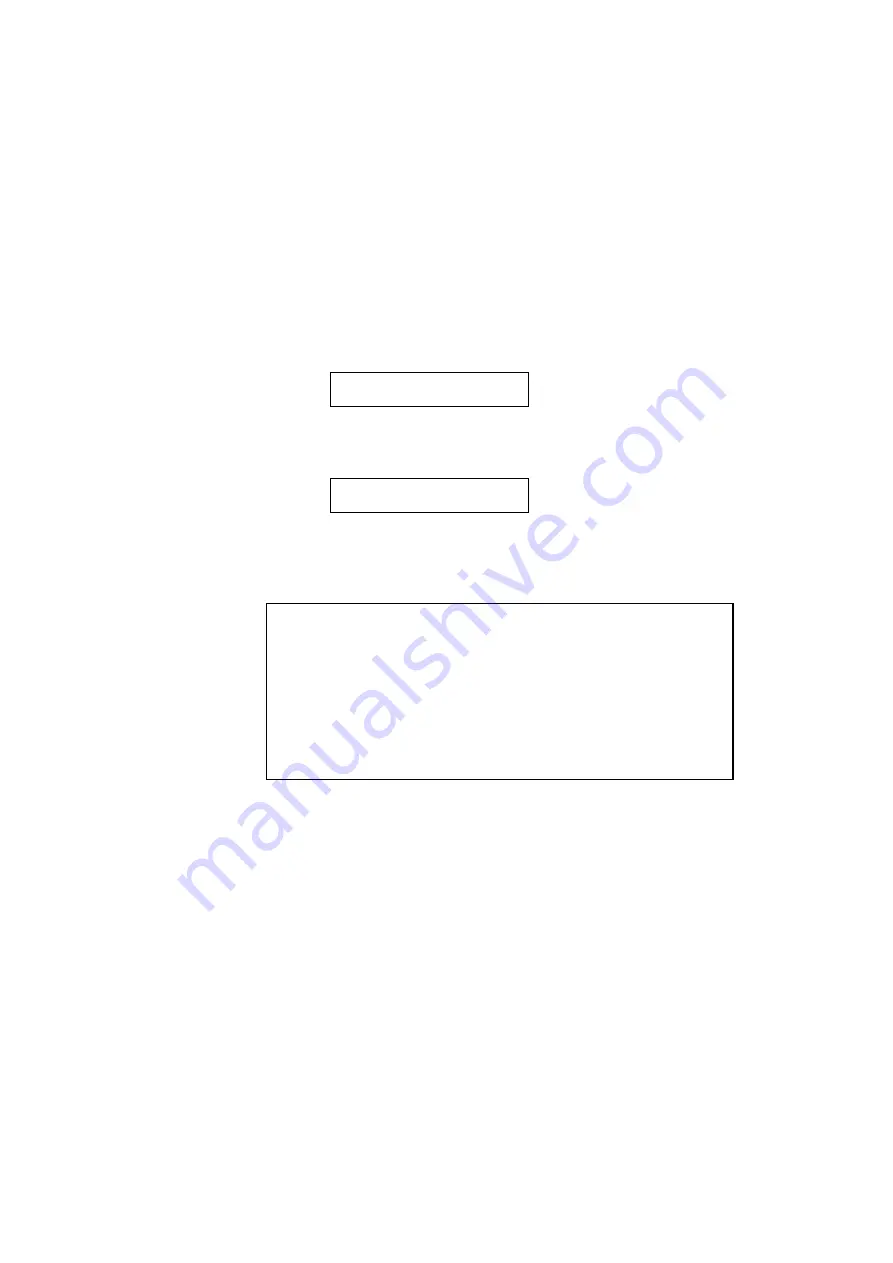
CHAPTER 4 CONTROL PANEL
4–79
MEDIA TYPE
When you use any paper other than ordinary plain paper, such as thick
bond paper, envelope, or transparency, the appropriate media type must be
selected in the media type mode in order to get the best print quality.
To select a media type, follow these steps:
1. The display shows the following message:
MEDIA TYPE
2. Press the SET switch to enter the media type mode. The display then
shows the current setting with an asterisk:
REGULAR *
3. Press the
▲
or
▼
switch to select regular, thick paper, or transparency.
4. Press the SET switch to make the setting effective.
✒
Note
•
Please do not forget to change the setting back after you print your
special media with the setting changed.
•
Envelopes cannot be fed from Tray 2 although you can set them in it.
•
You must not load transparencies into Tray 1 or Tray 2. Please use the
multi-purpose tray.
•
Please select the ‘THICK PAPER’ or ‘THICKER PAPER 2’ setting
(300 or 600 dpi only) when the toner is not fixed enough by the
normal setting when you are printing on thick paper.
Summary of Contents for HL-2060
Page 224: ...USER S GUIDE Appendix 16 HP LaserJet Mode ...
Page 225: ...APPENDICES Appendix 17 ...
Page 226: ...USER S GUIDE Appendix 18 ...
Page 227: ...APPENDICES Appendix 19 ...
Page 228: ...USER S GUIDE Appendix 20 ...
Page 229: ...APPENDICES Appendix 21 ...
Page 230: ...USER S GUIDE Appendix 22 ...
Page 233: ...APPENDICES Appendix 25 ...
Page 234: ...USER S GUIDE Appendix 26 ...
Page 235: ...APPENDICES Appendix 27 IBM Mode ...
Page 236: ...USER S GUIDE Appendix 28 ...
Page 237: ...APPENDICES Appendix 29 HP GL Mode ...
Page 238: ...USER S GUIDE Appendix 30 ...
Page 239: ...APPENDICES Appendix 31 ...
Page 240: ...USER S GUIDE Appendix 32 ...
Page 241: ...APPENDICES Appendix 33 ...






























