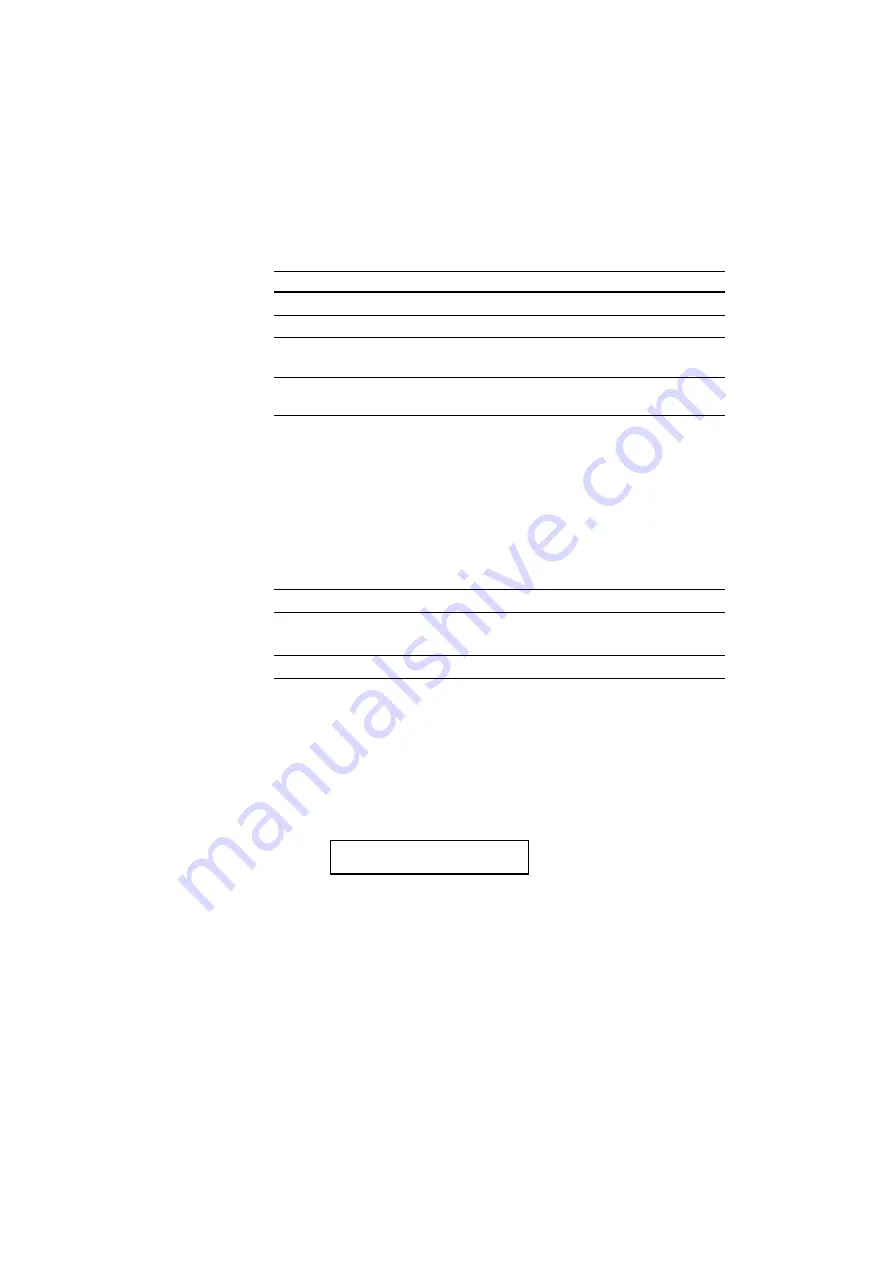
USER’S GUIDE
4–46
ADVANCED MODE
NETWORK MODE
Display Message
Network Mode
LOCK PANEL=OFF
Turns on or off lock panel function.
AUTO FF=ON
Turns on or off auto form feed.
FF SUPPRESS=OFF
Turns on or off the form feed suppress
function.
TONER LOW=CONT
Select the printer’s action when “TONER
EMPTY” is detected
■
Lock panel
If someone other than you has changed the panel switch settings and you
do not know about it, the printer may not print as you expected or it may
not print at all.
To cope with this problem, you can lock or unlock the panel switches
with your pass number as follows:
Display Message
Lock Panel
LOCK=OFF
Unlock the panel switches of the printer.
(Factory setting)
LOCK=ON
Lock the panel switches of the printer.
Even if you lock the panel switches, you can use the SEL, FORM FEED,
COPY, CONTINUE, RESET and TEST switches. You can only check the
settings of the other switches, but you cannot change them. To change
them, unlock the panel switches.
When you lock or unlock the panel switches as above, you need to enter a
3-digit pass number.
PASS NO=***
Change the number with the
▲
or
▼
switch and move to the next digit
with the SET switch. After you finish entering your 3-digit pass number,
the panel switches are locked or unlocked.
Summary of Contents for HL-2060
Page 224: ...USER S GUIDE Appendix 16 HP LaserJet Mode ...
Page 225: ...APPENDICES Appendix 17 ...
Page 226: ...USER S GUIDE Appendix 18 ...
Page 227: ...APPENDICES Appendix 19 ...
Page 228: ...USER S GUIDE Appendix 20 ...
Page 229: ...APPENDICES Appendix 21 ...
Page 230: ...USER S GUIDE Appendix 22 ...
Page 233: ...APPENDICES Appendix 25 ...
Page 234: ...USER S GUIDE Appendix 26 ...
Page 235: ...APPENDICES Appendix 27 IBM Mode ...
Page 236: ...USER S GUIDE Appendix 28 ...
Page 237: ...APPENDICES Appendix 29 HP GL Mode ...
Page 238: ...USER S GUIDE Appendix 30 ...
Page 239: ...APPENDICES Appendix 31 ...
Page 240: ...USER S GUIDE Appendix 32 ...
Page 241: ...APPENDICES Appendix 33 ...






























