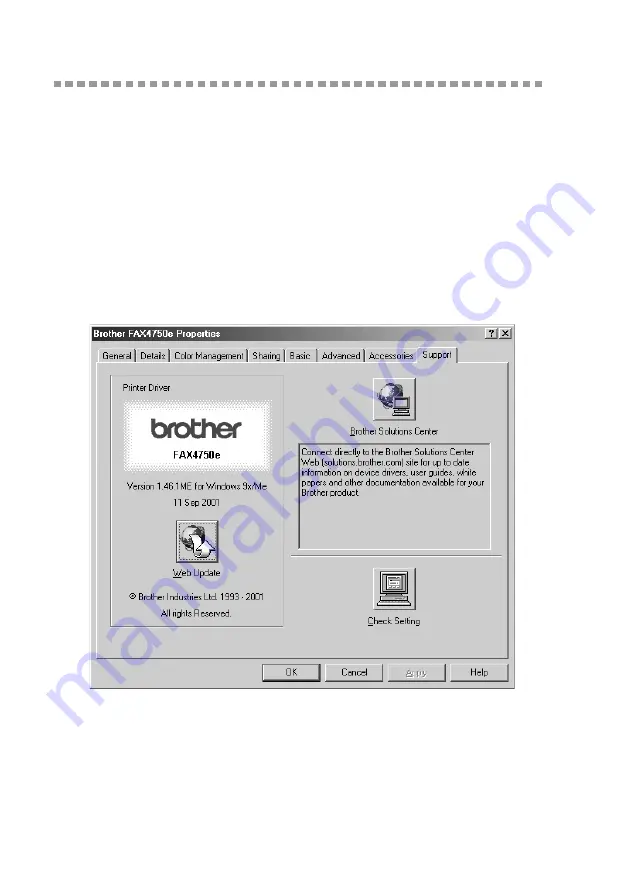
1 - 14
P R I N T E R D R I V E R S E T T I N G S ( F O R W I N D O W S
®
O N L Y )
Support
The Support Tab provides driver version information and setting information.
In addition there are links to the Brother Solution Center and Driver Update
Web sites.
Brother Solutions Center
The Brother Solutions Center is a Web site offering information about your
Brother product including FAQ’s , User Guides, Driver updates and Tips for
using your machine.
Check Setting
The Check Setting selection displays a list of your current drivers settings.























