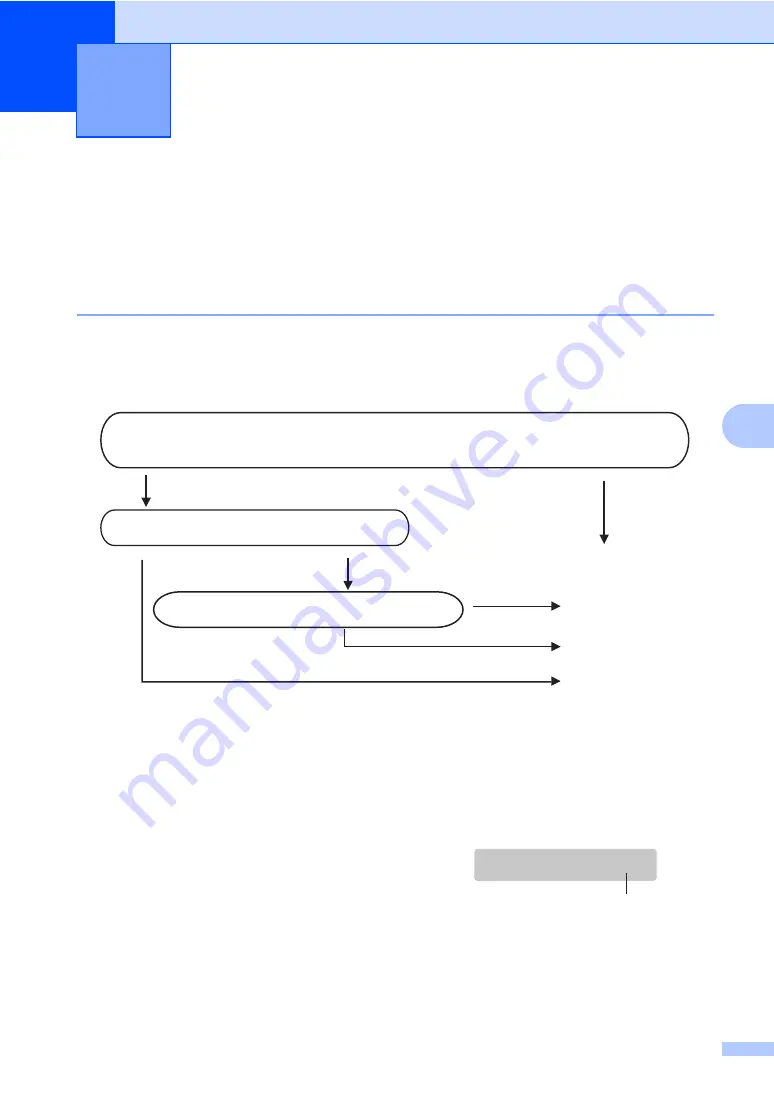
31
6
6
Receive modes
6
You must choose a receive mode depending on the external devices and telephone services you
have on your line.
Choosing the Receive Mode
6
The diagram below will help you choose the correct mode.
By default, your machine will automatically receive any faxes that are sent to it.
For more detailed information on the receive modes, see page 32.
1 Fax Ability in New Zealand
To set a receive mode, follow the
instructions below.
a
Press
Menu
,
0
,
1
.
b
Press
a
or
b
to choose
Fax Only
,
Fax/Tel
,
External TAD
or
Manual
.
Press
OK
.
c
Press
Stop/Exit
.
The LCD will display the current receive
mode.
1 Current receive mode
Fax
: Fax Only
Receiving a Fax
6
Do you want to use the telephone features of your machine (if available) or
an external telephone or external telephone answering device connected on the
same line as the machine?
Yes
Fax Only
No
No
No
Manual
Yes
External TAD
Fax/Tel
Are you using the voice message function of
an external telephone answering device?
Do you want the machine to answer fax and
telephone calls automatically?
Yes
12/10 11:53 Fax
12/10 11:53 Fax
1
Summary of Contents for FAX-2480C
Page 1: ...USER S GUIDE FAX 2480C ...
Page 12: ...General Information 3 1 ...






























